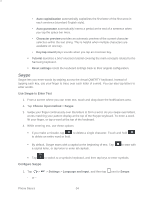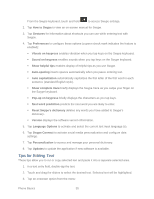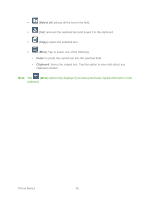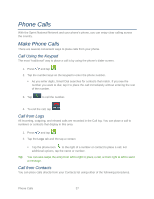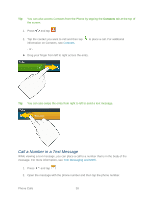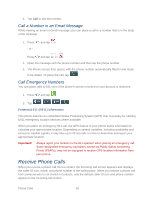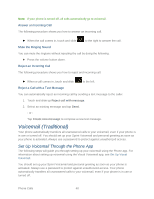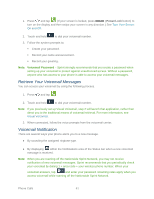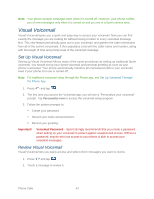Samsung Galaxy Victory User Manual - Page 40
Call a Number in an Email Message, Call Emergency Numbers, Receive Phone Calls
 |
View all Samsung Galaxy Victory manuals
Add to My Manuals
Save this manual to your list of manuals |
Page 40 highlights
3. Tap Call to dial the number. Call a Number in an Email Message While viewing an email or Gmail message, you can place a call to a number that is in the body of the message. 1. Press - or - and tap . Press and tap > . 2. Open the message with the phone number and then tap the phone number. 3. The Phone screen then opens, with the phone number automatically filled in and ready to be dialed. To place the call, tap . Call Emergency Numbers You can place calls to 911 even if the phone's screen is locked or your account is restricted. 1. Press and tap . 2. Tap Enhanced 911 (E911) Information This phone features an embedded Global Positioning System (GPS) chip necessary for utilizing E911 emergency location services where available. When you place an emergency 911 call, the GPS feature of your phone seeks information to calculate your approximate location. Depending on several variables, including availability and access to satellite signals, it may take up to 30 seconds or more to determine and report your approximate location. Important! Always report your location to the 911 operator when placing an emergency call. Some designated emergency call takers, known as Public Safety Answering Points (PSAPs), may not be equipped to receive GPS location information from your phone. Receive Phone Calls When you receive a phone call from a contact, the Incoming call screen appears and displays the caller ID icon, name, and phone number of the calling party. When you receive a phone call from someone who is not stored in Contacts, only the default caller ID icon and phone number appear on the Incoming call screen. Phone Calls 39