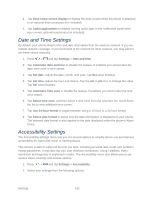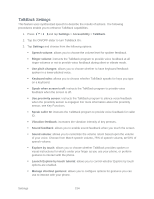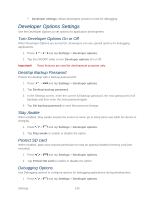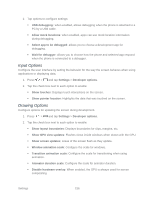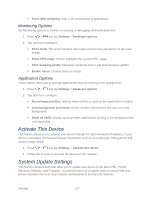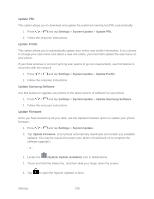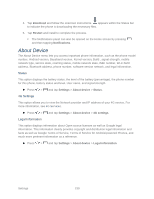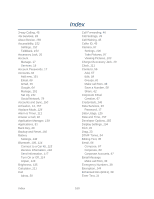Samsung Galaxy Victory User Manual - Page 156
Developer Options Settings, Turn Developer Options On or Off, Desktop Backup Password, Stay Awake
 |
View all Samsung Galaxy Victory manuals
Add to My Manuals
Save this manual to your list of manuals |
Page 156 highlights
Developer settings: allows developers access to tools for debugging. Developer Options Settings Use the Developer Options to set options for application development. Turn Developer Options On or Off When Developer Options are turned On, developers can use special options for debugging applications. 1. Press > and tap Settings > Developer options. 2. Tap the ON/OFF slider to turn Developer options On or Off. Important! These features are used for development purposes only. Desktop Backup Password Protect the desktop with a backup password ID. 1. Press > and tap Settings > Developer options. 2. Tap Desktop backup password. 3. In the Settings screen, enter the current full backup password, the new password for full backups and then enter the new password again. 4. Tap Set backup password to save the password change. Stay Awake When enabled, Stay awake causes the screen to never go to sleep (time out) while the device is charging. 1. Press > and tap Settings > Developer options. 2. Tap Stay awake to enable or disable the option. Protect SD card When enabled, apps must request permission to read an optional installed memory card (not included). 1. Press > and tap Settings > Developer options. 2. Tap Protect SD card to enable or disable the option. Debugging Options Use Debugging options to configure options for debugging applications during development. 1. Press > and tap Settings > Developer options. Settings 155