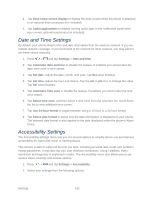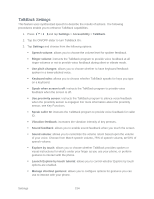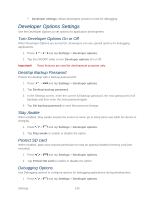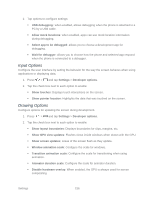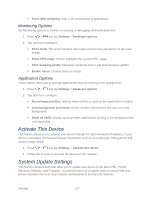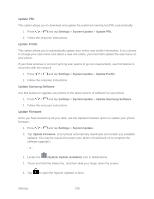Samsung Galaxy Victory User Manual - Page 154
Answering/ending calls, Answer calls using voice
 |
View all Samsung Galaxy Victory manuals
Add to My Manuals
Save this manual to your list of manuals |
Page 154 highlights
Tap the Auto-rotate screen check box to allow automatic rotation from the screen between landscape and portrait. Tap the Screen timeout option to timeout the accessibility feature after a defined amount of time. Tap Lock automatically to choose a time period, after which the screen will lock, if you do not touch the screen again. Tap the Speak passwords check box to allow the phone to read aloud password information. Tap Answering/ending calls to choose options for using phone keys to answer or end calls: • Tap The home key ends calls check box to accept incoming calls by pressing the Home key. • Tap Answer calls using voice to speak commands to answer incoming calls. • Tap The power key ends calls check box to accept incoming calls by pressing the power key. Tap the Accessibility shortcut check box to allow the accessibility shortcut under the device options to be used by pressing and holding the power key. Tap TalkBack to activate the TalkBack feature. For more information, see TalkBack Settings. Tap the Font size field to change the size of the fonts used on the phone within menus, options, etc. Choose from: Tiny, Small, Normal, Large, or Huge. Tap the Negative colors check box to reverse the display of onscreen colors from White text on a Black background to Black text on a White background. Tap Text-to-speech output to choose options for having your phone read out information to you. Tap Enhance web accessibility to allow apps to install scripts from Google that make their Web content more accessible. Tap Allow. Tap the Mono audio check box to enable stereo audio to be compressed into a single mono audio stream for use with a single earbud/earphone. Tap the Turn off all sounds check box to mute every sound made by the phone during taps, selections, notifications, etc. Tap Tap and hold delay to select a time interval for the phone to wait before interpreting a tap as a tap and hold. Choose from: Short, Medium, or Long. Settings 153