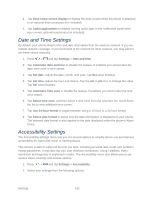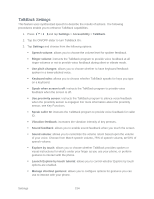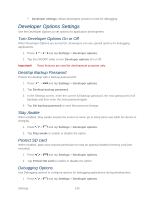Samsung Galaxy Victory User Manual - Page 151
Pointer Speed, Back Up and Reset Settings, Mobile Backup and Restore, Factory Data Reset
 |
View all Samsung Galaxy Victory manuals
Add to My Manuals
Save this manual to your list of manuals |
Page 151 highlights
• Driving mode: allows incoming calls and new notifications to be automatically read aloud. Pointer Speed This feature allows you to adjust the speed of the Mouse/trackpad. 1. Press > and tap Settings > Language and input. 2. Tap Pointer speed, adjust the slider according to your speed preference, and tap OK. Back Up and Reset Settings Your phone's Privacy menu includes the Factory data reset option. This option lets you reset your phone to the original factory settings, which erases all data from the phone's memory. Mobile Backup and Restore The phone can be configured to back up your current settings, application data, and settings. 1. Press > and tap Settings > Back up and reset. 2. Tap Back up my data to create a backup of your current phone settings and applications. 3. Tap Backup account to assign the account being backed up. 4. Tap Automatic restore to assist in the re-installation of a previously installed application (including preferences and data). 5. Tap Factory data reset to reset your phone and sound settings to the factory default settings. For more information, see Factory Data Reset. Factory Data Reset From this menu you can reset your phone and sound settings to the factory default settings. 1. Press > and tap Settings > Backup and reset > Factory data reset. 2. Read the onscreen reset information. 3. Tap Reset device. 4. If necessary, enter your password and tap Delete all. The phone resets to the factory default settings automatically and when finished displays the Home screen. Accounts Settings Your phone provides the ability to synchronize data from a variety of different sources or sites. These accounts can range from Google, a Corporate Microsoft Exchange Email Server, and Settings 150