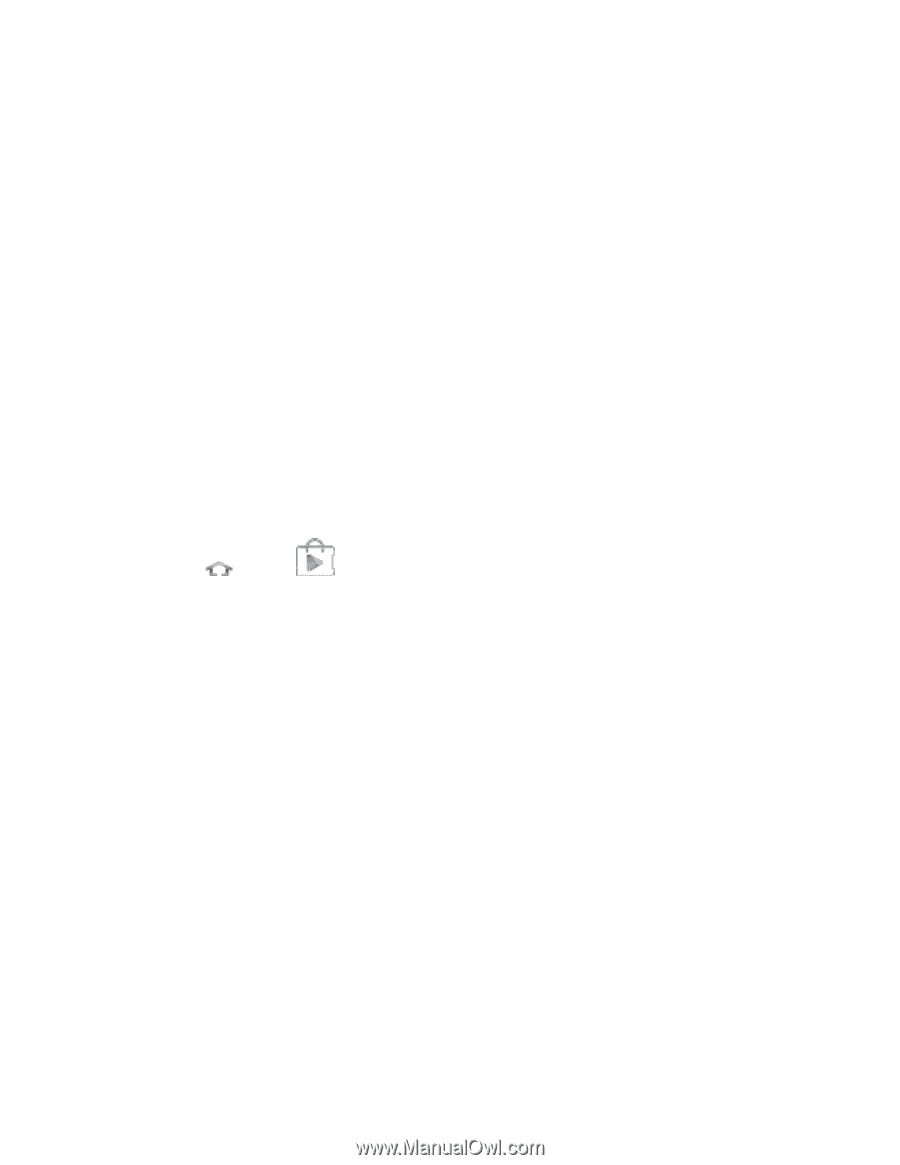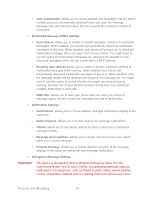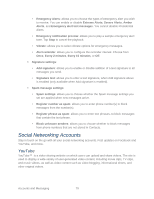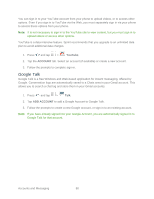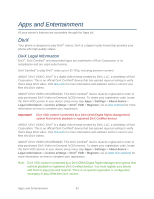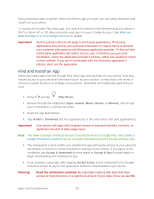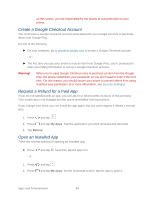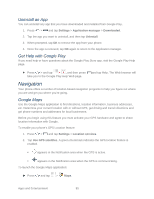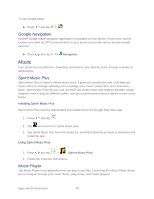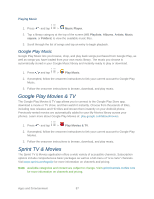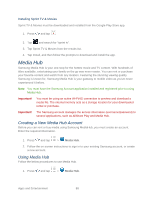Samsung Galaxy Victory User Manual - Page 84
Find and Install an App, Play Store, Games, Music, Books, Movies, Install, Download - price
 |
View all Samsung Galaxy Victory manuals
Add to My Manuals
Save this manual to your list of manuals |
Page 84 highlights
from productivity apps to games. When you find an app you want, you can easily download and install it on your phone. To access the Google Play Store app, you must first connect to the Internet using your phone's Wi-Fi or Sprint 4G or 3G data connection and sign in to your Google Account. See Web and Data and Sign In to Your Google Account for details. Important! Sprint's policies often do not apply to third-party applications. Third-party applications may access your personal information or require Sprint to disclose your customer information to the third-party application provider. To find out how a third-party application will collect, access, use, or disclose your personal information, check the application provider's policies, which can usually be found on their website. If you aren't comfortable with the third-party application's policies, don't use the application. Find and Install an App When you install apps from the Google Play Store app and use them on your phone, they may require access to your personal information (such as your location, contact data, and more) or access to certain functions or settings of your phone. Download and install only apps that you trust. 1. Press and tap (Play Store). 2. Browse through the categories (Apps, Games, Music, Books, or Movies), find an app you're interested in, and tap the name. 3. Read the app descriptions. 4. Tap Install or Download (for free applications) or the price button (for paid applications). Important! Use caution with apps which request access to any personal data, functions, or significant amounts of data usage times. Note: You need a Google Checkout account to purchase items on Google Play. See Create a Google Checkout Account to set up a Google Checkout account if you do not have one. 5. The subsequent screen notifies you whether the app will require access to your personal information or access to certain functions or settings of your phone. If you agree to the conditions, tap Accept & download (for free apps) or Accept & buy (for paid apps) to begin downloading and installing the app. 6. If you selected a paid app, after tapping Accept & buy, you're redirected to the Google Checkout screen to pay for the application before it's downloaded to your phone. Warning! Read the notification carefully! Be especially cautious with apps that have access to many functions or a significant amount of your data. Once you tap OK Apps and Entertainment 83