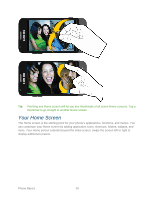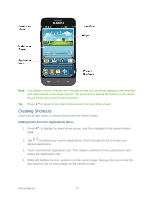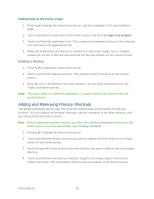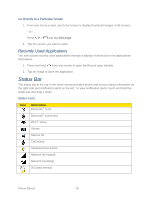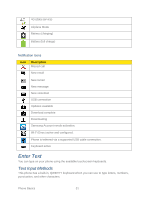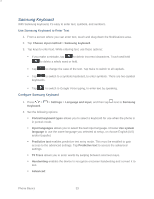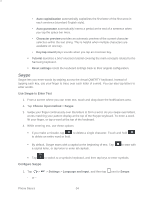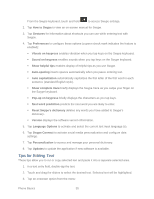Samsung Galaxy Victory User Manual - Page 31
Recently Used Applications, Status Bar
 |
View all Samsung Galaxy Victory manuals
Add to My Manuals
Save this manual to your list of manuals |
Page 31 highlights
Go Directly to a Particular Screen 1. From any Home screen, pinch the screen to display thumbnail images of all screens. - or Press > and tap Edit page. 4. Tap the screen you want to open. Recently Used Applications You can access recently used applications through a display of shortcuts to the applications themselves. 1. Press and hold from any screen to open the Recent apps window. 2. Tap an image to open the application. Status Bar The status bar at the top of the home screen provides phone and service status information on the right side and notification alerts on the left. To view notification alerts, touch and hold the status bar and drag it down. Status Icons Icon Description Bluetooth® is On Bluetooth® connected Wi-Fi® active Vibrate Silence All Call Muted Speakerphone Active Network (full signal) Network (roaming) 3G (data service) Phone Basics 30