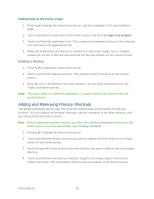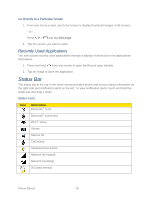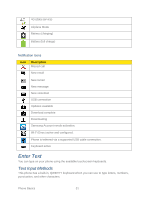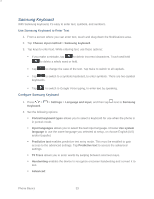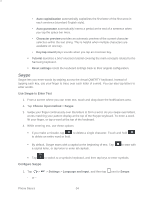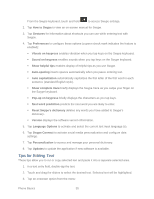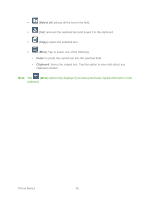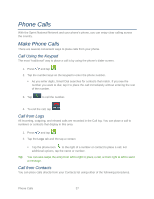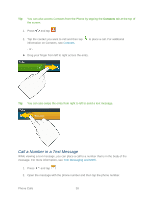Samsung Galaxy Victory User Manual - Page 34
Samsung Keyboard, Use Samsung Keyboard to Enter Text, Con Samsung Keyboard
 |
View all Samsung Galaxy Victory manuals
Add to My Manuals
Save this manual to your list of manuals |
Page 34 highlights
Samsung Keyboard With Samsung keyboard, it's easy to enter text, symbols, and numbers. Use Samsung Keyboard to Enter Text 1. From a screen where you can enter text, touch and drag down the Notifications area. 2. Tap Choose input method > Samsung keyboard. 3. Tap keys to enter text. While entering text, use these options: If you make a mistake, tap to delete incorrect characters. Touch and hold to delete a whole word or field. Tap to change the case of the text. Tap twice to switch to all capitals. Tap to switch to a symbols keyboard, to enter symbols. There are two symbol keyboards. Tap to switch to Google Voice typing, to enter text by speaking. Configure Samsung Keyboard 1. Press > Keyboard. > Settings > Language and input, and then tap next to Samsung 2. Set the following options: Portrait keyboard types allows you to select a keyboard for use when the phone is in portrait mode. Input languages allows you to select the text input language. Choose Use system language to use the same language you selected at setup, or choose English (US) and/or Español. Predictive text enables predictive text entry mode. This must be enabled to gain access to the advanced settings. Tap Predictive text to access the advanced settings. T9 Trace allows you to enter words by swiping between onscreen keys. Handwriting enables the device to recognize onscreen handwriting and convert it to text. Advanced: Phone Basics 33