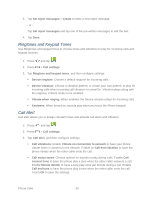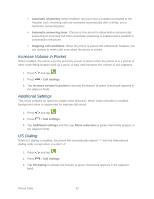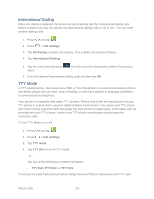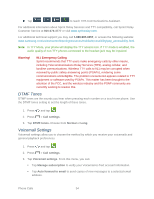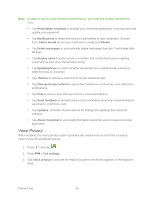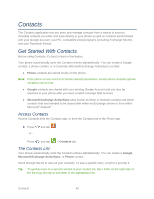Samsung Galaxy Victory User Manual - Page 52
Answering/Ending Calls, Turn Off Screen During Calls, Call Accessories, Power/Lock Key
 |
View all Samsung Galaxy Victory manuals
Add to My Manuals
Save this manual to your list of manuals |
Page 52 highlights
Alerts on call: Enable to have notifications for alarms and new messages play during phone calls. When disabled, these notifications will be muted during a call. Answering/Ending Calls Manage settings for answering and ending calls. 1. Press and tap . 2. Press > Call settings. 3. Tap Answering/ending calls, and then configure settings: The home key answers calls: When enabled, you can accept incoming calls by pressing . Answer calls using voice: Access the Incoming calls setting of S Voice, to answer or reject calls with the voice commands "Answer" or "Reject." When you answer a call with a voice command, the Speaker is automatically enabled for hands-free conversation. If you set the alert type for calls to vibration, voice commands are not available. The power key ends calls: When enabled, pressing the Power/Lock Key during a call ends the call. Turn Off Screen During Calls When Turn off screen during calls is enabled, the screen automatically turns off during phone calls, and the proximity sensor on the front of the phone is used to turn the screen back on when the phone is moved or brought close to another surface, such as when you move the phone to your ear. 1. Press and tap . 2. Press > Call settings. 3. Tap Turn off screen during calls to enable or disable the option. Call Accessories The Call accessories settings allow you to configure options for using headsets during calls. 1. Press and tap . 2. Press > Call settings. 3. Tap Call accessories, and then configure options: Phone Calls 51