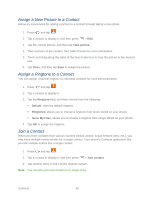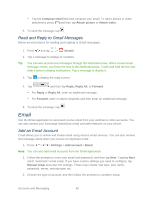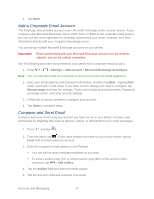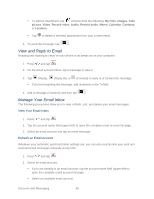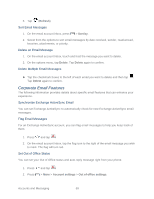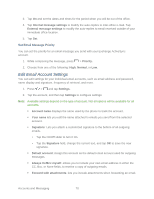Samsung Galaxy Victory User Manual - Page 66
Access Gmail, Send a Gmail Message, Add Cc/Bcc
 |
View all Samsung Galaxy Victory manuals
Add to My Manuals
Save this manual to your list of manuals |
Page 66 highlights
1. Launch an application that requires a Google Account (such as Play Store or Gmail). 2. Tap Existing and then enter your existing username and password. Note: If you do not already have a Google Account, tap New and follow the onscreen prompts to create your new account. 3. Tap Sign in. Your phone communicates with the Google servers to confirm your information. Access Gmail Gmail is Google's free email service. When you set up your Google account on your phone, you can access your Gmail from your phone. 1. Press and tap > (Gmail). 2. Do any of the following: View more email messages: If the Inbox is full, swipe your finger up the screen to view more messages and conversations. Read a new email message: Tap the unread message or the conversation with an unread message (just-arrived items display in bold). Select messages and conversations: Tap the box before the email or conversation. View the Inbox of another Gmail account: Tap Inbox at the top of the screen and then tap the inbox of the Gmail account you want to view. Send a Gmail Message Below are procedures for sending a Gmail. 1. Press and tap > (Gmail). 2. From the Inbox, tap . 3. Enter the message recipient's email address in the To field. You can add as many message recipients as you want. Note: To send a carbon copy (Cc) or a blind carbon copy (Bcc) of the current email to other recipients, press > Add Cc/Bcc. 4. Tap the Subject field and enter the email subject. Accounts and Messaging 65