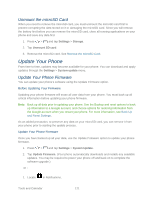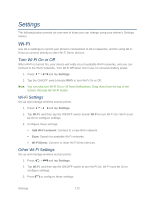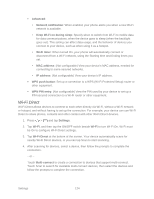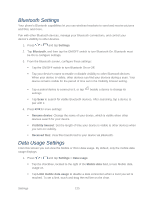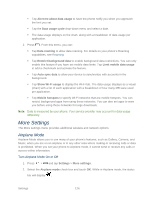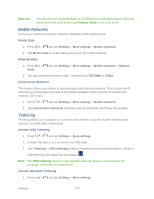Samsung Galaxy Victory User Manual - Page 127
More Settings, Airplane Mode
 |
View all Samsung Galaxy Victory manuals
Add to My Manuals
Save this manual to your list of manuals |
Page 127 highlights
Tap Alert me about data usage to have the phone notify you when you approach the limit you set. Tap the Data usage cycle drop-down menu and select a date. The data usage displays on the chart, along with a breakdown of data usage per application. 2. Press . From this menu, you can: Tap Data roaming to allow data roaming. For details on your phone's Roaming capabilities, see Roaming. Tap Restrict background data to enable background data restrictions. You can only enable this feature if you have set mobile data limits. Tap Limit mobile data usage to add a checkmark and activate the feature. Tap Auto sync data to allow your device to synchronize with accounts in the background. Tap Show Wi-Fi usage to display the Wi-Fi tab. The data usage displays as a visual (chart) with a list of each application with a breakdown of how many MB were used per application. Tap Mobile hotspots to specify Wi-Fi networks that are mobile hotspots. You can restrict background apps from using these networks. You can also set apps to warn you before using these networks for large downloads. Note: Data is measured by your phone. Your service provider may account for data usage differently. More Settings The More settings menu provides additional wireless and network options. Airplane Mode Airplane Mode allows you to use many of your phone's features, such as Gallery, Camera, and Music, when you are on an airplane or in any other area where making or receiving calls or data is prohibited. When you set your phone to Airplane mode, it cannot send or receive any calls or access online information. Turn Airplane Mode On or Off 1. Press > and tap Settings > More settings. 2. Select the Airplane mode check box and touch OK. While in Airplane mode, the status bar will display . Settings 126