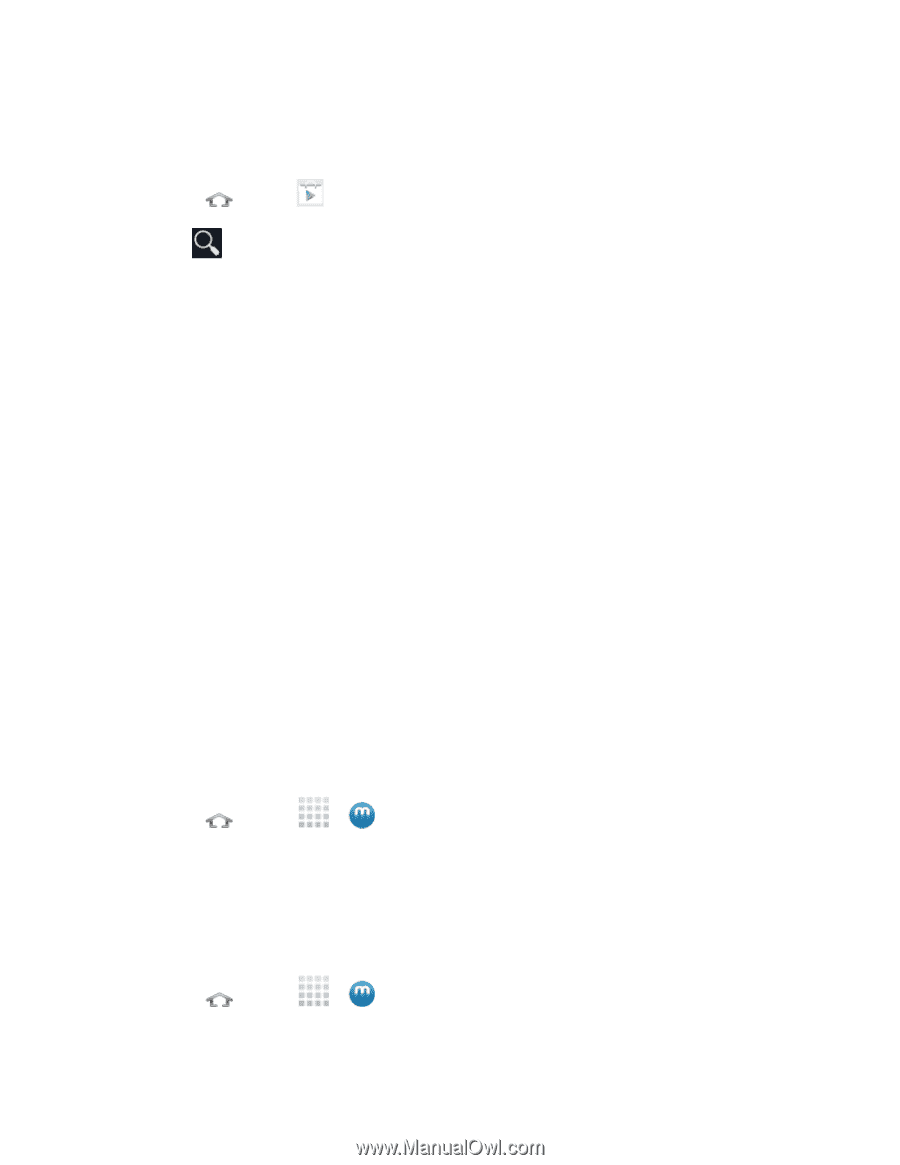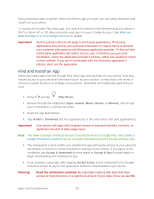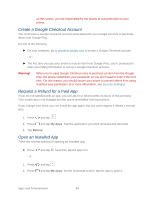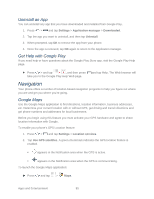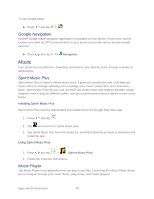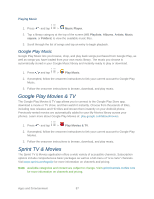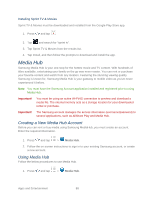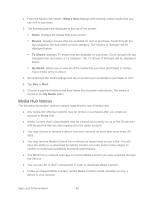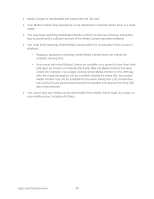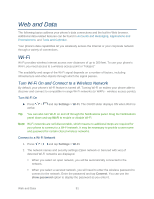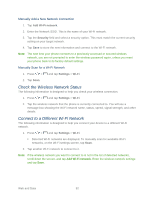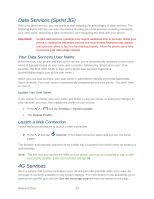Samsung Galaxy Victory User Manual - Page 89
Media Hub, Creating a New Media Hub Account, Using Media Hub, Installing Sprint TV & Movies
 |
View all Samsung Galaxy Victory manuals
Add to My Manuals
Save this manual to your list of manuals |
Page 89 highlights
Installing Sprint TV & Movies Sprint TV & Movies must be downloaded and installed from the Google Play Store app. 1. Press and tap . 2. Tap and search for "sprint tv". 3. Tap Sprint TV & Movies from the results list. 4. Tap Install, and then follow the prompts to download and install the app. Media Hub Samsung Media Hub is your one stop for the hottest movie and TV content. With hundreds of titles available, entertaining your family on the go was never easier. You can rent or purchase your favorite content and watch from any location. Featuring the stunning viewing quality Samsung is known for, Samsung Media Hub is your gateway to mobile video as you've never experienced it before. Note: You must have the Samsung Account application installed and registered prior to using Media Hub. Important! You must be using an active Wi-Fi/4G connection to preview and download a media file. The internal memory acts as a storage location for your downloaded rental or purchase. Important! The Samsung account manages the access information (username/password) to several applications, such as AllShare Play and Media Hub. Creating a New Media Hub Account Before you can rent or buy media using Samsung MediaHub, you must create an account. Enter the required information. 1. Press and tap > Media Hub. 2. Follow the on-screen instructions to sign in to your existing Samsung account, or create a new account. Using Media Hub Follow the below procedures to use Media Hub. 1. Press and tap > Media Hub. Apps and Entertainment 88