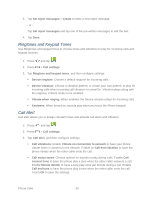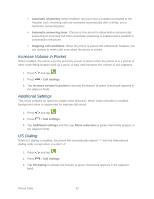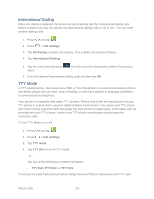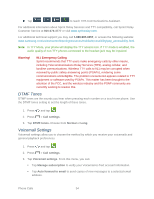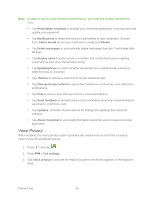Samsung Galaxy Victory User Manual - Page 51
Ringtones and Keypad Tones, Call Alert, Device ringtone
 |
View all Samsung Galaxy Victory manuals
Add to My Manuals
Save this manual to your list of manuals |
Page 51 highlights
3. Tap Set reject messages > Create to enter a new reject message. - or - Tap Set reject messages and tap one of the pre-written messages to edit the text. 4. Tap Save. Ringtones and Keypad Tones Use Ringtones and keypad tones to choose tones and vibrations to play for incoming calls and keypad touches. 1. Press and tap . 2. Press > Call settings. 3. Tap Ringtone and keypad tones, and then configure settings: Device ringtone: Choose a default ringtone for incoming calls. Device vibration: Choose a vibration pattern, or create your own pattern, to play for incoming calls when Incoming call vibration is turned On. Vibration plays along with the ringtone, if Silent mode is not enabled. Vibrate when ringing: When enabled, the Device vibration plays for incoming calls. Keytones: When turned on, sounds play when you touch the Phone keypad. Call Alert Call alert allows you to assign call alert tones and activate call alerts and vibration. 1. Press and tap . 2. Press > Call settings. 3. Tap Call alert, and then configure settings: Call vibrations: Enable Vibrate on connection to network to have your phone vibrate when it connects to the network. Enable on Call-end vibration to have the phone vibrate when the other caller ends the call. Call status tones: Choose options for sounds to play during calls. Enable Call connect tone to have the phone play a tone when the other caller answers a call. Enable Minute minder to have a tone play once per minute during a call. Enable Call end tone to have the phone play a tone when the other caller ends the call. Touch OK to save the settings. Phone Calls 50