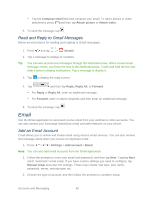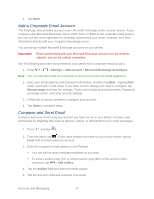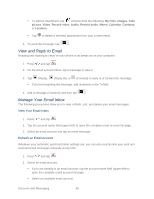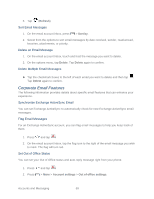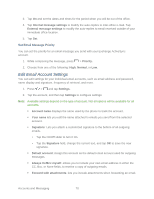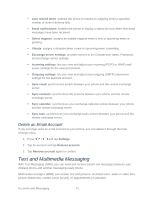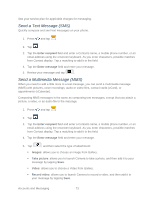Samsung Galaxy Victory User Manual - Page 70
Corporate Email Features, Set Out of Office Status
 |
View all Samsung Galaxy Victory manuals
Add to My Manuals
Save this manual to your list of manuals |
Page 70 highlights
3. Tap (Refresh). Sort Email Messages 1. On the email account Inbox, press > Sort by. 2. Select from the options to sort email messages by date received, sender, read/unread, favorites, attachments, or priority. Delete an Email Message 1. On the email account Inbox, touch and hold the message you want to delete. 2. On the options menu, tap Delete. Tap Delete again to confirm. Delete Multiple Email Messages ► Tap the checkmark boxes to the left of each email you want to delete and then tap . Tap Delete again to confirm. Corporate Email Features The following information provides details about specific email features that can enhance your experience. Synchronize Exchange ActiveSync Email You can set Exchange ActiveSync to automatically check for new Exchange ActiveSync email messages. Flag Email Messages For an Exchange ActiveSync account, you can flag email messages to help you keep track of them. 1. Press and tap . 2. On the email account Inbox, tap the flag icon to the right of the email message you wish to mark. The flag will turn red. Set Out of Office Status You can set your Out of Office status and auto-reply message right from your phone. 1. Press 2. Press and tap . > More > Account settings > Out of office settings. Accounts and Messaging 69