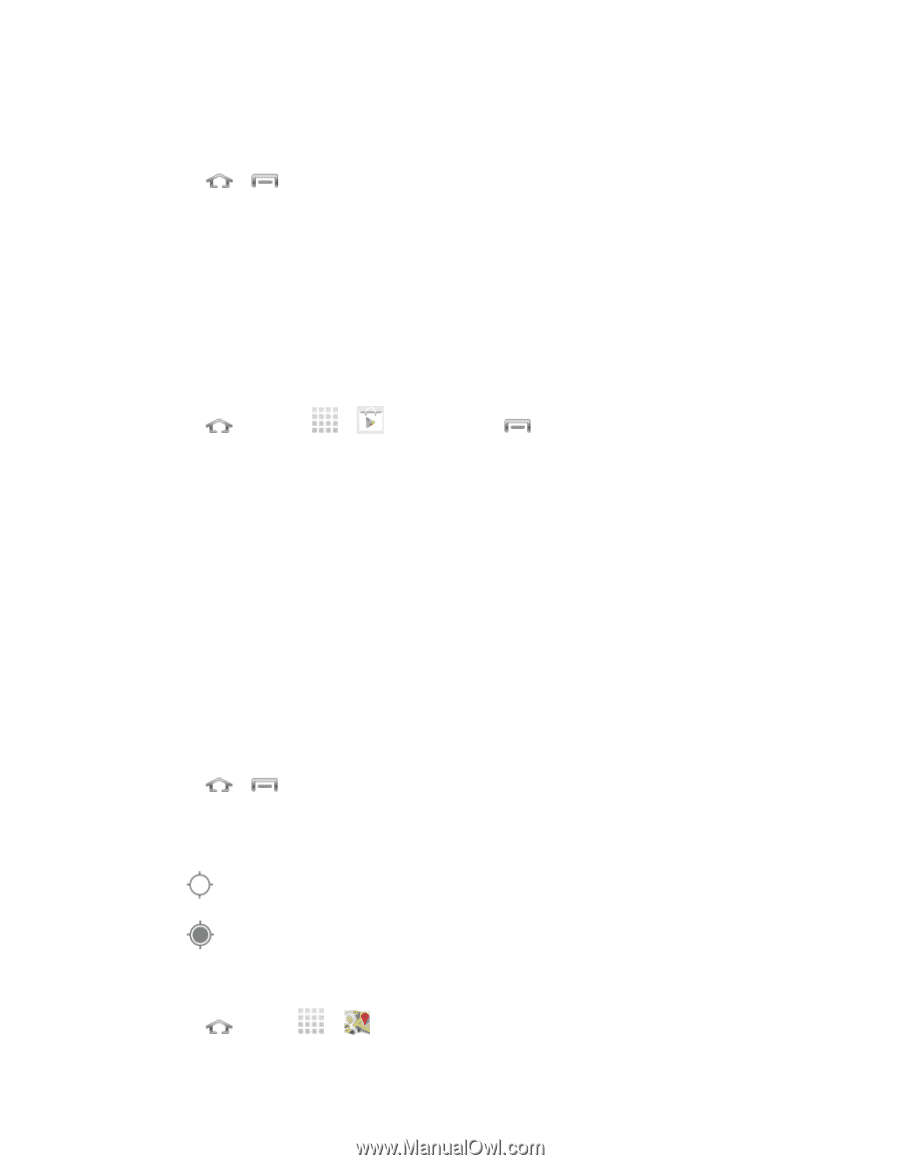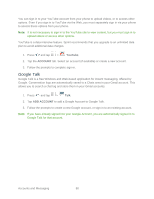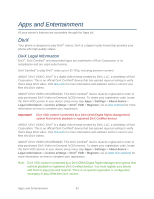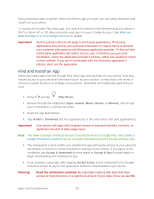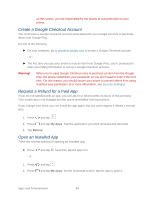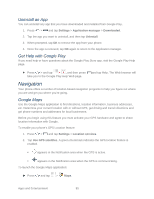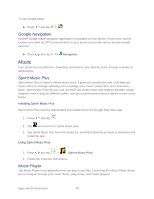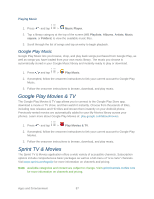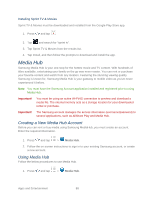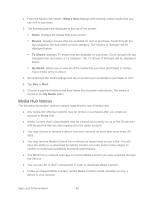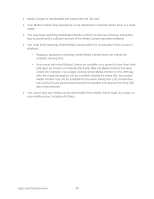Samsung Galaxy Victory User Manual - Page 86
Uninstall an App, Get Help with Google Play, Navigation, Google Maps
 |
View all Samsung Galaxy Victory manuals
Add to My Manuals
Save this manual to your list of manuals |
Page 86 highlights
Uninstall an App You can uninstall any app that you have downloaded and installed from Google Play. 1. Press > and tap Settings > Application manager > Downloaded. 2. Tap the app you want to uninstall, and then tap Uninstall. 3. When prompted, tap OK to remove the app from your phone. 4. Once the app is removed, tap OK again to return to the Application manager. Get Help with Google Play If you need help or have questions about the Google Play Store app, visit the Google Play Help page. ► Press > and tap > , and then press take you to the Google Play Help Web page. and tap Help. The Web browser will Navigation Your phone offers a number of location-based navigation programs to help you figure out where you are and get you where you're going. Google Maps Use the Google Maps application to find directions, location information, business addresses, etc. Determine your current location with or without GPS, get driving and transit directions and get phone numbers and addresses for local businesses. Before you begin using this feature you must activate your GPS hardware and agree to share location information with Google. To enable your phone's GPS Location feature: 1. Press > and tap Settings > Location services. 2. Tap Use GPS satellites. A green checkmark indicates the GPS location feature is enabled. appears in the Notification area when the GPS is active. appears in the Notification area when the GPS is communicating. To launch the Google Maps application: ► Press and tap > Maps. Apps and Entertainment 85