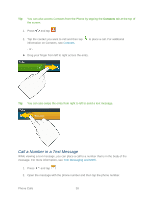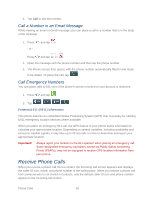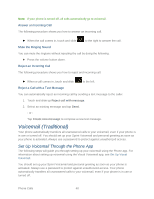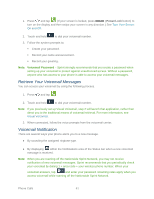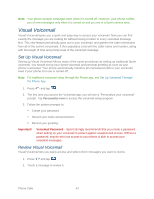Samsung Galaxy Victory User Manual - Page 44
Listen to Multiple Voicemail Messages, Con Visual Voicemail Settings
 |
View all Samsung Galaxy Victory manuals
Add to My Manuals
Save this manual to your list of manuals |
Page 44 highlights
Listen to Multiple Voicemail Messages When you are done listening to a voicemail message you can easily access other voicemail messages without returning to the main voicemail screen. 1. Press and tap . 2. Listen to the current voicemail message. 3. Swipe your finger left or right to display the next or previous message. (It will begin playing automatically.) You can navigate through voicemail messages as frequently as you'd like. You can even move to the next or previous message before you're finished listening to the current one. Configure Visual Voicemail Settings The Visual Voicemail settings menu lets you access settings for notifications, pictures, greetings, and more. 1. Press and tap . 2. Press > and tap Settings. Change Your Main Greeting via the Voicemail Menu Your main greeting can be changed directly via the Visual Voicemail system. This direct access saves you from having to navigate within the voicemail menu. 1. Press and tap . 2. Press > and tap Settings > Personalize voicemail. 3. Touch OK to connect to the Sprint voicemail system. Follow the prompts to change your current greeting. Edit the From Name via the Voicemail Menu From your Visual Voicemail menu, you can quickly change the name or number attached to your voice messages. 1. Press and tap . 2. Press > and tap Settings > Display name. 3. Touch the existing identification field and enter a new identifying name or number (used to identify you to recipients of your voice messages). 4. Touch OK to save your information. Phone Calls 43