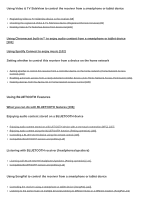Sony STR-DN1080 Help Guide Printable PDF
Sony STR-DN1080 Manual
 |
View all Sony STR-DN1080 manuals
Add to My Manuals
Save this manual to your list of manuals |
Sony STR-DN1080 manual content summary:
- Sony STR-DN1080 | Help Guide Printable PDF - Page 1
STR-DN1080 MULTI CHANNEL AV RECEIVER Introduction Main features of the AV receiver [1] Parts and Controls Receiver Front panel (upper section) [2] Front panel (lower section) [3] Power indicator [4] Indicators on the display panel [5] Rear panel [6] Remote control Remote control (upper section) [7] - Sony STR-DN1080 | Help Guide Printable PDF - Page 2
[35] Connecting the antenna (aerial) [36] Connecting another amplifier in Zone 2 [37] Connecting another amplifier or TV in the HDMI zone [38] Digital audio formats supported by the receiver [39] Notes on connecting cables [40] About HDMI connections [41] 5. Connecting to the network Connecting the - Sony STR-DN1080 | Help Guide Printable PDF - Page 3
] 6. Checking Auto Calibration results [52] Enjoying Video and Sound Playing AV devices Enjoying video and sound [53] Using the menu on the TV screen [54] Enjoying video/sound from the connected device [55] Enjoying sound of a TV compatible with the Audio Return Channel (ARC) function [56] Watching - Sony STR-DN1080 | Help Guide Printable PDF - Page 4
audio content stored on a BLUETOOTH device with a one-touch connection (NFC) [73] Enjoying sound effects Selecting a sound field (Sound Field) [74] Selectable sound fields and their effects [75] Relations between sound fields and speaker outputs [76] Resetting sound fields to the default settings - Sony STR-DN1080 | Help Guide Printable PDF - Page 5
or an iPhone/iPad/iPod via the network (AirPlay) [93] Enjoying internet music services Enjoying music services offered on the Internet [94] Using SongPal to control the receiver from a smartphone or tablet device Controlling the receiver using a smartphone or tablet device (SongPal) [95] Listening - Sony STR-DN1080 | Help Guide Printable PDF - Page 6
operation) [108] Controlling a BLUETOOTH device using the remote control [109] Compatible BLUETOOTH version and profiles [110] Listening with BLUETOOTH receiver (headphones/speakers) Listening with BLUETOOTH headphones/speakers (Pairing operation) [111] Compatible BLUETOOTH version and profiles [112 - Sony STR-DN1080 | Help Guide Printable PDF - Page 7
you can do with multi-zone features [115] Available inputs for each zone [116] Enjoying sound from speakers located in another room (Zone 2) Connecting 5.1-channel speaker system with Zone 2 connection [117] Setting the priority on the surround back speakers or Zone 2 speakers (SURROUND BACK/ZONE2 - Sony STR-DN1080 | Help Guide Printable PDF - Page 8
picture quality and sound field automatically (Scene Select function) [133] About Home Theatre Control function [134] Operating the receiver menu using the TV remote control (Remote Easy Setup Setting up the receiver using Easy Setup [148] Performing Auto Calibration 1. About Auto Calibration [149] - Sony STR-DN1080 | Help Guide Printable PDF - Page 9
speakers or Zone 2 speakers (SURROUND BACK/ZONE2 Priority) (for USA and Canadian models only) [166] Lifting up the sound of the center speaker (Center Speaker Lift Up) [167] Setting the correct angles of the surround speakers (Surround Speaker Position) [168] Calibrating speaker positioning (Speaker - Sony STR-DN1080 | Help Guide Printable PDF - Page 10
even when this receiver is in standby mode (Remote Start) (for USA, Canadian and Asia-Pacific models only) [204] Turning on the control mode for maintenance (External Control) [205] Bluetooth Settings Selecting the BLUETOOTH mode (Bluetooth Mode) [206] Checking the BLUETOOTH device list (Device - Sony STR-DN1080 | Help Guide Printable PDF - Page 11
(Auto Update Settings) [223] Updating the software (Software Update) [224] Using the menu on the display panel Operating the receiver with the menu on the display panel [225] Viewing information on the display panel [226] Reverting to the factory default settings [227] Troubleshooting Error - Sony STR-DN1080 | Help Guide Printable PDF - Page 12
DTS multi-channel sound is not reproduced. [250] The surround effect cannot be obtained. [251] A test tone is not output from the speakers. [252] A test tone is output from a different speaker than the speaker displayed on the TV screen. [253] No sound is output from the TV when the receiver is in - Sony STR-DN1080 | Help Guide Printable PDF - Page 13
] Controller devices or applications on the home network cannot connect to the receiver. [284] The receiver cannot be turned on by devices on a network. [285] AirPlay The receiver cannot be found from an iPhone/iPad/iPod or iTunes. [286] The sound skips. [287] The receiver cannot be operated. [288] - Sony STR-DN1080 | Help Guide Printable PDF - Page 14
297] TV sound cannot be heard from the speakers connected to the receiver. [298] Remote control The remote control does not function. [299] If the problem is not solved Reverting to the factory default settings [300] Resetting sound fields to the default settings [301] Customer support websites [302 - Sony STR-DN1080 | Help Guide Printable PDF - Page 15
and USB connections Connect a Walkman, iPod/iPhone (AirPlay), computer, NAS or USB device to the receiver to play content on those devices or transmit music to BLUETOOTH headphones/speakers. Music services such as Spotify and Chromecast built-in are supported. Compatible with the latest object-based - Sony STR-DN1080 | Help Guide Printable PDF - Page 16
function, etc. Equipped with an HDMI jack compatible with the Audio Return Channel (ARC) function TV sound can be output from the receiver using only one HDMI cable. Supports bi-amping of front speakers You can enhance the sound quality of the front speakers by connecting different amplifiers to the - Sony STR-DN1080 | Help Guide Printable PDF - Page 17
is activated. * The sound fields for movies and music may not work depending on the input or speaker pattern you have selected or with certain audio formats. [3] Parts and Controls Receiver Front panel (lower section) 1. PHONES jack Connect headphones here. 2. CALIBRATION MIC jack 3. (USB) port - Sony STR-DN1080 | Help Guide Printable PDF - Page 18
indicator turns off when the receiver is in standby mode, and the following settings are set to [Off]: [Control for HDMI] [Standby Through] [Bluetooth Standby] (*1) [Network Standby] (*2) [Remote Start] (*2) [Zone2 Power] and [HDMI Zone Power] *1 When [Bluetooth Standby] is activated, the indicator - Sony STR-DN1080 | Help Guide Printable PDF - Page 19
and Audio Return Channel (ARC) signals are detected. COAX Digital signals are input through the COAXIAL jack. OPT Digital signals are input through the OPTICAL jack. [6] Parts and Controls Receiver Rear panel USA and Canadian models Other models 1. HDMI IN/OUT jacks (*1)(*2) 2. IR REMOTE IN/OUT - Sony STR-DN1080 | Help Guide Printable PDF - Page 20
LAN antenna 4. LAN port 5. SPEAKERS terminals 6. ZONE 2 OUT jacks 7. SUBWOOFER OUT jacks 8. AUDIO IN jacks 9. VIDEO IN/MONITOR OUT jacks (*2) 10 FM ANTENNA terminal 1112.. OPTICAL COAXIAL IN IN jacks jack *1 . All of the HDMI IN/OUT jacks on the receiver support HDCP 2.2. HDCP 2.2 is - Sony STR-DN1080 | Help Guide Printable PDF - Page 21
, MOVIE (*3), MUSIC (*3) . Select a sound field. *1 Available services may vary depending on your location. *2 Spotify playback using the receiver is limited to Spotify Premium accountholders. *3 The sound fields for movies and music may not work depending on the input or speaker pattern you have - Sony STR-DN1080 | Help Guide Printable PDF - Page 22
remote control. [9] Preparation 1. Installing speakers Names and functions of speakers Speaker installation example Abbreviations used in Speaker name illustrations Functions FL Front left speaker Produces sounds from front left/right channels. FR Front right speaker CNT Center speaker - Sony STR-DN1080 | Help Guide Printable PDF - Page 23
Z2L Zone 2 left speaker Outputs sounds to another location ("Zone 2"). For details on Zone 2, see Z2R Zone 2 right speaker "Installing 5.1-channel speaker system with Zone 2 connection." [10] Preparation 1. Installing speakers Installing 5.1-channel speaker system To fully enjoy theater-like - Sony STR-DN1080 | Help Guide Printable PDF - Page 24
you can place it wherever you want. [11] Preparation 1. Installing speakers Installing 7.1-channel speaker system using surround back speakers You can enjoy high-fidelity reproduction of recorded sound from DVD or Blu-ray Disc software in 6.1-channel or 7.1channel format. 30° 100° - 120° Same angle - Sony STR-DN1080 | Help Guide Printable PDF - Page 25
signals, you can place it wherever you want. [12] Preparation 1. Installing speakers Installing 5.1.2-channel speaker system using top middle speakers You can enjoy vertical sound effects by connecting additional two top middle speakers. 30° 100° - 120° Hint As the subwoofer does not emit highly - Sony STR-DN1080 | Help Guide Printable PDF - Page 26
you want. [14] Preparation 1. Installing speakers Installing 5.1-channel speaker system with Zone 2 connection To fully enjoy theater-like multi-channel surround sound, you need five speakers (two front speakers, a center speaker, and two surround speakers) and a subwoofer. You can also enjoy - Sony STR-DN1080 | Help Guide Printable PDF - Page 27
directional signals, you can place it wherever you want. [15] Preparation 1. Installing speakers Installing 5.1-channel speaker system with bi-amplifier connection You can enhance the sound quality of the front speakers by separately connecting the built-in amplifiers to tweeters and woofers in a bi - Sony STR-DN1080 | Help Guide Printable PDF - Page 28
emit highly directional signals, you can place it wherever you want. [17] Preparation 1. Installing speakers Installing 2.1-channel speaker system to enjoy the Front Surround mode If you select [Front Surround] for the sound field setting, you can enjoy virtual surround effects using only two front - Sony STR-DN1080 | Help Guide Printable PDF - Page 29
each zone Main zone Zone 2 [Surround Back Speaker Assign] (*1) 5.1-channel Not used - 7.1-channel using surround back speakers Not used - 5.1.2-channel using top middle speakers Not used - 5.1.2-channel using Dolby Atmos enabled speakers Not used - 5.1-channel with Zone 2 connection - Sony STR-DN1080 | Help Guide Printable PDF - Page 30
Auto Calibration beforehand. [19] Preparation 2. Connecting speakers Connecting 5.1-channel speaker system Connect each speaker as illustrated below. Before connecting cables, be sure to disconnect the AC power cord (mains lead). For details on how to connect speaker cables to the receiver, see - Sony STR-DN1080 | Help Guide Printable PDF - Page 31
] Preparation 2. Connecting speakers Connecting 5.1.2-channel speaker system using top middle speakers Connect each speaker as illustrated below. Before connecting cables, be sure to disconnect the AC power cord (mains lead). For details on how to connect speaker cables to the receiver, see "How to - Sony STR-DN1080 | Help Guide Printable PDF - Page 32
Connecting 5.1.2-channel speaker system using front Dolby Atmos enabled speakers Connect each speaker as illustrated below. Before connecting cables, be sure to disconnect the AC power cord (mains lead). For details on how to connect speaker cables to the receiver, see "How to connect speaker cables - Sony STR-DN1080 | Help Guide Printable PDF - Page 33
. [23] Preparation 2. Connecting speakers Connecting 5.1-channel speaker system with Zone 2 connection Connect each speaker as illustrated below. Before connecting cables, be sure to disconnect the AC power cord (mains lead). For details on how to connect speaker cables to the receiver, see "How to - Sony STR-DN1080 | Help Guide Printable PDF - Page 34
), [Home Network], [Music Service List], [FM TUNER] and audio signals input from AUDIO IN jacks are output to the Zone 2 speakers. External digital input from OPTICAL IN, COAXIAL IN and HDMI IN jacks cannot be output to Zone 2. [24] Preparation 2. Connecting speakers Connecting 5.1-channel speaker - Sony STR-DN1080 | Help Guide Printable PDF - Page 35
. Make sure that metal fittings of Hi/Lo attached to the speakers have been removed from the speakers to avoid receiver malfunction. Speaker cable (not supplied) Connecting speakers other than front speakers Monaural audio cable (not supplied) Speaker cable (not supplied) After you have made the bi - Sony STR-DN1080 | Help Guide Printable PDF - Page 36
Preparation 2. Connecting speakers Connecting 2.1-channel speaker system to enjoy the Front Surround mode Connect each speaker as illustrated below. Before connecting cables, be sure to disconnect the AC power cord (mains lead). For details on how to connect speaker cables to the receiver, see "How - Sony STR-DN1080 | Help Guide Printable PDF - Page 37
a TV incompatible with the Audio Return Channel (ARC) function via an HDMI connection Solid lines show recommended connections and the dashed lines show alternative connections for audio signals. When you connect the receiver to a TV using the HDMI cable ( ), the receiver can output audio and video - Sony STR-DN1080 | Help Guide Printable PDF - Page 38
that supports 18 Gbps is required for 4K/60p 4:4:4, 4:2:2, and 4K/60p 4:2:0 10 bit, etc. Connecting a TV compatible with the Audio Return Channel (ARC) function via an HDMI connection With just one HDMI cable connection, you can listen to the TV audio from the speakers connected to the receiver - Sony STR-DN1080 | Help Guide Printable PDF - Page 39
HOME to display the home menu, select [Setup] - [HDMI Settings], and set [Control for HDMI] to [On]. Also turn on the Audio Return Channel (ARC) function on the TV. Hint If the HDMI jack of the TV (labeled "ARC") is already connected to another device, disconnect the device and connect the receiver - Sony STR-DN1080 | Help Guide Printable PDF - Page 40
projector to the HDMI OUT A (TV), HDMI OUT B/HDMI ZONE or MONITOR OUT jack on the receiver. Depending on HDMI jacks to jacks that support HDCP 2.2 on the TV and AV device. For details on whether the TV and AV device are equipped with HDCP 2.2-compatible HDMI jack, refer to the operating instructions - Sony STR-DN1080 | Help Guide Printable PDF - Page 41
(not supplied) * The Audio Return Channel (ARC) function sends digital sound from a TV to the receiver using only an HDMI cable. Note Sony recommends that you use an HDMI cable made by Sony or another HDMI-authorized cable. Be sure to use a High Speed HDMI Cable with Ethernet. Premium High Speed - Sony STR-DN1080 | Help Guide Printable PDF - Page 42
when you connect the receiver, AV device, and TV. Note When you connect the TV to the MONITOR OUT jack, the home menu of this receiver is not displayed on the TV screen. To operate this receiver using the menu on the TV screen, connect the TV to the HDMI OUT A (TV) or HDMI OUT B/HDMI ZONE jacks. [30 - Sony STR-DN1080 | Help Guide Printable PDF - Page 43
Sony "BRAVIA" Sync-compatible devices using HDMI cables simplifies operations. HDMI features Digital audio signals transmitted by HDMI can be output from the speakers connected to the receiver. This signal supports Dolby Digital, DTS, DSD, and Linear PCM. The receiver can receive Multi Channel - Sony STR-DN1080 | Help Guide Printable PDF - Page 44
formats, we recommend you to use Premium High Speed HDMI Cables with Ethernet that support 18 Gbps and be sure to set [HDMI Signal Format] to [Enhanced format] in the [HDMI Settings] menu. For details, see "Setting HDMI signal formats (HDMI Signal Format)." *2 If you use Deep Color (Deep Colour - Sony STR-DN1080 | Help Guide Printable PDF - Page 45
lead). All HDMI jacks on the receiver support High-bandwidth Digital Content Protection System Revision 2.2 (HDCP 2.2). To watch content protected by HDCP 2.2, such as 4K content, connect these HDMI jacks to jacks that support HDCP 2.2 on the AV device. Refer to the operating instructions of the - Sony STR-DN1080 | Help Guide Printable PDF - Page 46
HDMI Cable with Ethernet that supports 18 Gbps is required for 4K/60p 4:4:4, 4:2:2, and 4K/60p 4:2:0 10 bit, etc. Hint This HDMI connection is an example. You can connect each HDMI device to any HDMI input. The BD/DVD and SA-CD/CD inputs have better sound HDMI jacks Connect devices to the receiver - Sony STR-DN1080 | Help Guide Printable PDF - Page 47
when you connect the receiver, AV device, and TV. Note When you connect the TV to the MONITOR OUT jack, the home menu of this receiver is not displayed on the TV screen. To operate this receiver using the menu on the TV screen, connect the TV to the HDMI OUT A (TV) or HDMI OUT B/HDMI ZONE jacks. - Sony STR-DN1080 | Help Guide Printable PDF - Page 48
4. Connecting audio-visual devices and the antennas (aerials) Connecting the antenna (aerial) Connect the supplied FM wire antenna (aerial) to the receiver as illustrated below. Before connecting antenna (aerial), be sure to disconnect the AC power cord (mains lead). FM wire antenna (aerial - Sony STR-DN1080 | Help Guide Printable PDF - Page 49
watch a DVD in the main zone and listen to music received from music services in Zone 2. Speakers Amplifier/receiver Audio cable (not supplied) Audio signals Note Only audio signals from [USB], [Bluetooth] (only when in BLUETOOTH RX mode), [Home Network], [Music Service List], [FM TUNER] and audio - Sony STR-DN1080 | Help Guide Printable PDF - Page 50
) Audio/video signals Speakers Amplifier/receiver Note To use this connection, select [Setup] - [HDMI Settings], and set [HDMI Out B Mode] to [Zone]. [39] Preparation 4. Connecting audio-visual devices and the antennas (aerials) Digital audio formats supported by the receiver The digital audio - Sony STR-DN1080 | Help Guide Printable PDF - Page 51
Sony "BRAVIA" Sync-compatible devices using HDMI cables simplifies operations. HDMI features Digital audio signals transmitted by HDMI can be output from the speakers connected to the receiver. This signal supports Dolby Digital, DTS, DSD, and Linear PCM. The receiver can receive Multi Channel - Sony STR-DN1080 | Help Guide Printable PDF - Page 52
the TV and AV device. Refer to the operating instructions of the connected device for details. The HDMI OUT and HDMI IN jacks (except the HDMI IN VIDEO 1 jack) support bandwidth up to 18 Gbps. The HDMI IN VIDEO 1 jack supports bandwidth up to 9 Gbps. All HDMI jacks on the receiver support 4K, HDCP - Sony STR-DN1080 | Help Guide Printable PDF - Page 53
4K or 3D content may not be displayed. Check the HDMI video formats supported by the receiver. Refer to the operating instructions of each connected device for details. [42] Preparation 5. Connecting to the network Connecting the receiver to the network using a LAN cable (for wired LAN connections - Sony STR-DN1080 | Help Guide Printable PDF - Page 54
) The following illustration is an example configuration of a home network with the receiver and a server. We recommend that you connect the on the receiver/preparing the remote control Inserting batteries into the remote control Insert two R03 (size AAA) batteries (supplied) into the remote control. - Sony STR-DN1080 | Help Guide Printable PDF - Page 55
replace both of the batteries with new ones. [45] Preparation 6. Turning on the receiver/preparing the remote control Turning on the receiver Before connecting the AC power cord (mains lead), be sure to make connections with speakers and the other devices. 1 Connect the AC power cord (mains lead) to - Sony STR-DN1080 | Help Guide Printable PDF - Page 56
Setup screen manually, you can display it by selecting [Setup] - [Easy Setup] from the home menu. [47] Preparation Performing Auto Calibration 1. About Auto Calibration Auto Calibration allows you to perform automatic calibration as follows. Check the connection between each speaker and the receiver - Sony STR-DN1080 | Help Guide Printable PDF - Page 57
measurement, make sure the environment is quiet and free from noise. Note Auto Calibration is not available when [Bluetooth Mode] is set to [Transmitter]. The speakers emit very loud sound during the calibration and the volume cannot be adjusted. Be considerate of your neighbors and any children - Sony STR-DN1080 | Help Guide Printable PDF - Page 58
When you press SPEAKERS on the receiver, the [Bluetooth Mode] changes to [Receiver] automatically. [51] Preparation Performing Auto Calibration 5. Performing Auto Calibration You can perform automatic calibration from your listening position. 1 Select [Setup] - [Speaker Settings] from the home menu. - Sony STR-DN1080 | Help Guide Printable PDF - Page 59
The Auto Calibration measurement will be canceled if you perform the following during the measurement process: Press . Press the input buttons on the remote control or turn INPUT SELECTOR on the receiver. Press HOME, AMP MENU, HDMI OUT or on the remote control. Press SPEAKERS on the receiver. Change - Sony STR-DN1080 | Help Guide Printable PDF - Page 60
remote control or the receiver. [52] Preparation Performing Auto Calibration 6. Checking Auto Calibration results To check error codes or warning messages received in [Auto Calibration seconds. A test tone is output from each speaker in sequence. When the measurement ends, a beep sounds and the - Sony STR-DN1080 | Help Guide Printable PDF - Page 61
after Auto Calibration measurements." Hint The measurement results may vary depending on the position of the subwoofer. However, continuing to use the receiver with that value does not cause problems. [53] Enjoying Video and Sound Playing AV devices Enjoying video and sound This topic explains - Sony STR-DN1080 | Help Guide Printable PDF - Page 62
such as movies and audio. As the receiver is equipped with an HDCP 2.2-compatible HDMI jack, you can also enjoy 4K content via streaming services, satellite broadcasts, etc. Enjoying video/sound from the connected device [54] Enjoying Video and Sound Playing AV devices Using the menu on the TV - Sony STR-DN1080 | Help Guide Printable PDF - Page 63
To exit the menu, press HOME to display the home menu, then press HOME again. [55] Enjoying Video and Sound Playing AV devices Enjoying video/sound from the connected device 1 Switch the input of the TV to the input to which the receiver is connected. 2 Press HOME. The home menu is displayed on the - Sony STR-DN1080 | Help Guide Printable PDF - Page 64
, be sure to turn down the volume level to avoid damaging your speakers the next time you turn on the receiver. Hint You can turn INPUT SELECTOR on the receiver or press the input buttons on the remote control to select the device you want. You can adjust the volume differently using the MASTER - Sony STR-DN1080 | Help Guide Printable PDF - Page 65
following procedure to output the sound of the TV from the speakers connected to the receiver. 1 Select [Setup] - [HDMI Settings] from the home menu. 2 Select [Control for HDMI]. 3 Select [On]. If you connect to a TV that is not compatible with the Audio Return Channel (ARC) function or you want to - Sony STR-DN1080 | Help Guide Printable PDF - Page 66
,, , buttons on the remote control when the receiver is selected as the Note Update the iPhone/iPad/iPod or iTunes to the latest version before using with the receiver. Refer to the operating instructions of your device for details on operating the iPhone/iPad/iPod, iTunes or AirPlay. Hint If the - Sony STR-DN1080 | Help Guide Printable PDF - Page 67
operating instructions of your BLUETOOTH device. A list of detected devices may appear on the BLUETOOTH device display depending on the type of BLUETOOTH device. This receiver is displayed as [STR-DN1080 XXXXXX] (*). 4 Select [STR-DN1080 XXXXXX] (*) on the BLUETOOTH device display. If [STR-DN1080 - Sony STR-DN1080 | Help Guide Printable PDF - Page 68
] menu. [60] Enjoying Video and Sound Playing content from an iPhone/iPad/iPod Compatible iPhone/iPad/iPod models You can use the following iPhone/iPad/iPod models on this receiver. Update your iPhone/iPad/iPod with the latest software before using it. BLUETOOTH technology works with iPhone: iPhone - Sony STR-DN1080 | Help Guide Printable PDF - Page 69
device using the remote control You can operate the USB device using the remote control of the receiver. Press USB to drag and drop the files in formats supported by the receiver (such as MP3) from your computer to be played on this receiver. [62] Enjoying Video and Sound Playing content from a - Sony STR-DN1080 | Help Guide Printable PDF - Page 70
. The receiver can recognize Mass Storage Class (MSC) devices (such as flash drive or an HDD) and 101-key keyboards. Compatible USB device Mass Storage Class, High-speed type Maximum current 1 A Verified Sony USB devices USB devices manufactured by Sony that have been confirmed as usable are as - Sony STR-DN1080 | Help Guide Printable PDF - Page 71
NWZ-F885/F800 series NWZ-S774BT NWZ-W252 NWZ-W274S NWZ-WH303 NWZ-WH505 NWZ-WS613 NWZ-Z1050 MICROVAULT (USB flash drive manufactured by Sony): USM16GQX/USM128GQX USM4GP/USM32GP USM8GT/USM64GT USM64GU USM8GV Digital Voice Recorder: ICD-FX88 ICD-PX232 ICD-PX240 ICD-PX333/PX333D/PX333M ICD-PX370/PX470 - Sony STR-DN1080 | Help Guide Printable PDF - Page 72
Creating Database" on the USB device has disappeared. [63] Enjoying Video and Sound Playing content from a USB device Notes on USB devices Do not remove This receiver does not necessarily support all of the functions provided in a connected USB device. The playback order for the receiver may differ - Sony STR-DN1080 | Help Guide Printable PDF - Page 73
home menu. The FM screen appears. FM screen You can select and operate each item on the screen by pressing / / / and . A: Frequency indication Shows the frequency of the station which the tuner is receiving. Hint You can also press FM on the remote 65] Enjoying Video and Sound Listening to the radio - Sony STR-DN1080 | Help Guide Printable PDF - Page 74
1 to FM 30 Listening to the preset station Press to display the Preset List screen, and then select a station you want. [66] Enjoying Video and Sound Listening to the radio Naming preset stations (Preset Name Input) 1 Select [Listen] - [FM TUNER] from the - Sony STR-DN1080 | Help Guide Printable PDF - Page 75
Press BACK. Note Some letters that can be displayed on the TV screen cannot be displayed on the display panel. [67] Enjoying Video and Sound Listening to the radio Tuning to a station directly (Direct Tuning) You can enter the frequency of a station directly. 1 Select [Listen] - [FM TUNER] from the - Sony STR-DN1080 | Help Guide Printable PDF - Page 76
Enjoying Video and Sound Listening to the radio Receiving RDS broadcasts (for European and Asia-Pacific models only) This receiver allows you to [FM TUNER] from the home menu. 2 Select a station. When you tune to a station that provides RDS services, the Program Service name appears on the display - Sony STR-DN1080 | Help Guide Printable PDF - Page 77
Service name is displayed by pressing DISPLAY MODE on the receiver repeatedly. [69] Enjoying Video and Sound Enjoying content stored on a server on the home network (DLNA) You can enjoy music files stored on a server on the home network using the receiver and then select [Update Server List]. 2 - Sony STR-DN1080 | Help Guide Printable PDF - Page 78
the receiver to the Internet and then follow the guide that is displayed after the following steps. Internet Router 1 Select [Listen] - [Music Service List] from the home menu, or press MUSIC SERVICE. The service provider list appears on the TV screen. You can update the service provider list - Sony STR-DN1080 | Help Guide Printable PDF - Page 79
the on-screen instructions. 3 Connect the mobile device to the same network as that of the receiver. 4 Install the Chromecast-enabled app to the mobile device. 5 Start the Chromecast-enabled app, tap the cast button, and select [STR-DN1080 XXXXXX] (*) or group in which [STR-DN1080 XXXXXX] (*) is - Sony STR-DN1080 | Help Guide Printable PDF - Page 80
built-in function, you can only select [Multi Ch Stereo] or [2ch Stereo] by pressing 2CH/MULTI on the remote control or the receiver. You cannot select other sound fields. Chromecast built-in and the Chromecast-enabled app may not be available in some countries/regions. [72] Enjoying Video and - Sony STR-DN1080 | Help Guide Printable PDF - Page 81
device with Android OS 4.1 or later installed. 2 Touch the mark on the receiver with your BLUETOOTH device. 3 Follow the on-screen instructions displayed on the BLUETOOTH device, and complete the procedure for BLUETOOTH connection. 4 Check that the connection is completed and [BT] lights up on - Sony STR-DN1080 | Help Guide Printable PDF - Page 82
after step 2. This function does not work while the Software Update screen is displayed. The receiver does not support BLUETOOTH receiver (headphones/speakers) with NFC function. Hint If you want to connect a BLUETOOTH device when the receiver is in standby mode, set [Network Standby] to [On] in - Sony STR-DN1080 | Help Guide Printable PDF - Page 83
Hint You can also use 2CH/MULTI, MOVIE, MUSIC or FRONT SURROUND on the remote control to select a sound field. However, if the input other than [USB], [Bluetooth], [Home Network] and [Music Service List] (when music is played back using Spotify Connect) is selected, [Audio Enhancer] cannot be - Sony STR-DN1080 | Help Guide Printable PDF - Page 84
USB], [Bluetooth], [Home Network], or [Music Service List] (when music is being played back using Spotify Connect) has been selected, [Audio Enhancer] cannot be selected when you press MUSIC. [76] Enjoying Video and Sound Enjoying sound effects Relations between sound fields and speaker outputs The - Sony STR-DN1080 | Help Guide Printable PDF - Page 85
selected for [Size] in the [Speaker Settings] menu. Multi-channel content Sound field 2ch Stereo 2CH/MULTI Multi Ch Stereo Direct A.F.D. Display panel 2CH STEREO Front speakers Center speaker Surround speakers Surround back speakers Subwoofer Height speakers ◎ - - - - - MULTI ST - Sony STR-DN1080 | Help Guide Printable PDF - Page 86
, check that all the speakers are securely connected to the correct speaker terminals and the correct speaker pattern is selected. [77] Enjoying Video and Sound Enjoying sound effects Resetting sound fields to the default settings Be sure to use the buttons on the receiver to perform this operation - Sony STR-DN1080 | Help Guide Printable PDF - Page 87
clear and dynamic sound at a low volume (Sound Optimizer) You can enjoy clear and dynamic sound at low volume levels using the Sound Optimizer. After the Auto Calibration is performed, the sound level is optimized to suit your environment. 1 Select [Setup] - [Audio Settings] from the home menu. - Sony STR-DN1080 | Help Guide Printable PDF - Page 88
] or [Music Service List] is selected, or during AirPlay playback. The receiver may play signals at a lower sampling frequency than the actual sampling frequency of the input signals, depending on the audio format. Hint You can also select [Sound Optimizer] in [Sound Effects] from the home menu. [80 - Sony STR-DN1080 | Help Guide Printable PDF - Page 89
select [In-Ceiling Speaker Mode] in [Sound Effects] from the home menu. To obtain the optimal sound for your listening environment, configure the [Ceiling Height] setting in the [Speaker Settings] menu, then perform Auto Calibration. [81] Enjoying Video and Sound Enjoying sound effects Enjoying high - Sony STR-DN1080 | Help Guide Printable PDF - Page 90
Calibration Type], [Equalizer], [Sound Optimizer], [In-Ceiling Speaker Mode] and [Dynamic Range Compressor] do not work when the Pure Direct function is selected. Hint You can also use PURE DIRECT on the receiver to turn the Pure Direct function on or off. You can also select [Pure Direct] in [Setup - Sony STR-DN1080 | Help Guide Printable PDF - Page 91
, you can listen to music from a variety of music services. Enjoying music services offered on the Internet Chromecast built-in You can select audio/music content from the Chromecast-enabled app and play back via this receiver. Using Chromecast built-in™ to enjoy audio content from a smartphone or - Sony STR-DN1080 | Help Guide Printable PDF - Page 92
The following illustration is an example configuration of a home network with the receiver and a server. We recommend that you connect the following procedure. 1 Select [Setup] - [Network Settings] from the home menu. 2 Select [Internet Settings]. 3 Select [Wired Setup]. The screen for selecting the - Sony STR-DN1080 | Help Guide Printable PDF - Page 93
Manual] in step 4 and follow the on-screen instructions. Hint See [Network Connection Status] when checking the network settings. [86] Using Network Features Setting up a wireless LAN connection (for wireless LAN connections only) Connecting the receiver of a home network with the receiver and a - Sony STR-DN1080 | Help Guide Printable PDF - Page 94
on your wireless LAN router/access point, from the operating instructions, from the person who set up your wireless network, or from the information provided by your Internet service provider. 1 Select [Setup] - [Network Settings] from the home menu. 2 Select [Internet Settings]. 3 Select [Wireless - Sony STR-DN1080 | Help Guide Printable PDF - Page 95
home network using the receiver. The server may require some settings to be configured to allow the receiver to play music files from the server. For details, refer to the operating instructions in the [Network Settings] menu and then select [Update Server List]. 2 Select the server. The content list - Sony STR-DN1080 | Help Guide Printable PDF - Page 96
the server device supports the Wake-on-LAN, the receiver turns the server on automatically in step 2. If the server does not support the Wake-on-LAN, turn on the server in advance. For details on the Wake-on-LAN settings or operations of your server, refer to the operating instructions or help of - Sony STR-DN1080 | Help Guide Printable PDF - Page 97
You can check a list of products compatible with a controller on the home network and set whether or not each product is accessible via this receiver. 1 Select [Setup] - [Network Settings] from the home menu. 2 Select [Home Network Access Control]. A list of registered controllers appears (up to 20 - Sony STR-DN1080 | Help Guide Printable PDF - Page 98
your country/region. http://www.sony.jp/support/dlna/ [92] Using Network Features Enjoying audio content from iTunes or an iPhone/iPad/iPod via the network (AirPlay) Compatible iPhone/iPad/iPod models You can use the following iPhone/iPad/iPod models on this receiver. Update your iPhone/iPad/iPod - Sony STR-DN1080 | Help Guide Printable PDF - Page 99
,, , buttons on the remote control when the receiver is selected as the Note Update the iPhone/iPad/iPod or iTunes to the latest version before using with the receiver. Refer to the operating instructions of your device for details on operating the iPhone/iPad/iPod, iTunes or AirPlay. Hint If the - Sony STR-DN1080 | Help Guide Printable PDF - Page 100
select [Update Services]. 2 Select the music service you want. A guide to enjoying that music service will appear on the TV screen. Follow the instructions in the guide. Note Available services may vary depending on your location. Hint If you have been playing the music on the receiver using Spotify - Sony STR-DN1080 | Help Guide Printable PDF - Page 101
drive, computer, or smartphone and music from network services in different rooms with optimal sound quality. The Wireless Multi-Room function lets you listen to audio from the following sound sources in different rooms simultaneously via a home network. Music stored on a USB flash drive, computer - Sony STR-DN1080 | Help Guide Printable PDF - Page 102
: Audio is being received via a BLUETOOTH connection or AirPlay. Audio recorded in the SA-CD or DVD-Audio format is being input via an HDMI connection. You cannot select sound fields when the Wireless Multi-Room function is active. Hint Operate with a Chromecast-enabled app to select audio/music - Sony STR-DN1080 | Help Guide Printable PDF - Page 103
list You can check and delete the Video & TV SideView devices which are able to control the receiver. 1 Select [Setup] - [Network Settings] from the home menu. 2 Select [Registered Remote Devices]. 3 Select the device you want to delete and press OPTIONS. 4 Select [Remove] from the options menu - Sony STR-DN1080 | Help Guide Printable PDF - Page 104
the on-screen instructions. 3 Connect the mobile device to the same network as that of the receiver. 4 Install the Chromecast-enabled app to the mobile device. 5 Start the Chromecast-enabled app, tap the cast button, and select [STR-DN1080 XXXXXX] (*) or group in which [STR-DN1080 XXXXXX] (*) is - Sony STR-DN1080 | Help Guide Printable PDF - Page 105
. Resuming the music that has played on the mobile device Press MUSIC SERVICE on the remote control. If you have been playing the music on the receiver using Spotify Connect, you can resume Spotify playback. Note The Spotify app may not be available in some countries/regions. [103] Using Network - Sony STR-DN1080 | Help Guide Printable PDF - Page 106
You can check a list of products compatible with a controller on the home network and set whether or not each product is accessible via this receiver. 1 Select [Setup] - [Network Settings] from the home menu. 2 Select [Home Network Access Control]. A list of registered controllers appears (up to 20 - Sony STR-DN1080 | Help Guide Printable PDF - Page 107
sound to a BLUETOOTH receiver and listening via the BLUETOOTH receiver (headphones/speakers) You can enjoy listening to audio from AV devices connected to the receiver via BLUETOOTH headphones/speakers. (The NFC function cannot be used.) Move the BLUETOOTH receiver closer to receiver if sound - Sony STR-DN1080 | Help Guide Printable PDF - Page 108
device with Android OS 4.1 or later installed. 2 Touch the mark on the receiver with your BLUETOOTH device. 3 Follow the on-screen instructions displayed on the BLUETOOTH device, and complete the procedure for BLUETOOTH connection. 4 Check that the connection is completed and [BT] lights up on - Sony STR-DN1080 | Help Guide Printable PDF - Page 109
after step 2. This function does not work while the Software Update screen is displayed. The receiver does not support BLUETOOTH receiver (headphones/speakers) with NFC function. Hint If you want to connect a BLUETOOTH device when the receiver is in standby mode, set [Network Standby] to [On] in - Sony STR-DN1080 | Help Guide Printable PDF - Page 110
the name of the receiver that appears on your device in [Device Name] in the [System Settings] menu. [109] Using BLUETOOTH Features Enjoying audio content stored on a BLUETOOTH device Controlling a BLUETOOTH device using the remote control You can operate a BLUETOOTH device using the following - Sony STR-DN1080 | Help Guide Printable PDF - Page 111
Listening with BLUETOOTH receiver (headphones/speakers) Listening with BLUETOOTH headphones/speakers (Pairing operation) You can listen to audio sources playing via this receiver by using BLUETOOTH receiver (headphones/speakers). 1 Select [Setup] - [Bluetooth Settings] from the home menu. 2 Set - Sony STR-DN1080 | Help Guide Printable PDF - Page 112
technology. No sound is output from the speakers or HDMI OUT jacks when BLUETOOTH receiver is successfully connected to this receiver. The [Bluetooth] and Home Theatre Control functions are disabled when [Bluetooth Mode] is set to [Transmitter]. This receiver does not support the NFC connection - Sony STR-DN1080 | Help Guide Printable PDF - Page 113
. [113] Using BLUETOOTH Features Using SongPal to control the receiver from a smartphone or tablet device Controlling the receiver using a smartphone or tablet device (SongPal) SongPal is a dedicated app for operating SongPal-compatible audio devices manufactured by Sony using a smartphone or - Sony STR-DN1080 | Help Guide Printable PDF - Page 114
computer or smartphone or from music services in multiple rooms at the same time. The receiver supports the Wireless Multi-Room function out different AV receiver equipped with an HDMI input jack and located in another room to the HDMI OUT B/HDMI ZONE jack. For example, movies or music from an AV - Sony STR-DN1080 | Help Guide Printable PDF - Page 115
all input source from every device connected to the receiver in the main zone. Additionally, you can select a sound source received via BLUETOOTH connection. Input name BD/DVD Input source Signals from the HDMI IN BD/DVD jack GAME Signals from the HDMI IN GAME jack SAT/CATV Signals from the - Sony STR-DN1080 | Help Guide Printable PDF - Page 116
BLUETOOTH Home Network Signals received via home network Music Service List Signals received via music services on the Internet Available inputs for Zone 2 The following inputs are available for Zone 2. You cannot watch video in Zone 2. Sound is not available from devices connected to the HDMI - Sony STR-DN1080 | Help Guide Printable PDF - Page 117
2. If you connect BLUETOOTH receiver (headphones/speakers) to the main zone while an AV device is playing, the BLUETOOTH receiver (headphones/speakers) will be disconnected if you select [USB], [Home Network] or [Music Service List] in Zone 2. Available inputs for HDMI zone The following inputs - Sony STR-DN1080 | Help Guide Printable PDF - Page 118
BLUETOOTH RX mode only), [Home Network], [Music Service List], [FM TUNER] and audio signals input from AUDIO IN jacks are output to the Zone 2 speakers. External digital input from OPTICAL IN, COAXIAL IN and HDMI IN jacks cannot be output to Zone 2. [118] Using the Multi-Zone Features Enjoying sound - Sony STR-DN1080 | Help Guide Printable PDF - Page 119
European and Asia-Pacific models only) Before enjoying sound using speakers installed in Zone 2, configure the speakers by following the procedure below. 1 Select [Setup] - [Speaker Settings] from the home menu. 2 Select [Speaker Pattern]. 3 Set the speaker pattern as shown below by referring to the - Sony STR-DN1080 | Help Guide Printable PDF - Page 120
You can enjoy sound from the receiver in Zone 2 by the following procedure. Note Users of USA and Canadian models need to set the priority on the Zone 2 speakers beforehand by following the procedure in "Setting the priority on the surround back speakers or Zone 2 speakers (SURROUND BACK/ZONE2 - Sony STR-DN1080 | Help Guide Printable PDF - Page 121
in BLUETOOTH RX mode), [Home Network], [Music Service List], [FM TUNER] and audio signals input from AUDIO IN jacks are output to the Zone 2 speakers. External digital input from OPTICAL IN, COAXIAL IN and HDMI IN jacks cannot be output to Zone 2. [122] Using the Multi-Zone Features Enjoying sound - Sony STR-DN1080 | Help Guide Printable PDF - Page 122
down by default. Turn up the volume while listening to the sound after completing setup. The volume for the SPEAKERS ZONE 2 (*1) or SPEAKERS SURROUND BACK/HEIGHT (*2) terminals is changed together with the volume for the AUDIO ZONE 2 OUT jacks. *1 For USA and Canadian models only *2 For other models - Sony STR-DN1080 | Help Guide Printable PDF - Page 123
another receiver Connecting another amplifier or TV in the HDMI zone HDMI input video/audio signals are output in HDMI zone using the HDMI OUT B/HDMI ZONE jack of the receiver. When connecting only to a TV When connecting to another amplifier TV HDMI cable (not supplied) Audio/video signals Speakers - Sony STR-DN1080 | Help Guide Printable PDF - Page 124
the Multi-Zone Features Enjoying video and sound in another room using a TV or another receiver Selecting the method to use the HDMI OUT B jack (HDMI Out B Mode) The HDMI OUT B/HDMI ZONE jack can be used for HDMI zone. 1 Select [Setup] - [HDMI Settings] from the home menu. 2 Select [HDMI Out B Mode - Sony STR-DN1080 | Help Guide Printable PDF - Page 125
receiver Enjoying video and sound in another location by connecting another amplifier or TV using HDMI connections (HDMI zone) You can enjoy sound from the another amplifier in the HDMI zone by the following procedure. 1 Select [Zone Controls] - [HDMI Zone Power] - [On] from the home menu. The HDMI - Sony STR-DN1080 | Help Guide Printable PDF - Page 126
the speakers connected to the receiver (System Audio Control function) Enjoying sound of a TV compatible with the Audio Return Channel (ARC) function Enjoying an input source from a connected device immediately (One-Touch Play function) Operating the receiver menu using the TV remote control (Remote - Sony STR-DN1080 | Help Guide Printable PDF - Page 127
[Setup] - [HDMI Settings] from the home menu. 2 Select [Control for HDMI]. 3 Select [On]. The Control for HDMI function of the receiver is turned on. 4 Press HOME to return to the home menu. 5 Press HOME again to exit the home menu. 6 Select the HDMI input of the receiver to match the HDMI input - Sony STR-DN1080 | Help Guide Printable PDF - Page 128
a connected TV, the TV sound will be output from the speakers connected to the receiver. The volume of the receiver can be adjusted using the TV remote control. If the TV sound was output from the speakers connected to the receiver last time you watched the TV, the receiver will be turned on - Sony STR-DN1080 | Help Guide Printable PDF - Page 129
If [Standby Through] is set to [Auto] or [On], and the TV sound was output from the speakers of the TV last time you watched the TV, the receiver does not turn on and the sound and picture are output from the TV even if you play content on the device. Depending on the TV - Sony STR-DN1080 | Help Guide Printable PDF - Page 130
the receiver menu using the TV remote control (Remote Easy Control function) You can select the receiver by the SYNC MENU of the TV and operate the receiver. This function can be used if the TV supports the SYNC MENU. For details, refer to the operating instructions of the TV. Note The receiver is - Sony STR-DN1080 | Help Guide Printable PDF - Page 131
you have connected two TVs to the HDMI OUT A (TV) and HDMI OUT B/HDMI ZONE jacks, you can switch the output for these two TVs using the HDMI OUT button on the remote control. 1 Connect two TVs to the receiver, and turn on the receiver and the two TVs. 2 Press HDMI OUT. Each time you press the button - Sony STR-DN1080 | Help Guide Printable PDF - Page 132
support the Audio Return Channel (ARC cannot be selected. [140] Using Other Features Enjoying video and sound with your desired way of use Using other audio input jacks TV jack of the receiver, assign the OPTICAL IN TV jack to [BD/DVD]. 1 Select [Setup] - [Input Settings] from the home menu. 2 Select - Sony STR-DN1080 | Help Guide Printable PDF - Page 133
Type] individually. Input: BD/DVD Sound Field: Multi Ch Stereo (MULTI ST.) Calibration Type: Engineer [142] Using Other Features Saving and recalling various settings for the receiver (Custom Preset) Saving the settings to a preset 1 Select [Custom Preset] from the home menu. 2 Press OPTIONS with - Sony STR-DN1080 | Help Guide Printable PDF - Page 134
unchecked boxes are invalid even if values for the items are displayed. 1: Movie Input: BD/DVD Tuner Preset: - Volume: - HDMI Output: - Party Mode: - Sleep: - Sound Field: Multi Ch Stereo Sound Optimizer: - In-Ceiling Speaker Mode: - Pure Direct: - Calibration Type: - Front Bass: - Front Treble: - - Sony STR-DN1080 | Help Guide Printable PDF - Page 135
Bass: - Height Treble: - 2: Music Input: SA-CD/CD Tuner Preset: - Volume: - HDMI Output: - Party Mode: - Sleep: - Sound Field: Multi Ch Stereo Sound Optimizer: - In-Ceiling Speaker Mode: - Pure Direct: - Calibration Type: - Front Bass: - Front Treble: - Center Bass: - Center Treble: - Surround Bass - Sony STR-DN1080 | Help Guide Printable PDF - Page 136
in step 3. Turn the receiver on or off. Update the software of the receiver. [146] Using Other Features Saving power during standby mode You can save power by setting up the receiver as follows: Set [Control for HDMI] and [Standby Through] in the [HDMI Settings] menu to [Off]. Set [Remote Start] and - Sony STR-DN1080 | Help Guide Printable PDF - Page 137
settings for the receiver by following the instructions on the Easy Setup screen. Select your language (for USA, Canadian, European and Australian models only) Select the language of messages on the screen. Speaker Settings Check your speaker system and perform automatic calibration according to the - Sony STR-DN1080 | Help Guide Printable PDF - Page 138
manually, you can display it by selecting [Setup] - [Easy Setup] from the home menu. [149] Adjusting Settings Performing Auto Calibration 1. About Auto Calibration Auto Calibration allows you to perform automatic calibration as follows. Check the connection between each speaker and the receiver - Sony STR-DN1080 | Help Guide Printable PDF - Page 139
to perform Auto Calibration at all if special speakers such as dipole speakers are used. [151] Adjusting Settings Performing Auto Calibration 3. Connecting the calibration microphone Calibration microphone (supplied) 1 Connect the supplied calibration microphone to the CALIBRATION MIC jack. 2 Set up - Sony STR-DN1080 | Help Guide Printable PDF - Page 140
press SPEAKERS on the receiver, the [Bluetooth Mode] changes to [Receiver] automatically. [153] Adjusting Settings Performing Auto Calibration 5. Performing Auto Calibration You can perform automatic calibration from your listening position. 1 Select [Setup] - [Speaker Settings] from the home menu - Sony STR-DN1080 | Help Guide Printable PDF - Page 141
SELECTOR on the receiver. Press HOME, AMP MENU, HDMI OUT or on the remote control. Press SPEAKERS on the receiver. Change the volume level. Connect headphones. Press MUSIC on the remote control or the receiver. [154] Adjusting Settings Performing Auto Calibration 6. Checking Auto Calibration results - Sony STR-DN1080 | Help Guide Printable PDF - Page 142
received in [Auto Calibration], proceed with the following steps: If an error code appears Check the error and perform Auto Calibration again. 1 Select [Retry]. 2 Follow the instructions seconds. A test tone is output from each speaker in sequence. When the measurement ends, a beep sounds and the - Sony STR-DN1080 | Help Guide Printable PDF - Page 143
Phase Matching) function in the D.C.A.C. EX (Digital Cinema Auto Calibration EX). This calibrates the phase characteristics of the speakers for well-coordinated surround sound. 1 Select [Setup] - [Speaker Settings] from the home menu. 2 Select [Automatic Phase Matching]. 3 Select the setting you - Sony STR-DN1080 | Help Guide Printable PDF - Page 144
1 Select [Setup] - [Speaker Settings] from the home menu. 2 Select [Calibration Type]. 3 Select the setting you want. Full Flat: Makes the measurement of frequency from each speaker flat. Engineer: Sets to "the Sony listening room standard" frequency characteristics. Front Reference: Adjusts the - Sony STR-DN1080 | Help Guide Printable PDF - Page 145
VOLUME on the receiver. The adjusted value is shown on the TV screen during adjustment. To output a test tone from adjacent speakers See "Adjusting the balance between adjacent speakers by outputting a test tone (Phase Noise)." To output the source sound from adjacent speakers See "Adjusting the - Sony STR-DN1080 | Help Guide Printable PDF - Page 146
Treble 1 Select [Setup] - [Speaker Settings] from the home menu. 2 Select [Equalizer]. 3 Select [Front], [Center], [Surround] or [Height]. 4 Select [Bass] or [Treble]. 5 Adjust the gain. Note This function does not work in the following cases: [Pure Direct] is set to [On]. [Bluetooth Mode] is set - Sony STR-DN1080 | Help Guide Printable PDF - Page 147
, subwoofer). 1 Select [Setup] - [Speaker Settings] from the home menu. 2 Select [Distance]. 3 Select the speaker whose distance you want to Bluetooth Mode] is set to [Transmitter]. [161] Adjusting Settings Speaker Settings Adjusting the speaker size (Size) You can adjust the size of each speaker - Sony STR-DN1080 | Help Guide Printable PDF - Page 148
Settings] menu has been set to [Small]. A measured speaker crossover frequency is set for each speaker after the Auto Calibration is performed. 1 Select [Setup] - [Speaker Settings] from the home menu. 2 Select [Crossover Frequency]. 3 Select the speaker for which you want to adjust the crossover - Sony STR-DN1080 | Help Guide Printable PDF - Page 149
Assign) You can set the assignment for the SPEAKERS SURROUND BACK/HEIGHT terminals. 1 Select [Setup] - [Speaker Settings] from the home menu. 2 Select [Surround Back Speaker Assign]. 3 Select the desired speaker pattern according to the speaker installation example displayed on the TV screen, then - Sony STR-DN1080 | Help Guide Printable PDF - Page 150
and the corresponding speaker terminals (Speaker Connection Guide) This function lets you know the position of the speaker you select and the corresponding speaker terminals on the receiver to which the speaker should be connected. 1 Select [Setup] - [Speaker Settings] from the home menu. 2 Select - Sony STR-DN1080 | Help Guide Printable PDF - Page 151
(for USA and Canadian models only) When speakers are connected to both the SPEAKERS SURROUND BACK/HEIGHT terminals and SPEAKERS ZONE 2 terminals, you can set which speakers are given priority. 1 Select [Setup] - [Speaker Settings] from the home menu. 2 Select [SURROUND BACK/ZONE2 Priority]. 3 Select - Sony STR-DN1080 | Help Guide Printable PDF - Page 152
Up) By using the front high speakers, you can lift up the sounds of the center speaker to an appropriate height on the screen, allowing you to enjoy natural sound without discomfort. 1 Select [Setup] - [Speaker Settings] from the home menu. 2 Select [Center Speaker Lift Up]. 3 Select the setting you - Sony STR-DN1080 | Help Guide Printable PDF - Page 153
this function can allow you to enjoy a surround-sound effect acoustically equivalent to that of a 7.1.2-channel speaker system, using only a 5.1.2-channel speaker system. 1 Select [Setup] - [Speaker Settings] from the home menu. 2 Select [SpeakerRelocation/PhantomSurroundBack]. 3 Select the setting - Sony STR-DN1080 | Help Guide Printable PDF - Page 154
better by configuring this setting and performing Auto Calibration. 1 Select [Setup] - [Speaker Settings] from the home menu. 2 Select [Ceiling Height]. 3 Adjust the height. Note This function does not work in the following cases: Headphones are connected. [Bluetooth Mode] is set to [Transmitter]. - Sony STR-DN1080 | Help Guide Printable PDF - Page 155
1 Select [Setup] - [Speaker Settings] from the home menu. 2 sound (Digital Legato Linear (D.L.L.)) The D.L.L. function is Sony proprietary technology that allows low-quality digital and analog audio signals to be played with high-quality sound. 1 Select [Setup] - [Audio Settings] from the home - Sony STR-DN1080 | Help Guide Printable PDF - Page 156
] or [Music Service List] is selected, or during AirPlay playback. The receiver may play signals at a lower sampling frequency than the actual sampling frequency of the input signals, depending on the audio format. Hint You can also select [Sound Optimizer] in [Sound Effects] from the home menu. - Sony STR-DN1080 | Help Guide Printable PDF - Page 157
. Some speakers or the subwoofer may not output sound, depending on the sound field setting. Hint You can also use 2CH/MULTI, MOVIE, MUSIC or FRONT SURROUND on the remote control to select a sound field. However, if the input other than [USB], [Bluetooth], [Home Network] and [Music Service List - Sony STR-DN1080 | Help Guide Printable PDF - Page 158
the home menu. To obtain the optimal sound for your listening environment, configure the [Ceiling Height] setting in the [Speaker Settings] menu, then perform Auto Calibration. [176] Adjusting Settings Audio Settings Enabling the direct playback of DSD signals (DSD Native) You can set the receiver - Sony STR-DN1080 | Help Guide Printable PDF - Page 159
following cases: [Bluetooth Mode] is receiver. Change the sound field. Change the scene setting on the TV (Scene Select). Change the setting of [Automatic Phase Matching], [Calibration Type] or [Equalizer] in the [Speaker Settings] menu. Change the setting of [Sound Optimizer], [In-Ceiling Speaker - Sony STR-DN1080 | Help Guide Printable PDF - Page 160
Hint You can also use PURE DIRECT on the receiver to turn the Pure Direct function on or off. You can also select [Pure Direct] in [Setup] - [Audio Settings] from the home menu. [178] Adjusting Settings Audio Settings Setting the low-pass filter for the subwoofer output (Subwoofer Low Pass Filter) - Sony STR-DN1080 | Help Guide Printable PDF - Page 161
1 Select [Setup] - [Audio Settings] from the home menu. 2 Select [Dual Mono]. 3 Select the setting you want. Main: Sound in the main language will be output. Sub: Sound in the sub language will be output. Main/Sub: Sound in the main language will be output through the front left speaker and sound in - Sony STR-DN1080 | Help Guide Printable PDF - Page 162
and adapted to fit as closely as possible to the speaker layout of the playback system (regardless of the source configuration). This function only works when the DTS stream is input. 1 Select [Setup] - [Audio Settings] from the home menu. 2 Select [Neural:X]. 3 Select the setting you want. On: The - Sony STR-DN1080 | Help Guide Printable PDF - Page 163
you connect a 4K-compatible TV. Off Note This function works only when video signals are received via the HDMI IN jacks. HDMI input signal must be 1080p/24 Hz 2D signal. The HDMI OUT B/HDMI ZONE jack does not support [HDMI In 4K Scaling]. Video signals are output in the same resolution as the input - Sony STR-DN1080 | Help Guide Printable PDF - Page 164
. [186] Adjusting Settings HDMI Settings Enjoying content of a connected device without turning on the receiver (Standby Through) This function allows you to enjoy the sound and image of a connected device without turning on the receiver. 1 Select [Setup] - [HDMI Settings] from the home menu. - Sony STR-DN1080 | Help Guide Printable PDF - Page 165
connected to the receiver via an HDMI connection. 1 Select [Setup] - [HDMI Settings] from the home menu. 2 Select [Audio Out]. 3 Select the setting you want. AMP: HDMI audio signals from playback devices are only output to the speakers connected to the receiver. Multi-channel sound can be played - Sony STR-DN1080 | Help Guide Printable PDF - Page 166
], [Bluetooth], [Home Network] or [Music Service List] is selected. [189] Adjusting Settings HDMI Settings Selecting the method to use the HDMI OUT B jack (HDMI Out B Mode) The HDMI OUT B/HDMI ZONE jack can be used for HDMI zone. 1 Select [Setup] - [HDMI Settings] from the home menu. 2 Select [HDMI - Sony STR-DN1080 | Help Guide Printable PDF - Page 167
TV or projector content in only one room (main zone). Zone: Uses the jack for HDMI zone. Recommended when enjoying video and sound from a device connected to the receiver in another room (HDMI zone). Note When [Zone] is selected, the Control for HDMI function does not work. For details on selecting - Sony STR-DN1080 | Help Guide Printable PDF - Page 168
Signal Format) You can select the signal format so that the receiver can receive high resolution 4K signals. 1 Select [Setup] - [HDMI Settings] from the home menu. 2 Select [HDMI Signal Format]. 3 Select the HDMI input you want to apply the setting. 4 Select the setting you want. Standard format - Sony STR-DN1080 | Help Guide Printable PDF - Page 169
even when you disconnect the HDMI cable. [193] Adjusting Settings Input Settings Changing the assignment and display for the input jacks You can customize the settings for each input according to your preferences and usage. Select [Setup] - [Input Settings] from the home menu, then set each item - Sony STR-DN1080 | Help Guide Printable PDF - Page 170
] Adjusting Settings Input Settings Changing the name for each input (Name) You can enter up to 8 characters for each input name. 1 Select [Setup] - [Input Settings] from the home menu. 2 Select the input name you want to change under [Name]. An on-screen keyboard appears on the TV screen. 3 Press - Sony STR-DN1080 | Help Guide Printable PDF - Page 171
This information should be available from a label on your wireless LAN router/access point, from the operating instructions, from the person who set up your wireless network, or from the information provided by your Internet service provider. 1 Select [Setup] - [Network Settings] from the home menu. - Sony STR-DN1080 | Help Guide Printable PDF - Page 172
the security key. The receiver starts connecting to the network. For details, refer to the messages that appear on the TV screen. When manually inputting a fixed IP address Select [New connection registration] - [Manual registration] in step 4, then follow the on-screen instructions. If using a (WPS - Sony STR-DN1080 | Help Guide Printable PDF - Page 173
connection has been made properly. 1 Select [Setup] - [Network Settings] from the home menu. 2 Select [Network Connection Diagnostics]. 3 Follow the on-screen instructions. [199] Adjusting Settings Network Settings Displaying the connected home network server (Connection Server Settings) You can - Sony STR-DN1080 | Help Guide Printable PDF - Page 174
the controller. [202] Adjusting Settings Network Settings Checking the registered Video & TV SideView device (Registered Remote Devices) You can check the Video & TV SideView devices which are able to control the receiver. 1 Select [Setup] - [Network Settings] from the home menu. Select [Registered - Sony STR-DN1080 | Help Guide Printable PDF - Page 175
in standby mode (Remote Start) (for USA, Canadian and AsiaPacific models only) If this function is set to [On], the receiver can be turned on by a device via the network when the receiver is in standby mode. 1 Select [Setup] - [Network Settings] from the home menu. 2 Select [Remote Start]. 3 Select - Sony STR-DN1080 | Help Guide Printable PDF - Page 176
from remote devices via this receiver, or listen to sound from this receiver via a BLUETOOTH receiver such as headphones or speakers. 1 Select [Setup] - [Bluetooth Settings] from the home menu. 2 Select [Bluetooth Mode]. 3 Select the setting you want. Receiver: This receiver is in receiver mode - Sony STR-DN1080 | Help Guide Printable PDF - Page 177
the sound from your smartphone via this receiver. You can also switch between [Receiver] (RX) mode and [Transmitter] (TX) by pressing BLUETOOTH RX/TX on the remote control. Depending on the BLUETOOTH receiver, you can adjust the volume of the BLUETOOTH receiver from this receiver when [Transmitter - Sony STR-DN1080 | Help Guide Printable PDF - Page 178
(Advanced Audio Coding) or LDAC audio. 1 Select [Setup] - [Bluetooth Settings] from the home menu. 2 Select [Bluetooth Codec - AAC] or [Bluetooth Codec - LDAC]. 3 Select the setting you want. On: AAC and/or LDAC audio is available if the BLUETOOTH device supports AAC or LDAC. Off: AAC and/or LDAC - Sony STR-DN1080 | Help Guide Printable PDF - Page 179
44.1 kHz) is selected [210] Adjusting Settings Bluetooth Settings Setting the BLUETOOTH sound quality (Wireless Playback Quality) You can set the transmission data rate for LDAC playback. 1 Select [Setup] - [Bluetooth Settings] from the home menu. 2 Select [Wireless Playback Quality]. 3 Select the - Sony STR-DN1080 | Help Guide Printable PDF - Page 180
fixed volume control for the AUDIO ZONE 2 OUT jacks. 1 Select [Setup] - [Zone Settings] from the home menu. 2 Select [Zone2 Line sound after completing setup. The volume for the SPEAKERS ZONE 2 (*1) or SPEAKERS SURROUND BACK/HEIGHT (*2) terminals is changed together with the volume for the AUDIO ZONE - Sony STR-DN1080 | Help Guide Printable PDF - Page 181
the Control for HDMI function on both the receiver and the TV (BRAVIA TV) is turned on, the on-screen display language of the receiver is changed when the volume level or sound field, etc. of the receiver is changed. 1 Select [Setup] - [System Settings] from the home menu. 2 Select [Auto Display - Sony STR-DN1080 | Help Guide Printable PDF - Page 182
] is selected as the input. The software of the receiver is being updated. BLUETOOTH receiver (headphones/speakers) are connected. If you use the Auto Standby mode the brightness of the display panel. 1 Select [Setup] - [System Settings] from the home menu. 2 Select [Dimmer]. 3 Select the setting - Sony STR-DN1080 | Help Guide Printable PDF - Page 183
Settings System Settings Receiving information on newer software (Software Update Notification) You can set whether or not to be informed of newer software version information on the TV screen. 1 Select [Setup] - [System Settings] from the home menu. 2 Select [Software Update Notification]. 3 Select - Sony STR-DN1080 | Help Guide Printable PDF - Page 184
take any appropriate measures, such as logging out of any network services you have used. 1 Select [Setup] - [System Settings] from the home menu. 2 Select [Initialize Personal Information]. 3 Follow the on-screen instructions. Note This operation deletes the history for content input using the - Sony STR-DN1080 | Help Guide Printable PDF - Page 185
screen instructions. [223] Adjusting Settings System Settings Updating the software automatically (Auto Update Settings) You can set the software to update automatically. If you set [Auto Update] to [On], the auto update is performed from 2:00 AM to 5:00 AM of the selected time zone. 1 Select [Setup - Sony STR-DN1080 | Help Guide Printable PDF - Page 186
Settings System Settings Updating the software (Software Update) 1 Select [Setup] - [System Settings] from the home menu. 2 Select [Software Update]. 3 Select [Update via Internet] or [Update via USB Memory]. If you select [Update via USB Memory], please visit the customer support website to - Sony STR-DN1080 | Help Guide Printable PDF - Page 187
old version after updating the software. [225] Adjusting Settings Using the menu on the display panel Operating the receiver with the menu on the display panel You can operate this receiver using the display panel provides various information on the status of the receiver, such as the sound field. - Sony STR-DN1080 | Help Guide Printable PDF - Page 188
- Sound field currently applied (*2) - Volume level When receiving RDS broadcasts (for European and Asia-Pacific models only) Program service name Settings Reverting to the factory default settings You can clear all memorized settings and restore the receiver to the factory default settings by the - Sony STR-DN1080 | Help Guide Printable PDF - Page 189
. Make sure that the receiver outputs sound and then try calibrating again. Code 32, Code 33: Sound is not detected from speakers. Sound is not detected from one or both of the front speakers. Ensure the calibration microphone is not damaged, and is connected to the CALIBRATION MIC jack on the front - Sony STR-DN1080 | Help Guide Printable PDF - Page 190
jacks (Input Assign)." [233] Troubleshooting General The receiver does not turn on even when the TV is turned on. Set [Control for HDMI] to [On] in the [HDMI Settings] menu. The TV must support the Control for HDMI function. For details, refer to the operating instructions of your TV. Check the - Sony STR-DN1080 | Help Guide Printable PDF - Page 191
to [On]. The TV must support the Control for HDMI function. For details, refer to the operating instructions of your TV. [236] Troubleshooting Image No image appears on the TV screen. Try pressing the input button on the remote control or turning INPUT SELECTOR on the receiver to select the input to - Sony STR-DN1080 | Help Guide Printable PDF - Page 192
operating instructions of the TV. Be sure to connect the receiver to an HDMI input jack of a TV or video device that supports 4K. You have to connect an HDMI cable to an HDMI jack that supports HDCP 2.2 when you use a playback device for 4K resolution video content, etc. [239] Troubleshooting Image - Sony STR-DN1080 | Help Guide Printable PDF - Page 193
. Turn on the receiver, then select the input to which the playing device is connected. If connected to other devices than those manufactured by Sony that support the Control for HDMI function, set [Control for HDMI] to [On] in the [HDMI Settings] menu. [244] Troubleshooting Image When the language - Sony STR-DN1080 | Help Guide Printable PDF - Page 194
when [DSD Native] is set to [On] and a DSD multi-channel source is played back. DSD signals from [USB] or [Home Network] cannot be output to the Zone 2 speakers if you set [DSD Native] to [On] in the [Audio Settings] menu. [246] Troubleshooting Sound There is severe humming or noise. Check that the - Sony STR-DN1080 | Help Guide Printable PDF - Page 195
] in the [Speaker Settings] menu. [250] Troubleshooting Sound Dolby Digital or DTS multi-channel sound is not reproduced. Check that the DVD, etc., you are playing is recorded in Dolby Digital or DTS format. When connecting the DVD player, etc., to the digital input jacks of this receiver, make sure - Sony STR-DN1080 | Help Guide Printable PDF - Page 196
Sound A test tone is output from a different speaker than the speaker displayed on the TV screen. The speaker pattern setting is incorrect. Make sure that the speaker connections and the speaker pattern match correctly. [254] Troubleshooting Sound No sound is output from the TV when the receiver - Sony STR-DN1080 | Help Guide Printable PDF - Page 197
devices other than those manufactured by Sony that support the Control for HDMI function, set [Setup] - [HDMI Settings] - [Control for HDMI] to [On]. Make sure the HDMI OUT is set to [HDMI A] or [HDMI A+B]. [257] Troubleshooting Sound The sound is output from both the receiver and the TV. Mute the - Sony STR-DN1080 | Help Guide Printable PDF - Page 198
FM wire antenna (aerial) as horizontally as possible. [260] Troubleshooting Tuner The FM stereo reception is poor. Perform the following procedure to set the FM station receiving mode to the monaural mode. 1 Select [Listen] - [FM TUNER] from the home menu. 2 Select a station on the FM band. 3 Press - Sony STR-DN1080 | Help Guide Printable PDF - Page 199
service in question. [264] Troubleshooting USB devices Are you using a compatible USB device? If you connect an incompatible USB device, the following problems may occur. The USB device is not recognized. File or folder names are not displayed on this receiver. Playback is not possible. The sound - Sony STR-DN1080 | Help Guide Printable PDF - Page 200
to the section on how to deal with this problem in the operating instructions of the USB device. [267] Troubleshooting USB devices Playback does not start. Turn off the receiver, reconnect the USB device, and then turn on the receiver. Connect a compatible USB device. Select [USB (Connected)] on - Sony STR-DN1080 | Help Guide Printable PDF - Page 201
perform the setup again. For details on the settings of devices, refer to the operating instructions of the devices. Wireless networks are influenced by electromagnetic radiation emitted by microwave ovens and other devices. Move the receiver away from these devices. [273] Troubleshooting Network - Sony STR-DN1080 | Help Guide Printable PDF - Page 202
connection Cannot select the [Network Settings] menu. Wait for a few moments after you have turned on the receiver, and then select the [Network Settings] menu again. [276] Troubleshooting Home network Cannot connect to the network. Make sure the router or the wireless LAN router/access point is - Sony STR-DN1080 | Help Guide Printable PDF - Page 203
setup and the security software settings. [278] Troubleshooting Home network receiver can recognize and play up to the following files or folders stored in the home network server: up to folders in the 19th layer up to 999 files/folders in a single layer [280] Troubleshooting Home network The sound - Sony STR-DN1080 | Help Guide Printable PDF - Page 204
device." When using SongPal, also see "Cannot control the receiver using a SongPal device." [285] Troubleshooting Home network The receiver cannot be turned on by devices on a network. Set [Remote Start] to [On] if you want to turn the receiver on by operating the devices on a network (for USA - Sony STR-DN1080 | Help Guide Printable PDF - Page 205
Update the software of the receiver and the iPhone/iPad/iPod or iTunes to the latest version. [287] Troubleshooting AirPlay The sound skips. The sound and the receiver. Keep the receiver away from microwave ovens. [289] Troubleshooting Music services Cannot connect the receiver to a service. Make - Sony STR-DN1080 | Help Guide Printable PDF - Page 206
[290] Troubleshooting Music services The sound skips. The bandwidth of your network may be too low. If using wireless LAN connection, move the receiver and the wireless LAN router/access point closer to each other, without any obstructions between them. [291] Troubleshooting BLUETOOTH device Pairing - Sony STR-DN1080 | Help Guide Printable PDF - Page 207
[294] Troubleshooting BLUETOOTH device The sound of your BLUETOOTH device cannot be heard on the receiver. Turn up the volume on your BLUETOOTH device first, and then adjust the volume using control (or MASTER VOLUME on the receiver). + on the remote [295] Troubleshooting BLUETOOTH device Severe - Sony STR-DN1080 | Help Guide Printable PDF - Page 208
is connected to the one supports the Audio Return Channel (ARC) function. Make sure your TV is connected to the HDMI OUT A (TV) jack of the receiver. Make sure the HDMI OUT setting is set to [HDMI A] or [HDMI A + B]. [299] Troubleshooting Remote control The remote control does not function. Point - Sony STR-DN1080 | Help Guide Printable PDF - Page 209
sound fields are reset to their default setting. [302] Troubleshooting If the problem is not solved Customer support websites Refer to the following websites for the latest information on the receiver. For customers in the USA: http://esupport.sony.com/ For customers in Canada: http://esupport.sony - Sony STR-DN1080 | Help Guide Printable PDF - Page 210
/ Please note that Sony cannot answer or respond to any inquiries regarding the content of this source code. How to connect speaker cables Be sure to connect the speaker cables correctly to the terminals of the speaker and this receiver. Also, be sure to tightly twist the speaker wire strands and - Sony STR-DN1080 | Help Guide Printable PDF - Page 211
prevent the wires of the speaker cables from touching each other. Connect speaker cables properly with the polarities (+/-) matched between the receiver and the speakers. Improper connection may result in fatal damage to the receiver. Confirming active subwoofer setup When a subwoofer is connected - Sony STR-DN1080 | Help Guide Printable PDF - Page 212
the receiver repeatedly. Each time you press DISPLAY MODE, the display will change cyclically as follows: During BLUETOOTH RX mode: Input you are selecting - BLUETOOTH device name - Sound field currently applied - Volume level During BLUETOOTH TX mode: BLUETOOTH device name - Sound field currently - Sony STR-DN1080 | Help Guide Printable PDF - Page 213
SURROUND BACK/ZONE2 Priority [SB/Z2 PRIO] (for USA and Canadian models only) ZONE2, SUR BACK Surround Back Speaker Assign [SB ASSIGN] (*7) ZONE2 (*8), FRONT B, BI-AMP, OFF Front left speaker distance [FL DIST.] (*2) FL 1.00 m to FL 10.00 m (FL 3'3" to FL 32'9") (0.01 m (1 inch) interval) Front right - Sony STR-DN1080 | Help Guide Printable PDF - Page 214
[PRIORITY] (*14) MAIN&ZONE, MAIN ONLY HDMI Audio Out [AUDIO OUT] AMP, TV+AMP HDMI Subwoofer Level [SW LEVEL] SW AUTO, SW +10 dB, SW 0 dB HDMI Signal Format [SIGNAL FMT.] STANDARD, ENHANCED BLUETOOTH settings [] BLUETOOTH Mode [BT MODE] (*15) RECEIVE, TRANSMIT, OFF BLUETOOTH AAC [BT AAC] (*16 - Sony STR-DN1080 | Help Guide Printable PDF - Page 215
00, 2:00:00 *1 You can select this setting only when you have performed Auto Calibration and saved the settings. *2 Some parameters or settings may not be available depending on the speaker pattern setting. *3 XXX represents a speaker channel (FL, FR, CNT, SL, SR, SB, SBL, SBR, HTL, HTR, SW). *4 You - Sony STR-DN1080 | Help Guide Printable PDF - Page 216
such as DRM and Lossless. The receiver can recognize the following files or folders stored in the home network server: up to folders in the 19th layer up to 999 files/folders in a single layer Adjusting the balance between adjacent speakers by outputting a test tone (Phase Noise) You can output - Sony STR-DN1080 | Help Guide Printable PDF - Page 217
. Adjusting the balance between adjacent speakers by outputting a source sound (Phase Audio) You can output the source sound from adjacent speakers to adjust the balance between the speakers. This operation is only available using the display panel on the front of the receiver. 1 Press AMP MENU. The - Sony STR-DN1080 | Help Guide Printable PDF - Page 218
speakers to output the sound from. The front 2 channel source sound is output sequentially from adjacent speakers. 4 Adjust the speaker level using MASTER VOLUME on the receiver. Available speakers of each speaker Turning the muting function on/off This function is not available when [Bluetooth Mode]

MULTI CHANNEL AV RECEIVER
STR-DN1080
Introduction
Main features of the AV receiver [1]
Parts and Controls
Receiver
Front panel (upper section) [2]
Front panel (lower section) [3]
Power indicator [4]
Indicators on the display panel [5]
Rear panel [6]
Remote control
Remote control (upper section) [7]
Remote control (lower section) [8]
Preparation
1. Installing speakers
Names and functions of speakers [9]
Installing 5.1-channel speaker system [10]
Installing 7.1-channel speaker system using surround back speakers [11]
Installing 5.1.2-channel speaker system using top middle speakers [12]
Installing 5.1.2-channel speaker system using front Dolby Atmos enabled speakers [13]
Installing 5.1-channel speaker system with Zone 2 connection [14]
Installing 5.1-channel speaker system with bi-amplifier connection [15]
Installing 5.1-channel speaker system with front B speaker connection [16]
Installing 2.1-channel speaker system to enjoy the Front Surround mode [17]
Speaker configuration and speaker pattern settings [18]