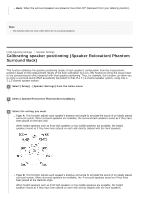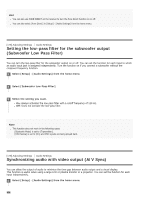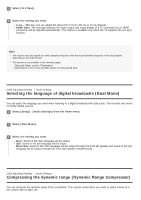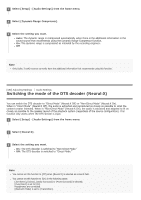Sony STR-DN1080 Help Guide Printable PDF - Page 157
Selecting a sound field Sound Field, Enjoying more natural sound with speakers installed in the,
 |
View all Sony STR-DN1080 manuals
Add to My Manuals
Save this manual to your list of manuals |
Page 157 highlights
[174] Adjusting Settings Audio Settings Selecting a sound field (Sound Field) You can select from a variety of sound field modes according to speaker connections or input sources. 1 Select [Sound Effects] - [Sound Field] from the home menu. 2 Select the sound field you want. For movies, a sound field labeled with [Movie] is recommended. For music, a sound field labeled with [Music] is recommended. Note You cannot select sound fields in the following cases: [Bluetooth Mode] is set to [Transmitter]. The Wireless Multi-Room function is activated. When connecting headphones to the receiver, [Headphone(2ch)] is selected as a sound field automatically. The sound fields for movie and music may not work, depending on the input or the speaker pattern you select, or with audio formats. While playing music using Chromecast built-in, you can only select [Multi Ch Stereo] or [2ch Stereo] by pressing 2CH/MULTI on the remote control or the receiver. You cannot select other sound fields. The receiver may play signals at a lower sampling frequency than the actual sampling frequency of the input signals, depending on the audio format. Some speakers or the subwoofer may not output sound, depending on the sound field setting. Hint You can also use 2CH/MULTI, MOVIE, MUSIC or FRONT SURROUND on the remote control to select a sound field. However, if the input other than [USB], [Bluetooth], [Home Network] and [Music Service List] (when music is played back using Spotify Connect) is selected, [Audio Enhancer] cannot be selected when you press MUSIC. You can also select [Sound Field] in the [Audio Settings] menu. [175] Adjusting Settings Audio Settings Enjoying more natural sound with speakers installed in the ceiling (In-Ceiling Speaker Mode) Set whether or not to use in-ceiling speaker mode with the current input. In a setup where the front and center speakers are installed in the ceiling, lowering the audio output position to the screen height allows you to enjoy a more natural experience.