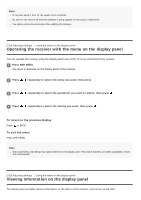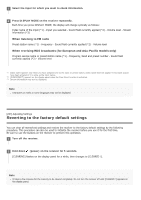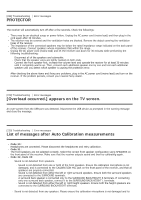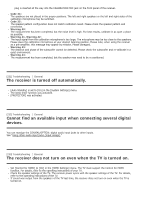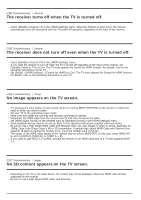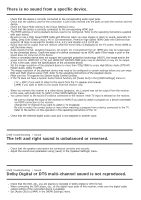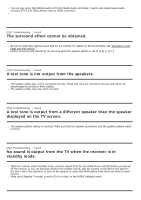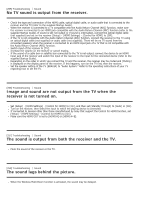Sony STR-DN1080 Help Guide Printable PDF - Page 192
The home menu does not appear on the TV screen.
 |
View all Sony STR-DN1080 manuals
Add to My Manuals
Save this manual to your list of manuals |
Page 192 highlights
[238] Troubleshooting Image No 4K content appears on the TV screen. Depending on the TV or the video device, 4K content may not be displayed. Check the video capability and settings of your TV and video device. Be sure to use a High Speed HDMI Cable with Ethernet. When you use high bandwidth video formats such as 4K/60p 4:4:4, 4:2:2 and 4K/60p 4:2:0 10 bit, a Premium High Speed HDMI Cable with Ethernet, which can support bandwidth up to 18 Gbps, is required. If your TV has similar menu for high bandwidth video format, check the setting on the TV menu when you set [HDMI Signal Format] to [Enhanced format] on this receiver. For details on the setting of the TV menu, refer to the operating instructions of the TV. Be sure to connect the receiver to an HDMI input jack of a TV or video device that supports 4K. You have to connect an HDMI cable to an HDMI jack that supports HDCP 2.2 when you use a playback device for 4K resolution video content, etc. [239] Troubleshooting Image No image is output from the TV screen when the receiver is in standby mode. When the receiver enters standby mode, the image from the last HDMI device selected before you turned off the receiver is displayed. If you are enjoying content from another device, play the content on the device and perform the One-Touch Play operation, or turn on the receiver to select the HDMI device from which you want to enjoy content. Make sure [Standby Through] is set to [On] or [Auto] in the [HDMI Settings] menu. [240] Troubleshooting Image The home menu does not appear on the TV screen. The home menu can only be used when you connect the TV to an HDMI OUT jack. When you want to display the menu on the TV screen connected to the HDMI OUT B/HDMI ZONE jack, set [HDMI Out B Mode] to [Main]. Press HOME to display the home menu. Check that the TV is connected correctly. Disconnect the HDMI cable from the receiver and TV and then reconnect the cable. Check that the appropriate input is selected on the TV. Select the HDMI input to which the receiver is connected. The home menu may take some time to appear on the TV screen depending on the TV. [241] Troubleshooting Image HDR (High Dynamic Range) images cannot be displayed in HDR mode. Depending on the TV or video equipment, HDR images may not be displayed in HDR mode. Check the video capability and setting of your TV or video equipment.