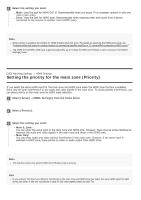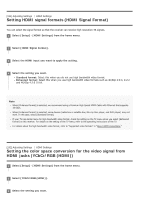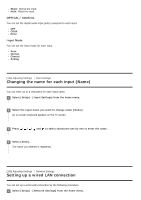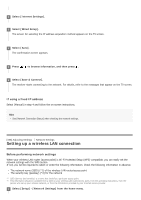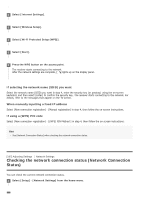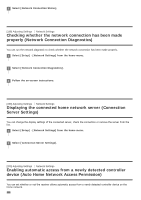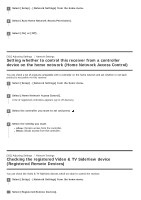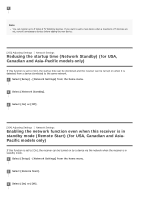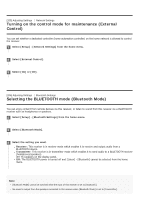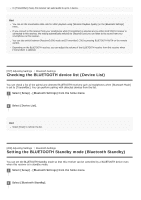Sony STR-DN1080 Help Guide Printable PDF - Page 172
Checking the network connection status Network Connection, Status
 |
View all Sony STR-DN1080 manuals
Add to My Manuals
Save this manual to your list of manuals |
Page 172 highlights
2 Select [Internet Settings]. 3 Select [Wireless Setup]. 4 Select [Wi-Fi Protected Setup (WPS)]. 5 Select [Start]. 6 Press the WPS button on the access point. The receiver starts connecting to the network. After the network settings are complete, [ ] lights up on the display panel. If selecting the network name (SSID) you want Select the network name (SSID) you want in step 4, enter the security key (or passkey) using the on-screen keyboard, and then select [Enter] to confirm the security key. The receiver starts connecting to the network. For details, refer to the messages that appear on the TV screen. When manually inputting a fixed IP address Select [New connection registration] - [Manual registration] in step 4, then follow the on-screen instructions. If using a (WPS) PIN code Select [New connection registration] - [(WPS) PIN Method ] in step 4, then follow the on-screen instructions. Hint See [Network Connection Status] when checking the network connection status. [197] Adjusting Settings Network Settings Checking the network connection status (Network Connection Status) You can check the current network connection status. 1 Select [Setup] - [Network Settings] from the home menu.