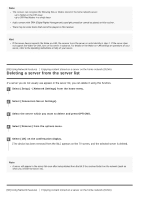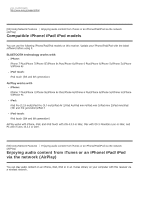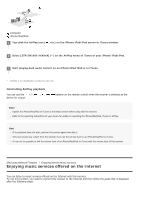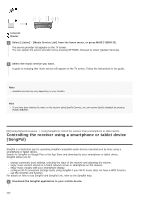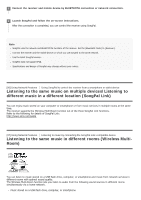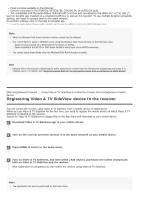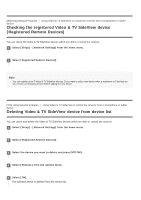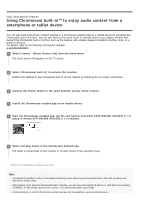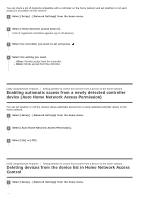Sony STR-DN1080 Help Guide Printable PDF - Page 101
Listening to the same music in different rooms Wireless Multi
 |
View all Sony STR-DN1080 manuals
Add to My Manuals
Save this manual to your list of manuals |
Page 101 highlights
2 Connect the receiver and mobile device by BLUETOOTH connection or network connection. 3 Launch SongPal and follow the on-screen instructions. After the connection is completed, you can control the receiver using SongPal. Note SongPal uses the network and BLUETOOTH functions of the receiver. Set the [Bluetooth Mode] to [Receiver]. Connect the receiver and the mobile device on which you use SongPal to the same network. Use the latest SongPal version. SongPal does not support iPad. Specifications and design of SongPal may change without prior notice. [96] Using Network Features Using SongPal to control the receiver from a smartphone or tablet device Listening to the same music on multiple devices/Listening to different music in a different location (SongPal Link) You can enjoy music stored on your computer or smartphone or from music services in multiple rooms at the same time. The receiver supports the Wireless Multi-Room function out of the three SongPal Link functions. Refer to the following for details of SongPal Link: http://www.sony.net/nasite [97] Using Network Features Listening to music by connecting the SongPal Link-compatible device Listening to the same music in different rooms (Wireless MultiRoom) You can listen to music stored on a USB flash drive, computer, or smartphone and music from network services in different rooms with optimal sound quality. The Wireless Multi-Room function lets you listen to audio from the following sound sources in different rooms simultaneously via a home network. Music stored on a USB flash drive, computer, or smartphone