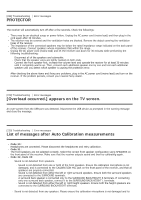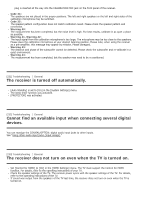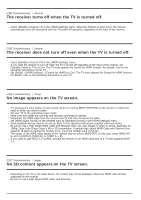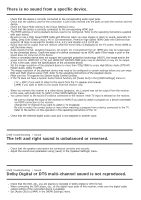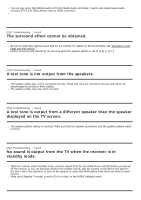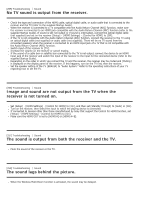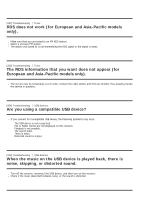Sony STR-DN1080 Help Guide Printable PDF - Page 194
There is severe humming or noise., No sound or only a very low level of sound is heard from,
 |
View all Sony STR-DN1080 manuals
Add to My Manuals
Save this manual to your list of manuals |
Page 194 highlights
Check that MASTER VOLUME on the receiver is not set to [VOL MIN]. Press SPEAKERS on the receiver to select a setting other than [SPK OFF]. Check that headphones are not connected to the receiver. Press to cancel the muting function. Try pressing the input button on the remote control or turning INPUT SELECTOR on the receiver to select the input to which you want to listen. If you want to listen to sound from the TV speaker, set [Audio Out] to [TV + AMP] in the [HDMI Settings] menu. If you cannot play multi-channel audio source, set to [AMP]. However, the sound will not be output through the TV speaker. Sound may be interrupted when the sampling frequency, number of channels or audio format of audio output signals from the playback device is switched. If you are listening with BLUETOOTH headphones/speakers, check that the [Bluetooth Mode] is set to [Transmitter] in the [Bluetooth Settings] menu. If you set the speaker pattern to a setting that does not have center speaker, no sound is output from the center channel when [DSD Native] is set to [On] and a DSD multi-channel source is played back. If you set the speaker pattern to a setting that does not have surround speakers, no sound is output from the surround channels when [DSD Native] is set to [On] and a DSD multi-channel source is played back. If you set the sound field to [2ch Stereo], no sound is output from the center channel and surround channels when [DSD Native] is set to [On] and a DSD multi-channel source is played back. DSD signals from [USB] or [Home Network] cannot be output to the Zone 2 speakers if you set [DSD Native] to [On] in the [Audio Settings] menu. [246] Troubleshooting Sound There is severe humming or noise. Check that the speakers and device are connected securely. Make sure that the connecting cables are not near a transformer or motor. Move your audio device away from the TV. If the plugs and jacks are dirty, wipe them with a cloth slightly moistened with alcohol. [247] Troubleshooting Sound No sound or only a very low level of sound is heard from specific speakers. Connect a pair of headphones to the PHONES jack to verify that sound is output from the headphones. If only one channel is output from the headphones, the device may not be connected to the receiver correctly. Check that all of the cables are fully inserted into the jacks on both the receiver and the device. If both channels are output from the headphones, the front speaker may not be connected to the receiver correctly. Check the connection of the front speaker that is not outputting any sound. Make sure you have connected to both the L and R jacks of an analog device, as analog devices require both L and R jack connections. Use an audio cable (not supplied). Adjust the speaker level. Check that the speaker settings are appropriate for the setup using [Auto Calibration] or [Speaker Pattern] in the [Speaker Settings] menu. Then check that sound is output from each speaker correctly using [Test Tone] in the [Speaker Settings] menu. Check that the subwoofer is connected correctly and securely. Make sure you have turned on your subwoofer. Depending on the selected sound field, sound may not be available from the subwoofer. [248] Troubleshooting Sound