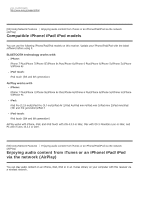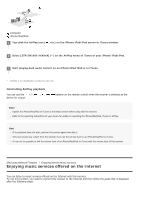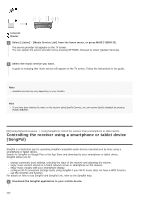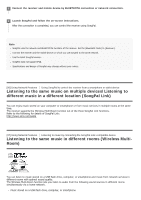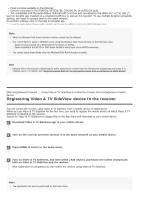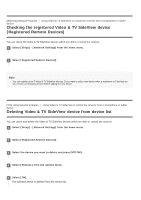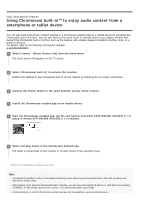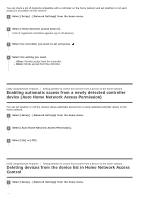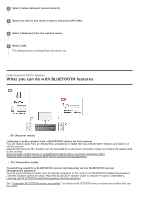Sony STR-DN1080 Help Guide Printable PDF - Page 102
Registering Video & TV SideView device to the receiver
 |
View all Sony STR-DN1080 manuals
Add to My Manuals
Save this manual to your list of manuals |
Page 102 highlights
Music services available on the Internet Devices connected to the HDMI IN, OPTICAL IN, COAXIAL IN, or AUDIO IN jacks TVs compatible with the Audio Return Channel (ARC) function and connected to the HDMI OUT A (TV) jack (*) Use the SongPal app installed on a smartphone/iPhone to operate this function. To use multiple SongPal-compatible devices, you need to connect them to the same network. To perform settings, refer to the help on SongPal app. * To use the Audio Return Channel (ARC) function, set [Control for HDMI] to [On] in the [HDMI Settings] menu. Note When the Wireless Multi-Room function is active, sound may be delayed. You cannot listen to audio in different rooms using the Wireless Multi-Room function in the following cases: Audio is being received via a BLUETOOTH connection or AirPlay. Audio recorded in the SA-CD or DVD-Audio format is being input via an HDMI connection. You cannot select sound fields when the Wireless Multi-Room function is active. Hint Operate with a Chromecast-enabled app to select audio/music content from the Chromecast-enabled app and enjoy it in multiple rooms. For details, see "Using Chromecast built-in™ to enjoy audio content from a smartphone or tablet device" [98] Using Network Features Using Video & TV SideView to control the receiver from a smartphone or tablet device Registering Video & TV SideView device to the receiver You can control the receiver using Video & TV SideView from a mobile device or tablet device. When you use Video & TV SideView for the first time, you need to register the mobile device on which Video & TV SideView is installed to the receiver. Search for Video & TV SideView on Google Play or the App Store and download to your mobile device. 1 Download Video & TV SideView app to your mobile device. 2 Turn on the receiver and then connect it to the same network as your mobile device. 3 Press HOME to return to the home menu. 4 Turn on Video & TV SideView, and then select [Add device] and follow the screen instructions both on Video & TV SideView and the receiver. After registration is completed you can control the receiver using Video & TV SideView. Note The registration can only be performed on the home menu.