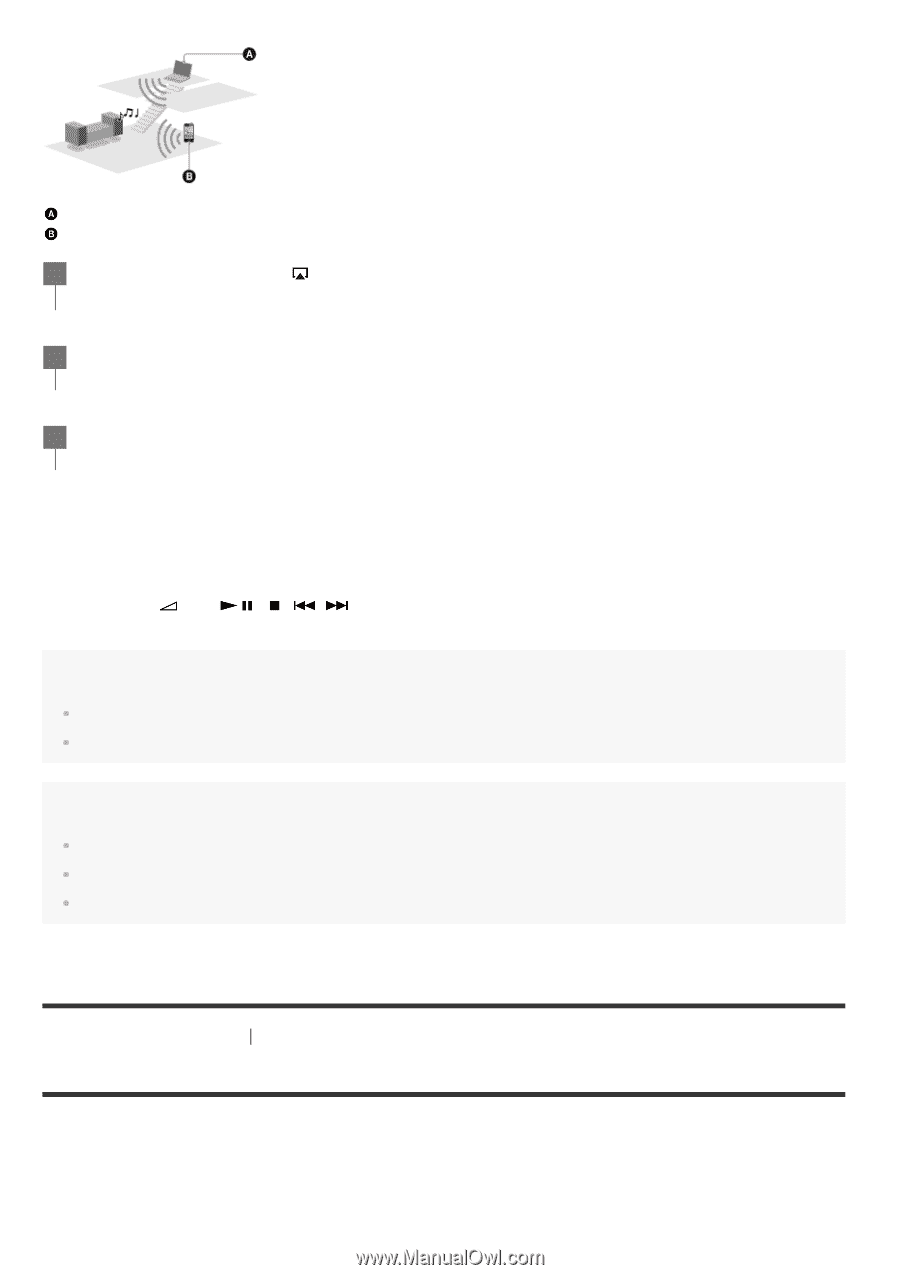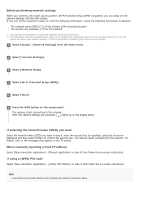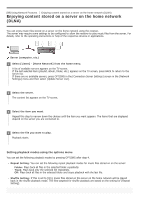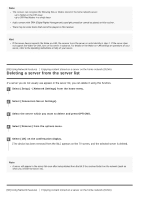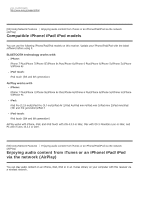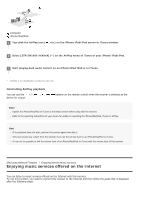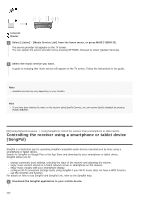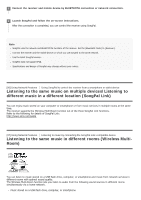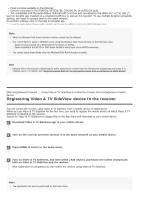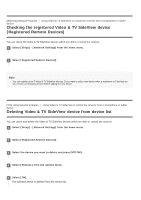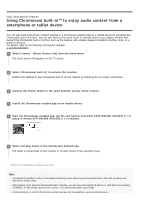Sony STR-DN1080 Help Guide Printable PDF - Page 99
Controlling AirPlay playback
 |
View all Sony STR-DN1080 manuals
Add to My Manuals
Save this manual to your list of manuals |
Page 99 highlights
Computer iPhone/iPad/iPod 1 Tap/click the AirPlay icon ( , etc.) on the iPhone/iPad/iPod screen or iTunes window. 2 Select [STR-DN1080 XXXXXX] (*) on the AirPlay menu of iTunes or your iPhone/iPad/iPod. 3 Start playing back audio content on an iPhone/iPad/iPod or in iTunes. * XXXXXX is the identification number for each unit. Controlling AirPlay playback You can use the +/-, device for output. ,, , buttons on the remote control when the receiver is selected as the Note Update the iPhone/iPad/iPod or iTunes to the latest version before using with the receiver. Refer to the operating instructions of your device for details on operating the iPhone/iPad/iPod, iTunes or AirPlay. Hint If the playback does not start, perform the process again from step 1. Very loud sound may output from the receiver if you set the volume loud on an iPhone/iPad/iPod or iTunes. It may not be possible to link the volume level of an iPhone/iPad/iPod or iTunes with the volume level of this receiver. [94] Using Network Features Enjoying internet music services Enjoying music services offered on the Internet You can listen to music services offered on the Internet with this receiver. To use this function, you need to connect the receiver to the Internet and then follow the guide that is displayed after the following steps.