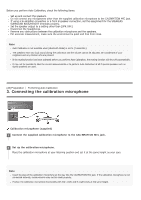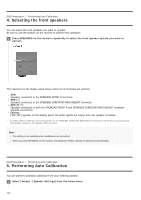Sony STR-DN1080 Help Guide Printable PDF - Page 53
Connecting the receiver to the network using a LAN cable for, wired LAN connections only
 |
View all Sony STR-DN1080 manuals
Add to My Manuals
Save this manual to your list of manuals |
Page 53 highlights
1920 × 1080i @ 50 Hz ○ ○ ○ ○ 1280 × 720p @ 59.94/60 Hz ○ ○ ○ ○ 1280 × 720p @ 50 Hz ○ ○ ○ ○ 1280 × 720p @ 29.97/30 Hz ○ ○ ○ ○ 1280 × 720p @ 23.98/24 Hz ○ ○ ○ ○ 720 × 480p @ 59.94/60 Hz ○ - - - 720 × 576p @ 50 Hz ○ - - - 640 × 480p @ 59.94/60 Hz ○ - - - *1 If you use YCbCr 4:4:4/YCbCr 4:2:2/RGB 4:4:4 or YCbCr 4:2:0 Deep Color (Deep Colour) (10 bit or 12 bit) of these video formats, we recommend you to use Premium High Speed HDMI Cables with Ethernet that support 18 Gbps and be sure to set [HDMI Signal Format] to [Enhanced format] in the [HDMI Settings] menu. For details, see "Setting HDMI signal formats (HDMI Signal Format)." *2 If you use Deep Color (Deep Colour) (10 bit or 12 bit) of these video formats, we recommend you to use Premium High Speed HDMI Cables with Ethernet that support 18 Gbps and be sure to set the [HDMI Signal Format] to [Enhanced format] in the [HDMI Settings] menu. For details, see "Setting HDMI signal formats (HDMI Signal Format)." Note When you use high bandwidth video formats such as 4K/60p 4:4:4, 4:2:2 and 4K/60p 4:2:0 10 bit, be sure to set the HDMI signal format. For details, see "Setting HDMI signal formats (HDMI Signal Format)." Depending on the TV or video device, 4K or 3D content may not be displayed. Check the HDMI video formats supported by the receiver. Refer to the operating instructions of each connected device for details. [42] Preparation 5. Connecting to the network Connecting the receiver to the network using a LAN cable (for wired LAN connections only) The following illustration is an example configuration of a home network with the receiver and a server. We recommend that you connect the server to the router with a wired connection. Server (computer, etc.) LAN cable (*) (not supplied) Router Modem Internet