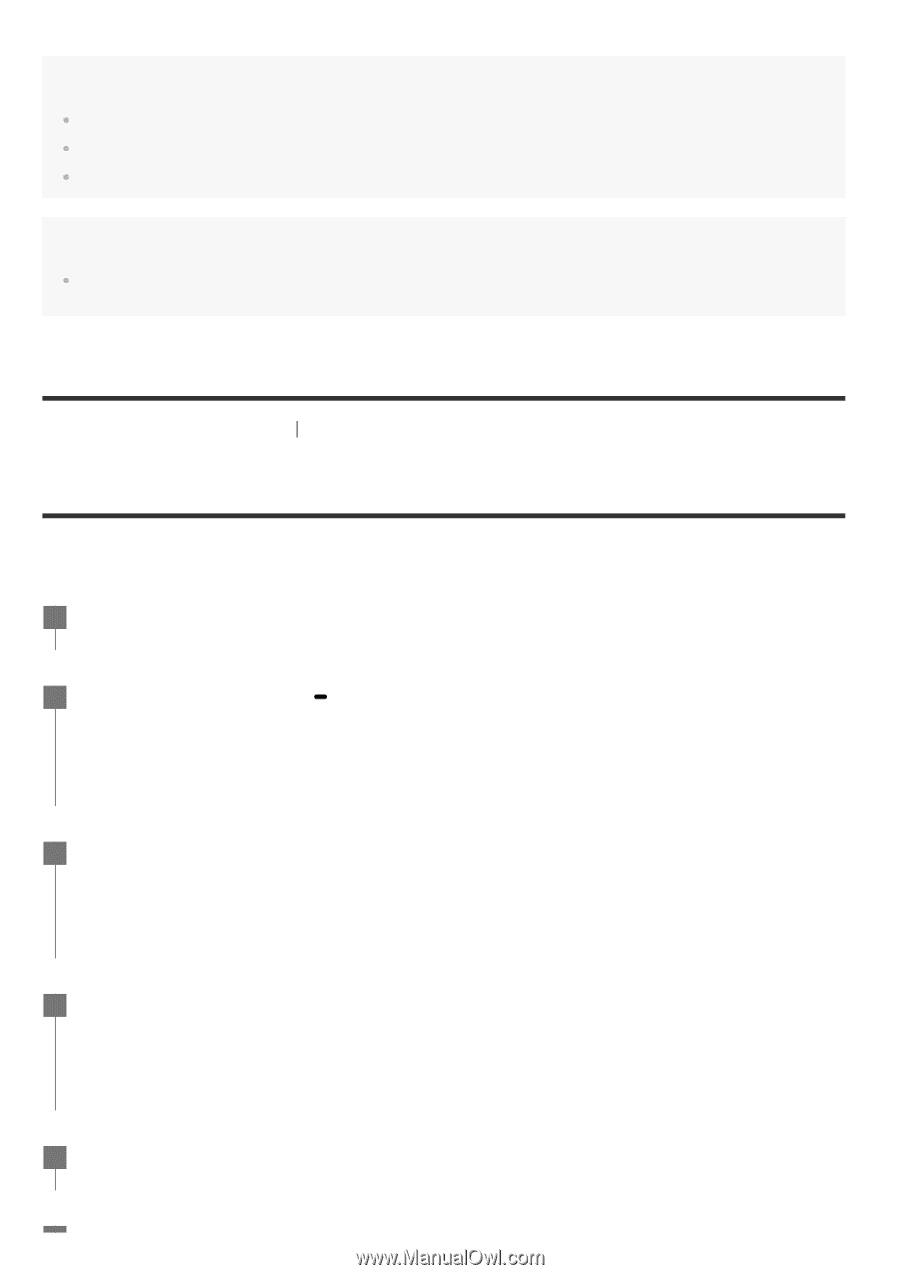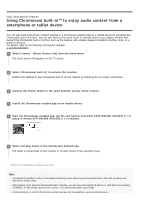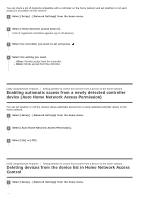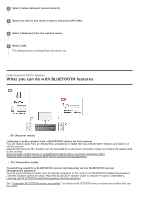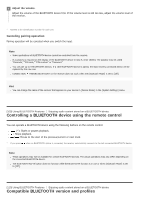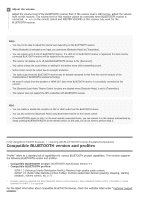Sony STR-DN1080 Help Guide Printable PDF - Page 109
Select [STR-DN1080 X] * on the BLUETOOTH device display.
 |
View all Sony STR-DN1080 manuals
Add to My Manuals
Save this manual to your list of manuals |
Page 109 highlights
Note [Bluetooth Mode] will be set to [Receiver] automatically after step 2. This function does not work while the Software Update screen is displayed. The receiver does not support BLUETOOTH receiver (headphones/speakers) with NFC function. Hint If you want to connect a BLUETOOTH device when the receiver is in standby mode, set [Network Standby] to [On] in the [Network Settings] menu (for USA, Canadian and Asia-Pacific models only). [108] Using BLUETOOTH Features Enjoying audio content stored on a BLUETOOTH device Enjoying audio content using the BLUETOOTH function (Pairing operation) Pairing is an operation where BLUETOOTH devices are registered to each other before connection. Once a pairing operation is performed, it does not need to be performed again. Be sure to set the [Bluetooth Mode] to [Receiver] before pairing a device with this receiver. 1 Place the BLUETOOTH device within 1 meter (3.3 feet) of the receiver. 2 Press and hold CONNECTION function. PAIRING BLUETOOTH on the receiver to select the BLUETOOTH [PAIRING] flashes on the display panel. Perform step 3 within five minutes, otherwise pairing will be canceled. If pairing is canceled, repeat this step. 3 Perform pairing on the BLUETOOTH device to detect this receiver. For details, refer to the operating instructions of your BLUETOOTH device. A list of detected devices may appear on the BLUETOOTH device display depending on the type of BLUETOOTH device. This receiver is displayed as [STR-DN1080 XXXXXX] (*). 4 Select [STR-DN1080 XXXXXX] (*) on the BLUETOOTH device display. If [STR-DN1080 XXXXXX] (*) is not displayed, repeat this process from step 1. When the BLUETOOTH connection is established, the paired device name appears and [BT] lights up on the display panel. 5 Start playback on the BLUETOOTH device.