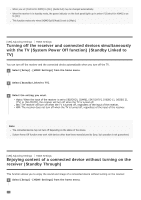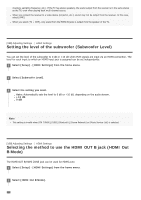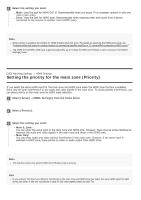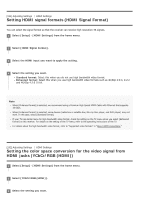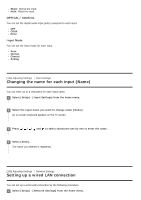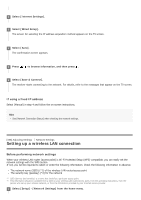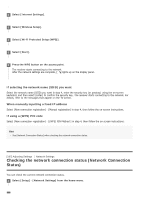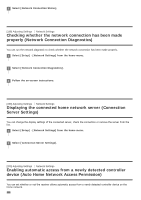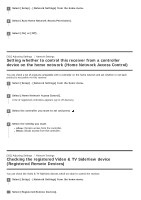Sony STR-DN1080 Help Guide Printable PDF - Page 169
Changing the assignment and display for the input jacks
 |
View all Sony STR-DN1080 manuals
Add to My Manuals
Save this manual to your list of manuals |
Page 169 highlights
Auto: Automatically detects the type of external device, and switches to the corresponding color setting. YCbCr (4 : 2 : 2): Outputs YCbCr 4:2:2 video signals YCbCr (4 : 4 : 4): Outputs YCbCr 4:4:4 video signals. RGB: Select this when connecting to a device with an HDCP-compatible DVI jack. Note [YCbCr/RGB (HDMI)] setting does not affect to video signals from the HDMI IN jacks. Hint You can change the setting even when no device is connected via HDMI. The setting is maintained even when you disconnect the HDMI cable. [193] Adjusting Settings Input Settings Changing the assignment and display for the input jacks You can customize the settings for each input according to your preferences and usage. Select [Setup] - [Input Settings] from the home menu, then set each item shown below. Input You can change the settings of [Icon], [Name], [Watch / Listen], [Show / Hide], [OPTICAL / COAXIAL] and [Input Mode] for each input. Note The settings of [HDMI], [VIDEO IN] and [AUDIO IN] on the Input Settings screen are fixed and cannot be changed. The setting of [OPTICAL / COAXIAL] for [TV] is fixed and cannot be changed. Icon You can set the icon displayed on the Watch/Listen menu. Name You can change the name displayed on the Watch/Listen menu. Watch / Listen You can set whether an input is displayed on the Watch menu or the Listen menu. Watch: Displays an input to the Watch menu. Listen: Displays an input to the Listen menu. Watch / Listen: Displays an input to both the Watch and Listen menus. Show / Hide You can set whether or not an input is displayed.