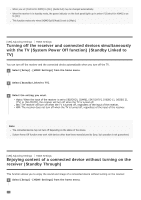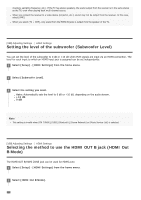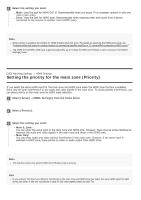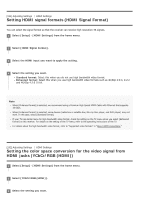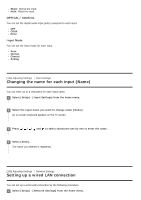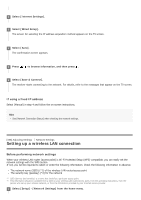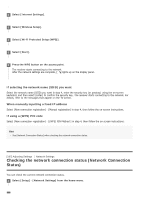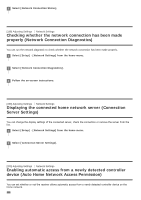Sony STR-DN1080 Help Guide Printable PDF - Page 168
Setting HDMI signal formats HDMI Signal Format, Setting the color space conversion for the video
 |
View all Sony STR-DN1080 manuals
Add to My Manuals
Save this manual to your list of manuals |
Page 168 highlights
[191] Adjusting Settings HDMI Settings Setting HDMI signal formats (HDMI Signal Format) You can select the signal format so that the receiver can receive high resolution 4K signals. 1 Select [Setup] - [HDMI Settings] from the home menu. 2 Select [HDMI Signal Format]. 3 Select the HDMI input you want to apply the setting. 4 Select the setting you want. Standard format: Select this when you do not use high bandwidth video format. Enhanced format: Select this when you use high bandwidth video formats such as 4K/60p 4:4:4, 4:2:2 and 4K/60p 4:2:0 10 bit. Note When [Enhanced format] is selected, we recommend using a Premium High Speed HDMI Cable with Ethernet that supports 18 Gbps. When [Enhanced format] is selected, some devices (cable box or satellite box, Blu-ray Disc player, and DVD player) may not work. In this case, select [Standard format]. If your TV has similar menu for high bandwidth video format, check the setting on the TV menu when you select [Enhanced format] on this receiver. For details on the setting of the TV menu, refer to the operating instructions of the TV. For details about the high bandwidth video format, refer to "Supported video formats" in "About HDMI connections." [192] Adjusting Settings HDMI Settings Setting the color space conversion for the video signal from HDMI jacks (YCbCr/RGB (HDMI)) 1 Select [Setup] - [HDMI Settings] from the home menu. 2 Select [YCbCr/RGB (HDMI)]. 3 Select the setting you want.