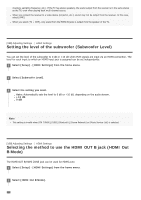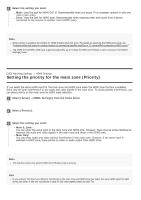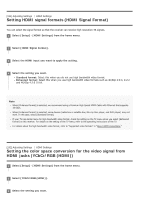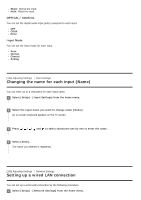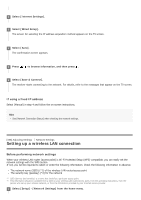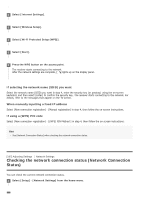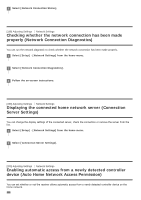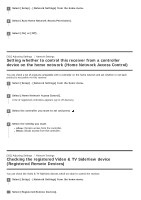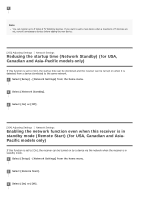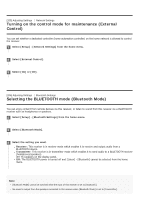Sony STR-DN1080 Help Guide Printable PDF - Page 171
Setting up a wireless LAN connection
 |
View all Sony STR-DN1080 manuals
Add to My Manuals
Save this manual to your list of manuals |
Page 171 highlights
2 Select [Internet Settings]. 3 Select [Wired Setup]. The screen for selecting the IP address acquisition method appears on the TV screen. 4 Select [Auto]. The confirmation screen appears. 5 Press / to browse information, and then press . 6 Select [Save & Connect]. The receiver starts connecting to the network. For details, refer to the messages that appear on the TV screen. If using a fixed IP address Select [Manual] in step 4 and follow the on-screen instructions. Hint See [Network Connection Status] when checking the network settings. [196] Adjusting Settings Network Settings Setting up a wireless LAN connection Before performing network settings When your wireless LAN router (access point) is Wi-Fi Protected Setup (WPS)-compatible, you can easily set the network settings with the WPS button. If not, you will be required to select or enter the following information. Check the following information in advance. The network name (SSID) (*1) of the wireless LAN router/access point The security key (passkey) (*2) for the network *1 SSID (Service Set Identifier) is a name that identifies a particular access point. *2 This information should be available from a label on your wireless LAN router/access point, from the operating instructions, from the person who set up your wireless network, or from the information provided by your Internet service provider. 1 Select [Setup] - [Network Settings] from the home menu.