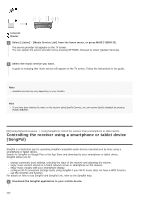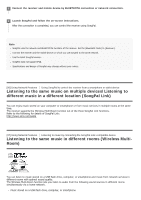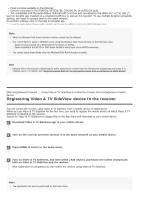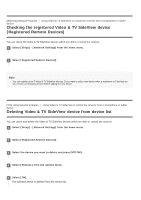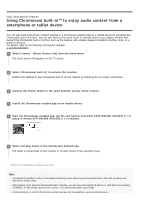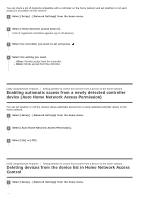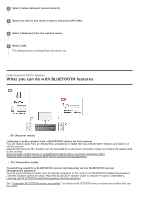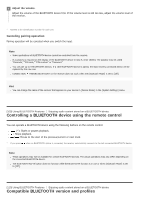Sony STR-DN1080 Help Guide Printable PDF - Page 105
Using Spotify Connect to enjoy music, Setting whether to control this receiver from a controller,
 |
View all Sony STR-DN1080 manuals
Add to My Manuals
Save this manual to your list of manuals |
Page 105 highlights
[102] Using Network Features Using Spotify Connect to enjoy music You can select the music on the Spotify app and play it on the receiver. To play on the receiver, you need the Spotify Premium account. 1 Connect the mobile device by Wi-Fi to the same network as that of the receiver. 2 Install the Spotify app to the mobile device. 3 Start the Spotify app and log in to the Spotify Premium account. 4 Select and start playing the music on the Spotify app. 5 Select the connect icon on the Spotify app and select this receiver as the audio output device. The music is played. Resuming the music that has played on the mobile device Press MUSIC SERVICE on the remote control. If you have been playing the music on the receiver using Spotify Connect, you can resume Spotify playback. Note The Spotify app may not be available in some countries/regions. [103] Using Network Features Setting whether to control this receiver from a device on the home network Setting whether to control this receiver from a controller device on the home network (Home Network Access Control)