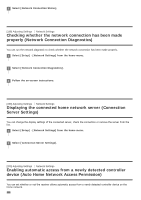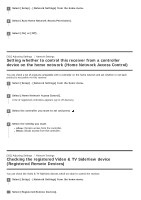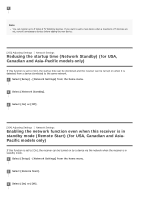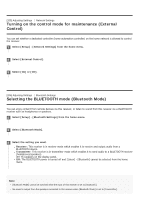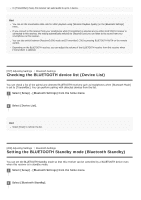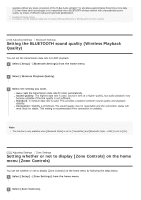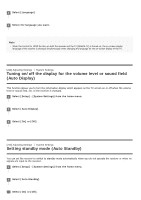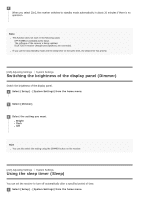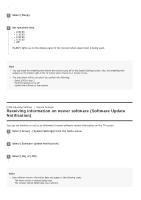Sony STR-DN1080 Help Guide Printable PDF - Page 178
Setting BLUETOOTH audio codecs Bluetooth Codec, AAC/Bluetooth Codec - LDAC
 |
View all Sony STR-DN1080 manuals
Add to My Manuals
Save this manual to your list of manuals |
Page 178 highlights
3 Select the setting you want. On: You can turn on this receiver from a paired BLUETOOTH device. Off: This receiver cannot be turned on from a paired BLUETOOTH device. Note When this receiver is in standby mode, the power indicator on the front panel lights up in amber if the following conditions are met: [Bluetooth Standby] is set to [On]. A BLUETOOTH device which already exists in the pairing registration information is paired again. This function works only when [Bluetooth Mode] is set to [Receiver] or [Transmitter]. If you set [Bluetooth Standby] to [On], this receiver turns on when you establish a BLUETOOTH connection from a BLUETOOTH device (for USA, Canadian and Asia-Pacific models only). [209] Adjusting Settings Bluetooth Settings Setting BLUETOOTH audio codecs (Bluetooth Codec AAC/Bluetooth Codec - LDAC) You can enable and disable AAC (Advanced Audio Coding) or LDAC audio. 1 Select [Setup] - [Bluetooth Settings] from the home menu. 2 Select [Bluetooth Codec - AAC] or [Bluetooth Codec - LDAC]. 3 Select the setting you want. On: AAC and/or LDAC audio is available if the BLUETOOTH device supports AAC or LDAC. Off: AAC and/or LDAC audio is not available. Note When you change these settings, the settings are applied from the next time you connect the BLUETOOTH device. These functions work only when the [Bluetooth Mode] is set to [Receiver] or [Transmitter]. While a BLUETOOTH device is connected, the settings of these functions cannot be changed. Hint You can enjoy high-quality sound if AAC or LDAC is enabled. LDAC is an audio coding technology developed by Sony that enables the transmission of High-Resolution (Hi-Res) Audio content, even over a BLUETOOTH connection. Unlike other BLUETOOTH compatible coding technologies such as SBC, it