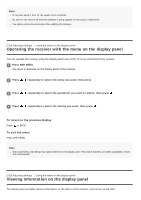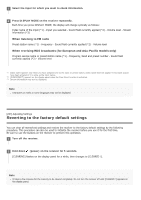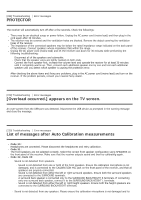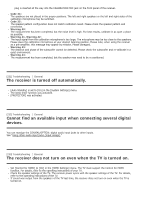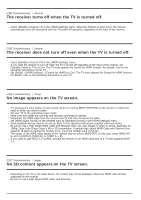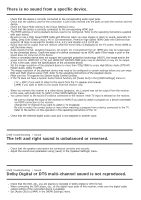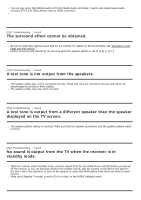Sony STR-DN1080 Help Guide Printable PDF - Page 191
No image appears on the TV screen.
 |
View all Sony STR-DN1080 manuals
Add to My Manuals
Save this manual to your list of manuals |
Page 191 highlights
[234] Troubleshooting General The receiver turns off when the TV is turned off. Check [Standby Linked to TV] in the [HDMI Settings] menu. When the function is set to [On], the receiver automatically turns off interlocked with the TV-power off operation, regardless of the input of the receiver. [235] Troubleshooting General The receiver does not turn off even when the TV is turned off. Check [Standby Linked to TV] in the [HDMI Settings] menu. If you want the receiver to turn off when the TV is turned off regardless of the input of the receiver, set [Standby Linked to TV] to [On]. The TV must support the Control for HDMI function. For details, refer to the operating instructions of your TV. Set [Setup] - [HDMI Settings] - [Control for HDMI] to [On]. The TV must support the Control for HDMI function. For details, refer to the operating instructions of your TV. [236] Troubleshooting Image No image appears on the TV screen. Try pressing the input button on the remote control or turning INPUT SELECTOR on the receiver to select the input to which you want to listen. Set your TV to the appropriate input mode. Make sure that cables are correctly and securely connected to devices. Disconnect the HDMI cable from the receiver and TV and then reconnect the cable. Set [HDMI Signal Format] of the selected input to [Standard format] in the [HDMI Settings] menu. Some playback devices need to be set up. Refer to the operating instructions supplied with each device. Be sure to use a High Speed HDMI Cable with Ethernet when you view images or listen to sound, especially for 1080p, Deep Color (Deep Colour), 4K or 3D transmission. Premium High Speed HDMI Cable with Ethernet that supports 18 Gbps is required for 4K/60p 4:4:4, 4:2:2 and 4K/60p 4:2:0 10 bit etc. The output of the HDMI video signals of the receiver may be set to [HDMI OFF]. In this case, press HDMI OUT to set to [HDMI A], [HDMI B], or [HDMI A + B]. If you want to play HDCP 2.2 content, connect the receiver to an HDMI input jack of a TV that supports HDCP 2.2. [237] Troubleshooting Image No 3D content appears on the TV screen. Depending on the TV or the video device, 3D content may not be displayed. Check the HDMI video formats supported by the receiver. Be sure to use a High Speed HDMI Cable with Ethernet.