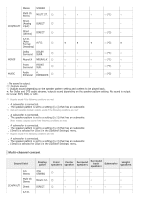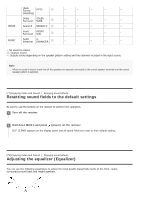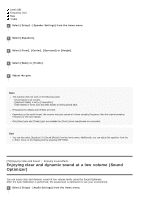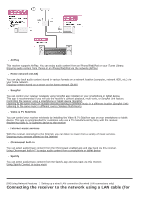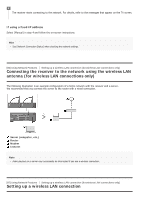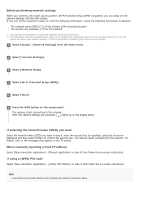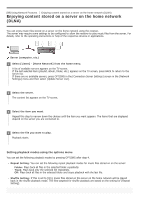Sony STR-DN1080 Help Guide Printable PDF - Page 90
Using the DTS:X Dialog Control function, What you can do with network features
 |
View all Sony STR-DN1080 manuals
Add to My Manuals
Save this manual to your list of manuals |
Page 90 highlights
Note [Automatic Phase Matching], [Calibration Type], [Equalizer], [Sound Optimizer], [In-Ceiling Speaker Mode] and [Dynamic Range Compressor] do not work when the Pure Direct function is selected. Hint You can also use PURE DIRECT on the receiver to turn the Pure Direct function on or off. You can also select [Pure Direct] in [Setup] - [Audio Settings] from the home menu. [82] Enjoying Video and Sound Enjoying sound effects Using the DTS:X Dialog Control function The DTS:X Dialog Control function is a function which adjusts the dialog levels during playback of the DTS:X stream. This function enables you to increase the dialog levels in contrast with the background sound and hear dialog easily even under noisy circumstances. 1 Press OPTIONS. The options menu appears. 2 Select [Dialog Control]. 3 Press / to adjust the dialog level. Note This function may not work depending on the audio signals. You cannot display the options menu while watching the TV. Set this function by selecting [] (Audio Settings) [DIALOG CTL] on the display panel. [83] Using Network Features What you can do with network features You can enjoy playing back audio content in high-quality audio from a computer or network HDD, or iPhone/iPad/iPod or other smartphone or tablet connected to your home network either wired or wirelessly. You can also enjoy audio services such as internet radio by connecting to the Internet. You can also control this receiver from a smartphone by using the compatible apps.