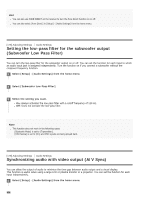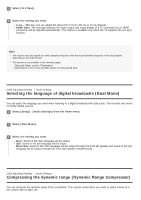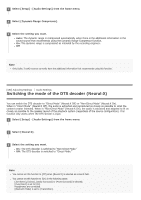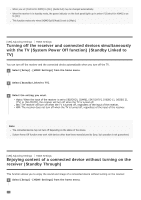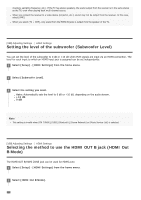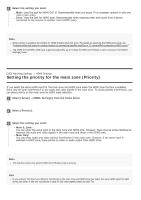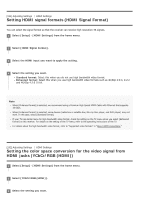Sony STR-DN1080 Help Guide Printable PDF - Page 163
Upscaling video signals to 4K HDMI In 4K Scaling, Controlling HDMI devices Control for HDMI
 |
View all Sony STR-DN1080 manuals
Add to My Manuals
Save this manual to your list of manuals |
Page 163 highlights
[183] Adjusting Settings HDMI Settings Upscaling video signals to 4K (HDMI In 4K Scaling) You can upscale video signals to 4K and output them through the HDMI OUT jacks of the receiver. 1 Select [Setup] - [HDMI Settings] from the home menu. 2 Select [HDMI In 4K Scaling]. 3 Select the setting you want. Auto: Enables video scaling control of 4K HDMI output automatically if you connect a 4K-compatible TV. Off Note This function works only when video signals are received via the HDMI IN jacks. HDMI input signal must be 1080p/24 Hz 2D signal. The HDMI OUT B/HDMI ZONE jack does not support [HDMI In 4K Scaling]. Video signals are output in the same resolution as the input resolution. [184] Adjusting Settings HDMI Settings Controlling HDMI devices (Control for HDMI) You can turn the Control for HDMI function on or off. For details, see "Preparing to use "BRAVIA" Sync function." 1 Select [Setup] - [HDMI Settings] from the home menu. 2 Select [Control for HDMI]. 3 Select [On] or [Off]. Note