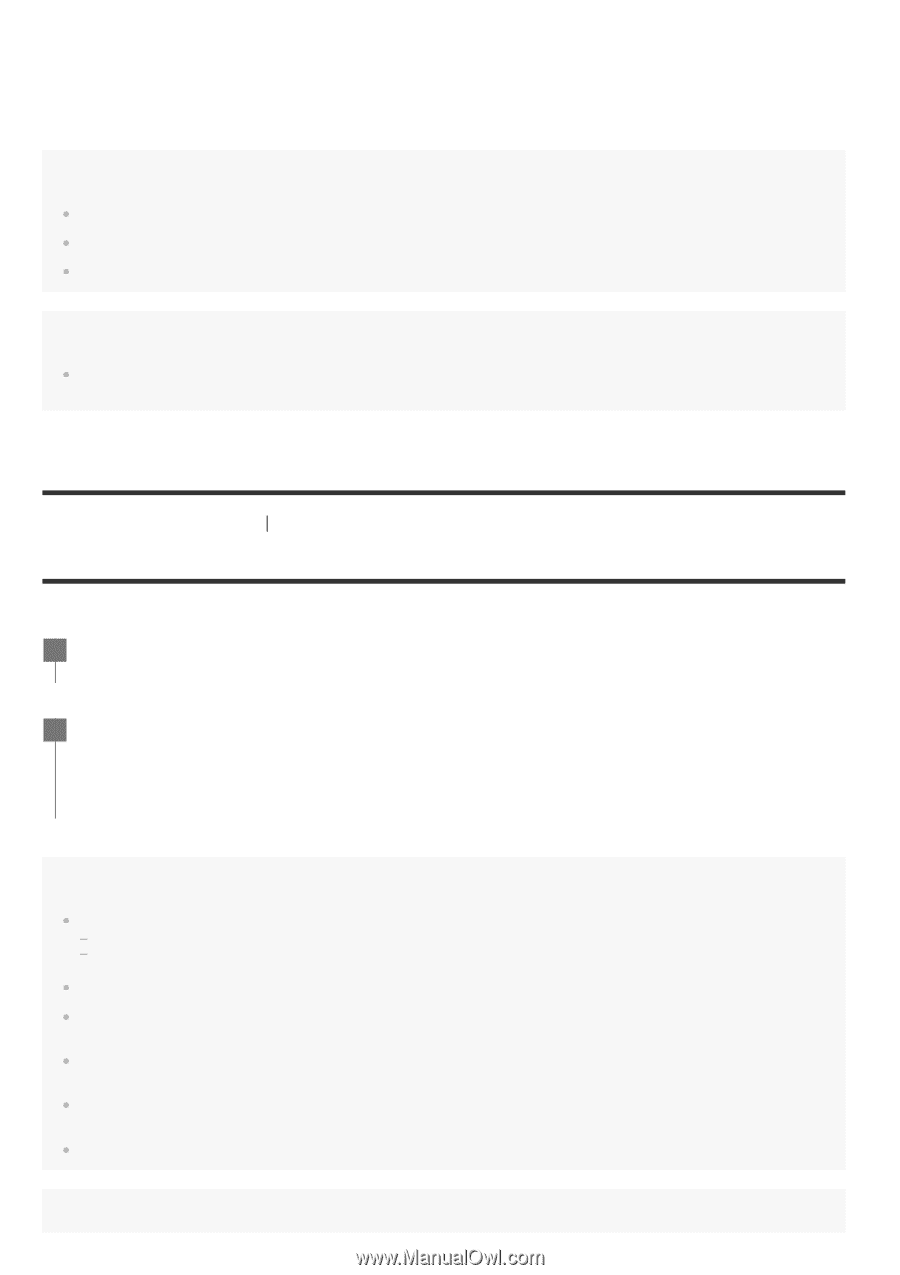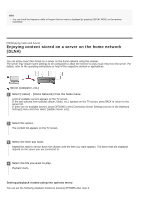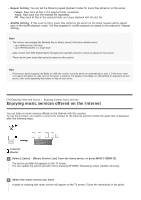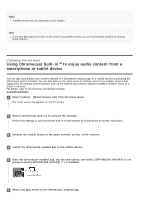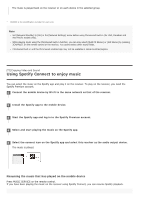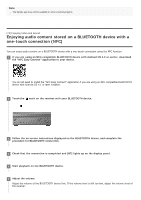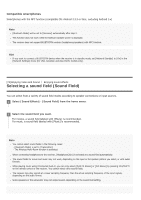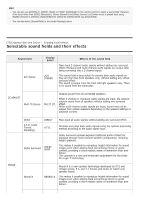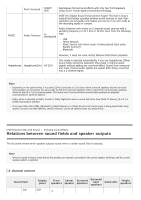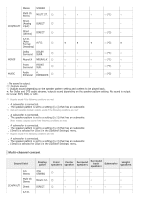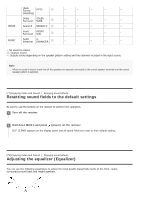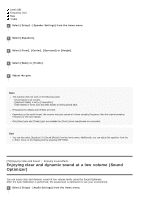Sony STR-DN1080 Help Guide Printable PDF - Page 82
Selecting a sound field Sound Field
 |
View all Sony STR-DN1080 manuals
Add to My Manuals
Save this manual to your list of manuals |
Page 82 highlights
Compatible smartphones Smartphones with the NFC function (compatible OS: Android 2.3.3 or later, excluding Android 3.x) Note [Bluetooth Mode] will be set to [Receiver] automatically after step 2. This function does not work while the Software Update screen is displayed. The receiver does not support BLUETOOTH receiver (headphones/speakers) with NFC function. Hint If you want to connect a BLUETOOTH device when the receiver is in standby mode, set [Network Standby] to [On] in the [Network Settings] menu (for USA, Canadian and Asia-Pacific models only). [74] Enjoying Video and Sound Enjoying sound effects Selecting a sound field (Sound Field) You can select from a variety of sound field modes according to speaker connections or input sources. 1 Select [Sound Effects] - [Sound Field] from the home menu. 2 Select the sound field you want. For movies, a sound field labeled with [Movie] is recommended. For music, a sound field labeled with [Music] is recommended. Note You cannot select sound fields in the following cases: [Bluetooth Mode] is set to [Transmitter]. The Wireless Multi-Room function is activated. When connecting headphones to the receiver, [Headphone(2ch)] is selected as a sound field automatically. The sound fields for movie and music may not work, depending on the input or the speaker pattern you select, or with audio formats. While playing music using Chromecast built-in, you can only select [Multi Ch Stereo] or [2ch Stereo] by pressing 2CH/MULTI on the remote control or the receiver. You cannot select other sound fields. The receiver may play signals at a lower sampling frequency than the actual sampling frequency of the input signals, depending on the audio format. Some speakers or the subwoofer may not output sound, depending on the sound field setting.