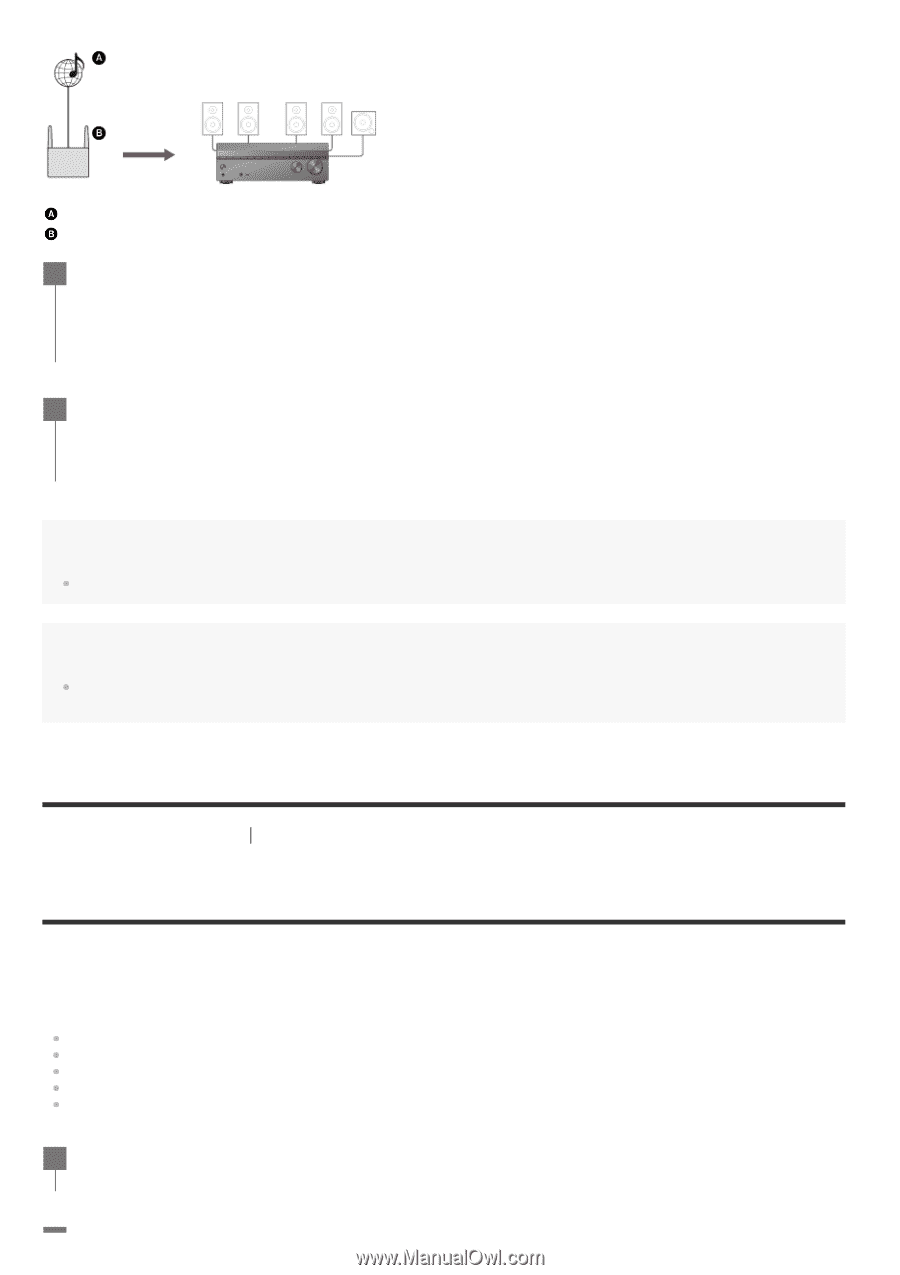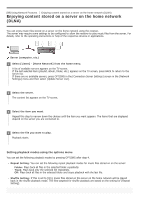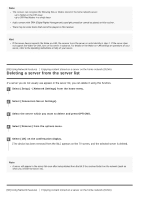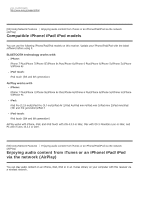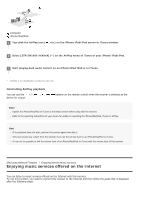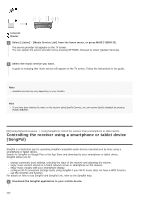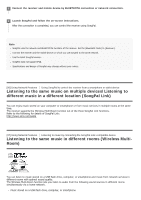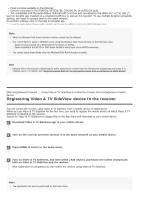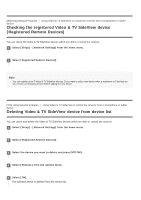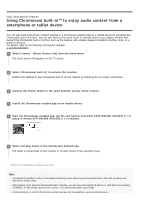Sony STR-DN1080 Help Guide Printable PDF - Page 100
Controlling the receiver using a smartphone or tablet device, SongPal
 |
View all Sony STR-DN1080 manuals
Add to My Manuals
Save this manual to your list of manuals |
Page 100 highlights
Internet Router 1 Select [Listen] - [Music Service List] from the home menu, or press MUSIC SERVICE. The service provider list appears on the TV screen. You can update the service provider list by pressing OPTIONS, followed by select [Update Services]. 2 Select the music service you want. A guide to enjoying that music service will appear on the TV screen. Follow the instructions in the guide. Note Available services may vary depending on your location. Hint If you have been playing the music on the receiver using Spotify Connect, you can resume Spotify playback by pressing MUSIC SERVICE. [95] Using Network Features Using SongPal to control the receiver from a smartphone or tablet device Controlling the receiver using a smartphone or tablet device (SongPal) SongPal is a dedicated app for operating SongPal-compatible audio devices manufactured by Sony using a smartphone or tablet device. Search for SongPal on Google Play or the App Store and download to your smartphone or tablet device. SongPal allows you to: change commonly used settings, selecting the input of the receiver and adjusting the volume. enjoy music content stored on a home network server or smartphone on the receiver. enjoy music visually with your smartphone display. configure Wi-Fi connection settings easily using SongPal if your Wi-Fi router does not have a WPS function. use the SongPal Link function. For details on how to use SongPal and SongPal Link, refer to the SongPal help. 1 Download the SongPal application to your mobile device.