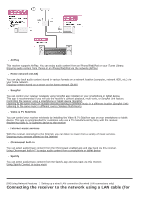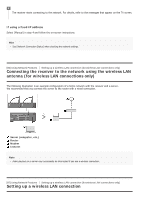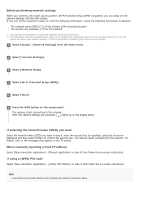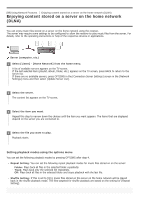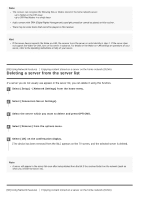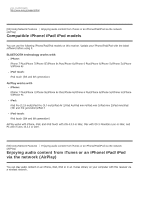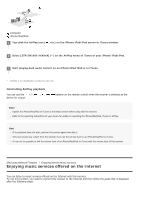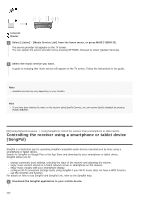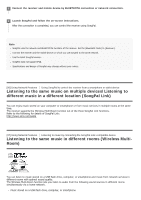Sony STR-DN1080 Help Guide Printable PDF - Page 96
Deleting a server from the server list
 |
View all Sony STR-DN1080 manuals
Add to My Manuals
Save this manual to your list of manuals |
Page 96 highlights
Note The receiver can recognize the following files or folders stored in the home network server: up to folders in the 19th layer up to 999 files/folders in a single layer Audio content with DRM (Digital Rights Management) copyright protection cannot be played on this receiver. There may be some tracks that cannot be played on this receiver. Hint If the server device supports the Wake-on-LAN, the receiver turns the server on automatically in step 2. If the server does not support the Wake-on-LAN, turn on the server in advance. For details on the Wake-on-LAN settings or operations of your server, refer to the operating instructions or help of your server. [89] Using Network Features Enjoying content stored on a server on the home network (DLNA) Deleting a server from the server list If a server you do not usually use appears in the server list, you can delete it using this function. 1 Select [Setup] - [Network Settings] from the home menu. 2 Select [Connection Server Settings]. 3 Select the server which you want to delete and press OPTIONS. 4 Select [Remove] from the options menu. 5 Select [OK] on the confirmation display. [The device has been removed from the list.] appears on the TV screen, and the selected server is deleted. Note A server will appear in the server list even after being deleted from the list if the receiver finds it on the network (such as when you refresh the server list). [90] Using Network Features Enjoying content stored on a server on the home network (DLNA)