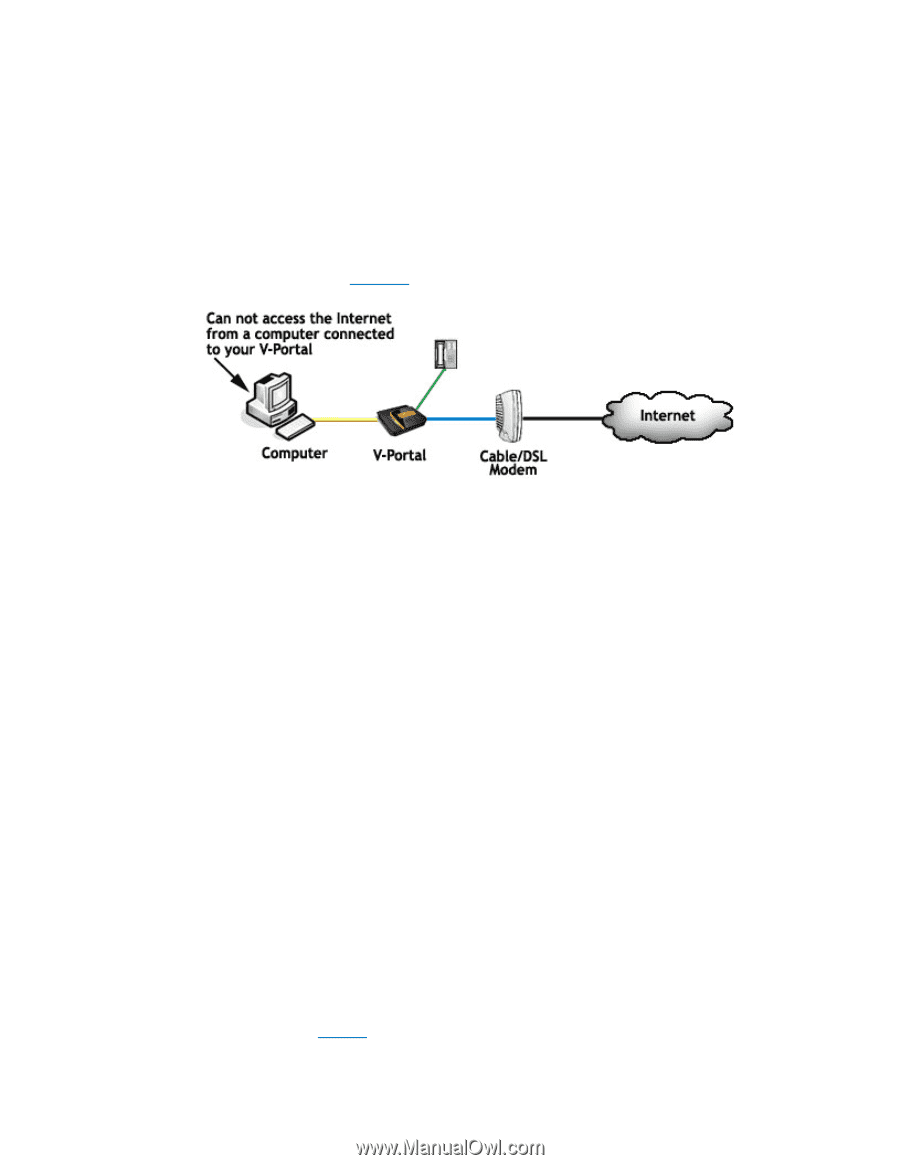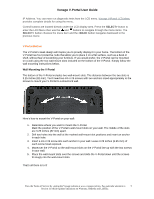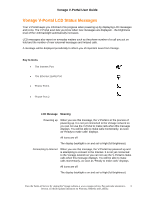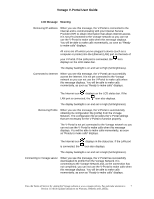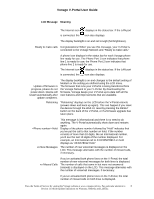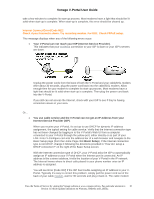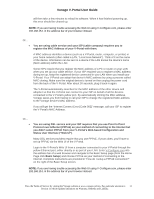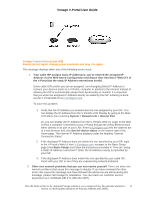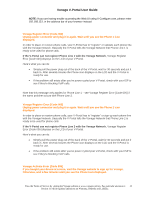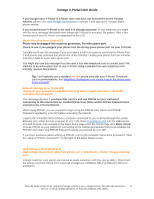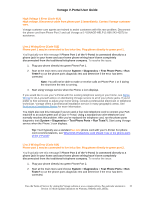Vonage VDV21-VD User Guide - Page 10
Internet Connect Error [Code 002] - ip address
 |
UPC - 094922750785
View all Vonage VDV21-VD manuals
Add to My Manuals
Save this manual to your list of manuals |
Page 10 highlights
Vonage V-Portal User Guide take a few minutes to complete its start-up process. Most modems have a light that should be lit solid when start-up is complete. When start-up is complete, this error should be cleared up. Internet Connect Error [Code 002] Check if your Internet is down. Try restarting modem. For DSL: Check PPPoE setup. This message displays when any of the following errors occur: • Your V-Portal can not reach your ISP (Internet Service Provider). This indicates that your modem's connection to your ISP is down or your ISP's servers are down. Unplug the power cords from the back of both the V-Portal and your cable/DSL modem. After about 30 seconds, plug the power cord back into the cable/DSL modem. Allow enough time for your modem to complete its start-up process. Most modems have a light that should be lit solid when start-up is complete. Then plug the power cord back into the V-Portal. If you still can not access the Internet, check with your ISP to see if they're having connection issues in your area. Or... • You use cable service and the V-Portal can not get an IP Address from your Internet Service Provider (ISP). When you receive your V-Portal, it's set up to use DHCP for dynamic IP address assignment, the typical setting for cable service. Verify that the Internet connection type has not been changed by logging in to the V-Portal's Web UI from a computer connected to your V-Portal through the yellow port, either directly or as part of your LAN. Enter V-Configure.com into the address bar of a web browser and navigate to the Basic Setup page (from the Home Page click Basic Setup). If the Internet connection type is not DHCP, change it following the directions provided in "How do I setup a DHCP connection?" on the right of the Basic Setup screen. With the Internet connection type of DHCP, your V-Portal asks the ISP to automatically assign an IP address to your V-Portal when the Internet port is connected. An IP address is like a street address, it tells the location of your V-Portal in the IP network. The Internet knows where to direct calls placed to your phone number once an IP address is assigned. You will see Error [Code 002] if the ISP has trouble assigning an IP address to your VPortal. Typically it's easy to correct this problem, simply pull the power cord out of the back of your cable modem, wait for 30 seconds and plug it back in. The cable modem View the Terms of Service by visiting the Vonage website at www.vonage.com/tos. Pay particular attention to 10 Section 11 which explains limitations on Warranty, Remedy and Liability.