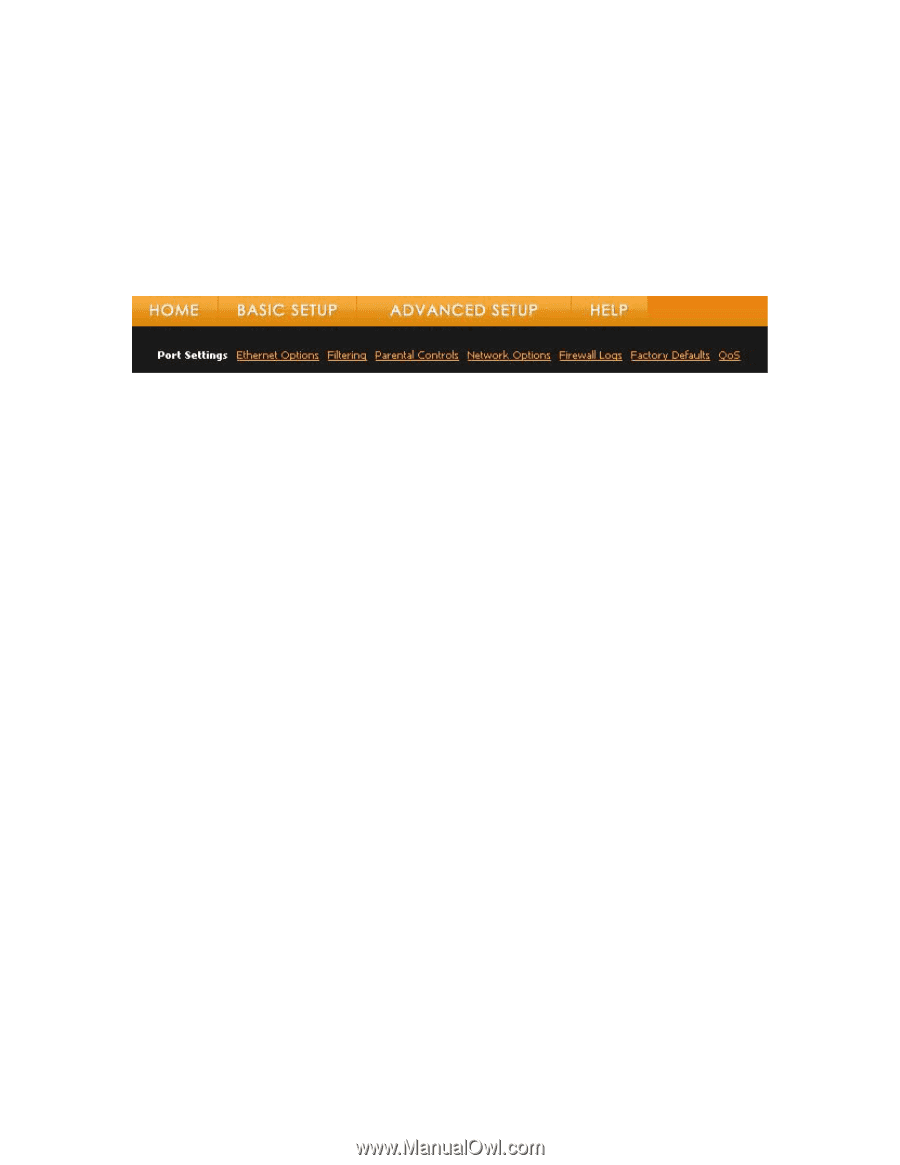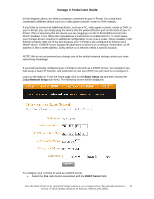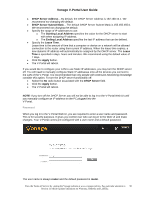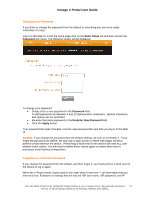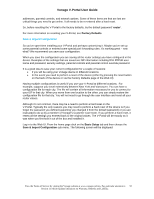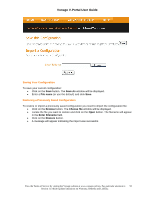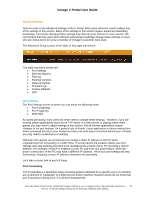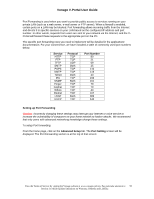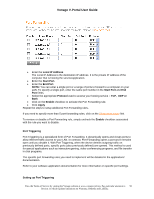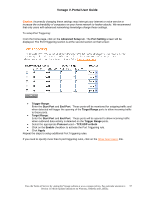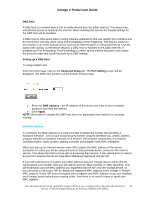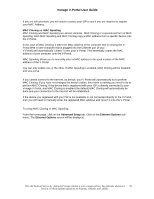Vonage VDV21-VD User Guide - Page 54
Advanced Setup, Port Settings - firewall ports
 |
UPC - 094922750785
View all Vonage VDV21-VD manuals
Add to My Manuals
Save this manual to your list of manuals |
Page 54 highlights
Vonage V-Portal User Guide Advanced Setup Now we come to the advanced settings of the V-Portal. Most users will never need to adjust any of the settings in this section. Many of the settings in this section require advanced networking knowledge. Incorrectly changing these settings may interrupt your Internet or voice service. We recommend that only users with sufficient networking knowledge change these settings or users who are instructed to do so by a member of Vonage's Customer Care team. The Advanced Setup section of the Web UI has eight sub-menus. The eight sub-menu entries are • Port Settings • Ethernet Options • Filtering • Parental Controls • Network Options • Firewall Logs • Factory Defaults • QoS Port Settings The Port Settings screen is where you can setup the following items: • Port Forwarding • Port Triggering • DMZ Host As stated previously, most users will never need to change these settings. However, if you are running certain applications (such as an FTP server or a web server) or playing online video games you may need to adjust settings in this section. Not all Internet applications require changes to the port settings. As a general rule of thumb, if your application or device worked fine when connected directly to your modem but does not work when connected behind your V-Portal, you may need to customize port settings. Although not required, we recommend you assign a static IP address to the PC when implementing Port Forwarding or a DMZ Host. This will prevent the situation where your port settings may stop working and need to be reassigned as a result of your PC receiving a new IP address. For example, if DHCP is enabled on your PC and there is a power failure, when the power comes back on the PC may have a different IP address. All of your port settings will stop functioning. Assigning a static IP address eliminates this possibility. Let's take a closer look at each of these. Port Forwarding Port Forwarding is a technique where incoming packets destined for a specific port on a machine are re-directed or 'forwarded' to a different port and/or machine. Network clients do not know that port forwarding is being done. It is all done transparently. View the Terms of Service by visiting the Vonage website at www.vonage.com/tos. Pay particular attention to 54 Section 11 which explains limitations on Warranty, Remedy and Liability.