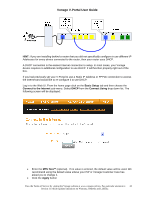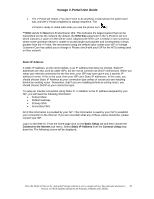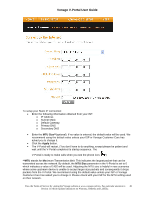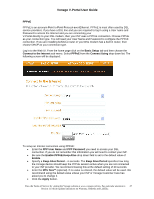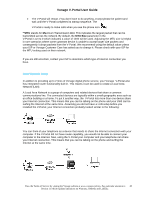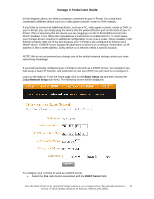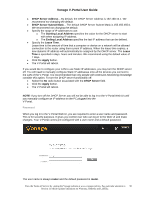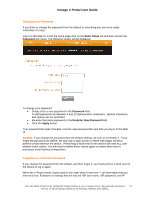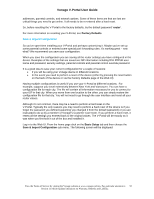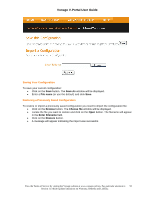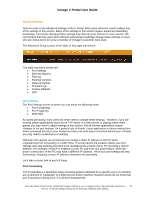Vonage VDV21-VD User Guide - Page 49
Basic Setup, Local Network Setup, DHCP Server, networking knowledge. - installation instructions
 |
UPC - 094922750785
View all Vonage VDV21-VD manuals
Add to My Manuals
Save this manual to your list of manuals |
Page 49 highlights
Vonage V-Portal User Guide (In the diagram above, we show a computer connected to your V-Portal. You could have connected a different device such as a video game console, router or DVR instead.) If you'd like to connect an additional device, such as a PC, video game console, router or DVR, to your V-Portal, you can simply plug the device into the yellow Ethernet port on the back of your VPortal. (This is assuming that the device you are plugging in to the V-Portal Ethernet port has DHCP enabled. If not, follow the manufacturer's instructions to enable DHCP.) In most cases, your Vonage device requires no additional configuration to use it as a router. Once installed, it will function properly right out of the box because your V-Portal is pre-configured to function as a DHCP server. A DHCP server assigns IP addresses to devices on a network. Remember, an IP address is like a street address. Every device on a network needs a specific location. NOTE: We do not recommend you change any of the default network settings unless you have networking knowledge. If you had previously configured your V-Portal to not work as a DHCP Server, for example if you had setup a Static IP network, and would like to now use DHCP you will need to re-configure it. Log in to the Web UI. From the home page click on the Basic Setup tab and then choose the Local Network Setup sub-menu. The following screen will be displayed: To configure your V-Portal to work as a DHCP server: • Select the Yes radio button associated with the DHCP Server field. View the Terms of Service by visiting the Vonage website at www.vonage.com/tos. Pay particular attention to 49 Section 11 which explains limitations on Warranty, Remedy and Liability.