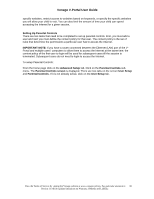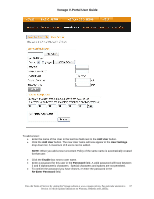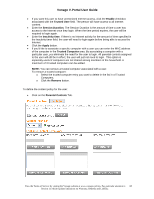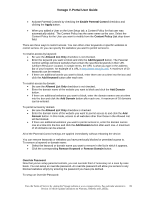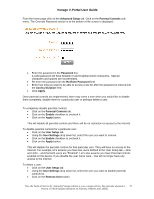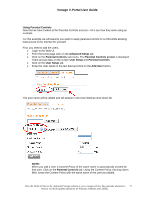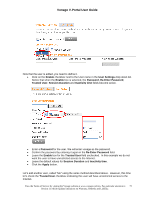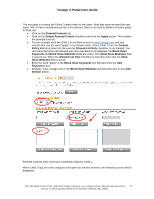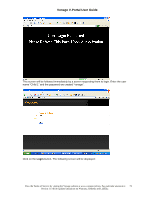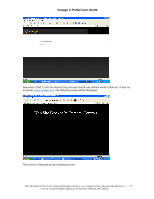Vonage VDV21-VD User Guide - Page 70
Advanced Setup, Parental Controls, Password, Re-Enter Password, Access Duration, Apply, Enable
 |
UPC - 094922750785
View all Vonage VDV21-VD manuals
Add to My Manuals
Save this manual to your list of manuals |
Page 70 highlights
Vonage V-Portal User Guide From the home page click on the Advanced Setup tab. Click on the Parental Controls submenu. The Override Password section is at the bottom of the screen is displayed: • Enter the password in the Password box. A valid password will have between 5 and 8 alphanumeric characters. Special characters and spaces are not permitted. • Re-enter the password din the Re-Enter Password field • Enter how long you want to be able to access a site for after the password is entered into the Access Duration field. • Click Apply. Once parental controls are implemented, there may come a time when you would like to disable them completely, disable them for a particular user or perhaps delete a user. To completely disable parental controls: • Click on the Parental Controls tab. • Click on the Enable checkbox to uncheck it. • Click on the Apply button. This will disable all parental controls and there will be no restriction on access to the Internet. To disable parental controls for a particular user: • Click on the User Setup tab. • Using the User Settings drop down list, select the user you want to remove. • Click on the Enable checkbox to uncheck it. • Click on the Apply button. This will disable the parental controls for that particular user. They will have no access to the Internet. For example, let's assume you have two users defined in the User Setup tab - Jane and John - and that both users are "Enabled". Let's also assume you have Parental controls enabled on the device. If you disable the user name Jane - she will no longer have any access to the Internet. To delete a user: • Click on the User Setup tab. • Using the User Settings drop down list, select the user you want to disable parental controls for. • Click on the Remove User button. View the Terms of Service by visiting the Vonage website at www.vonage.com/tos. Pay particular attention to 70 Section 11 which explains limitations on Warranty, Remedy and Liability.