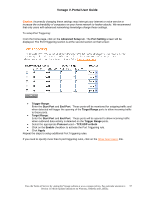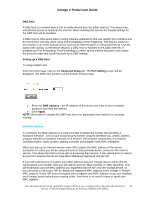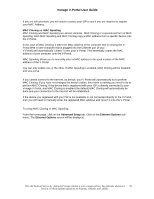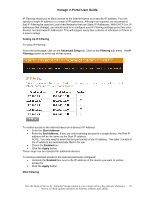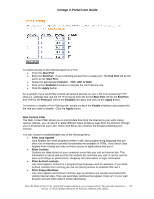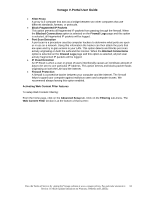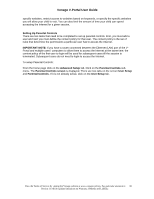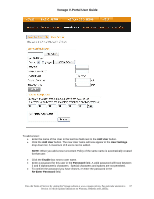Vonage VDV21-VD User Guide - Page 62
Setting Up MAC Filtering, Advanced Setup, Filtering, MAC Filtering, Apply
 |
UPC - 094922750785
View all Vonage VDV21-VD manuals
Add to My Manuals
Save this manual to your list of manuals |
Page 62 highlights
Vonage V-Portal User Guide Like IP Filtering, MAC Filtering allows you to block access to the Internet for a particular device. MAC filtering restricts access based on a devices MAC address. The advantage of restricting access based on MAC address is that it never changes. An IP address, which can be assigned by a DHCP server, may change. Setting Up MAC Filtering To setup MAC Filtering: From the home page, click on the Advanced Setup tab. Click on the Filtering sub-menu. Scroll down to the MAC Filtering section: To restrict access to the Internet based on a device's MAC Address: • Enter the MAC address. If you want to restrict access to more than one device you can enter multiple MAC addresses. • Click the Apply button. Port Filtering Like IP Filtering and MAC Filtering, Port Filtering allows you to block access to the Internet. However, with IP Filtering or MAC Filtering you are blocking access for a particular device, with Port Filtering you are blocking access for ALL network devices. Port filtering restricts access based on a specified port. Setting Up Port Filtering To setup Port Filtering: From the home page, click on the Advanced Setup tab. Click on the Filtering sub-menu. Scroll down to the Port Filtering section: View the Terms of Service by visiting the Vonage website at www.vonage.com/tos. Pay particular attention to 62 Section 11 which explains limitations on Warranty, Remedy and Liability.