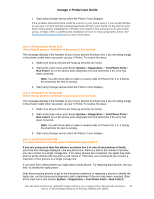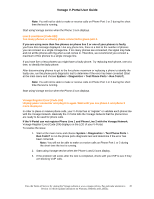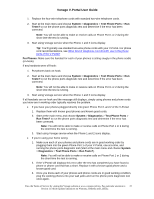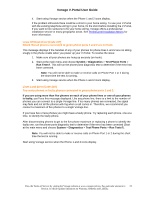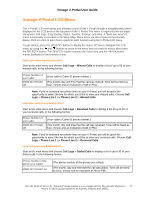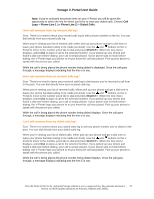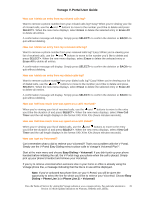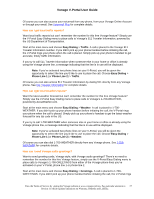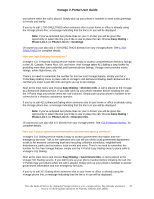Vonage VDV21-VD User Guide - Page 24
Vonage V-Portal LCD Menu, Call Logs, Missed Calls, Phone Line 1, Received Calls - set time
 |
UPC - 094922750785
View all Vonage VDV21-VD manuals
Add to My Manuals
Save this manual to your list of manuals |
Page 24 highlights
Vonage V-Portal User Guide Vonage V-Portal LCD Menu The V-Portal LCD menu gives you ultimate control of the V-Portal through a straightforward menu displayed in the LCD area on the top panel of the V-Portal. The menu is organized into six major categories: Call Logs, Easy Dialing, Status, System, Settings, and Help. A "birds eye view" of menu functionality is provided in the Menu Map. Menu items are also organized functionally below. Click on a link to learn how to perform each function using the V-Portal LCD menu. To get started, press the SELECT> button to display the main LCD menu. Navigate the LCD menu by using the and buttons to move to the menu item you want to select, then press the SELECT> button. The SELECT> button chooses the menu item and the Missed Calls to display a list of up to 50 of your missed calls, in the following format: Phone Number of your caller MMM DD HH:MM xM (Your caller's Caller ID phone number.) (The month, day and time that the call was missed. Time will be listed as hour, minute and an indication of AM or PM.) Note: If you've activated two phone lines on your V-Portal, you will be given the opportunity to select the line for which you'd like to view your missed calls. Choose Call Logs > Phone Line 1 (or Phone Line 2) > Missed Calls. How can I view my received calls? Start at the main menu and choose Call Logs > Received Calls to display a list of up to 50 of your received calls, in the following format: Phone Number of your caller MMM DD HH:MM xM (Your caller's Caller ID phone number.) (The month, day and time that the call was received. Time will be listed as hour, minute and an indication of AM or PM.) Note: If you've activated two phone lines on your V-Portal, you will be given the opportunity to select the line for which you'd like to view your received calls. Choose Call Logs > Phone Line 1 (or Phone Line 2) > Received Calls. How can I view my dialed calls? Start at the main menu and choose Call Logs > Dialed Calls to display a list of up to 50 of your dialed calls, in the following format: Phone Number of the person you called MMM DD HH:MM xM (The phone number of the person you called). (The month, day and time that the call was dialed. Time will be listed as hour, minute and an indication of AM or PM.) View the Terms of Service by visiting the Vonage website at www.vonage.com/tos. Pay particular attention to 24 Section 11 which explains limitations on Warranty, Remedy and Liability.