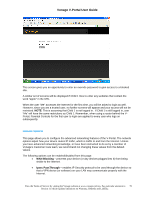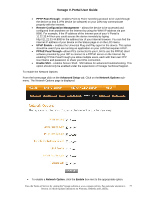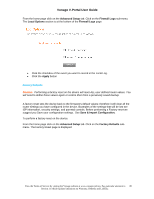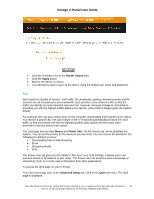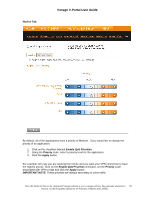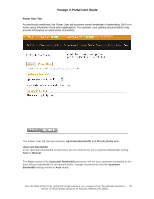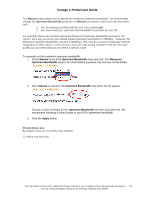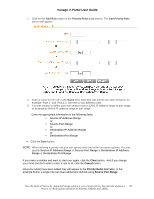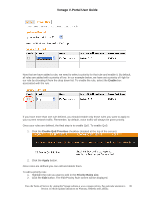Vonage VDV21-VD User Guide - Page 81
Router Values, Apply, Novice, Power User, Advanced Setup, QoS - prioritize voice
 |
UPC - 094922750785
View all Vonage VDV21-VD manuals
Add to My Manuals
Save this manual to your list of manuals |
Page 81 highlights
Vonage V-Portal User Guide • Click the checkbox next to the Router Values field. • Click the Apply button • Wait for the device to reboot. • You will now be able to log in to the device using the default user name and password. QoS QoS stands for Quality of Service. VoIP traffic, file downloads, gaming, streaming media and IM sessions are all competing for your bandwidth. QoS prioritizes your network traffic so that the traffic you identify as most important can pass first. However, because Vonage is committed to providing you with the highest quality digital voice service, voice traffic is always given the highest priority. For example, let's say your child is busy on the computer downloading their favorite music videos. You receive a phone call. The QoS feature of the V-Portal will automatically prioritize the voice traffic so that your phone call has the highest possible audio quality and the music video download continues without interruption. The QoS page has two tabs Novice and Power User. On the Novice tab, we've simplified the options. You can set the priority for the services you use most. You can choose the priority for the following pre-defined services: • Downloading Files & Web Browsing • Email • Streaming Media • VPN The Power User tab gives you the ability to "fine tune" your QoS settings. It allows you to set priorities based on IP address or port range. The Power User tab assumes some knowledge of networking, QoS, or in some cases information from other applications. To access the QoS page on your V-Portal: From the home page click on the Advanced Setup tab. Click on the QoS sub-menu. The QoS page is displayed. View the Terms of Service by visiting the Vonage website at www.vonage.com/tos. Pay particular attention to 81 Section 11 which explains limitations on Warranty, Remedy and Liability.