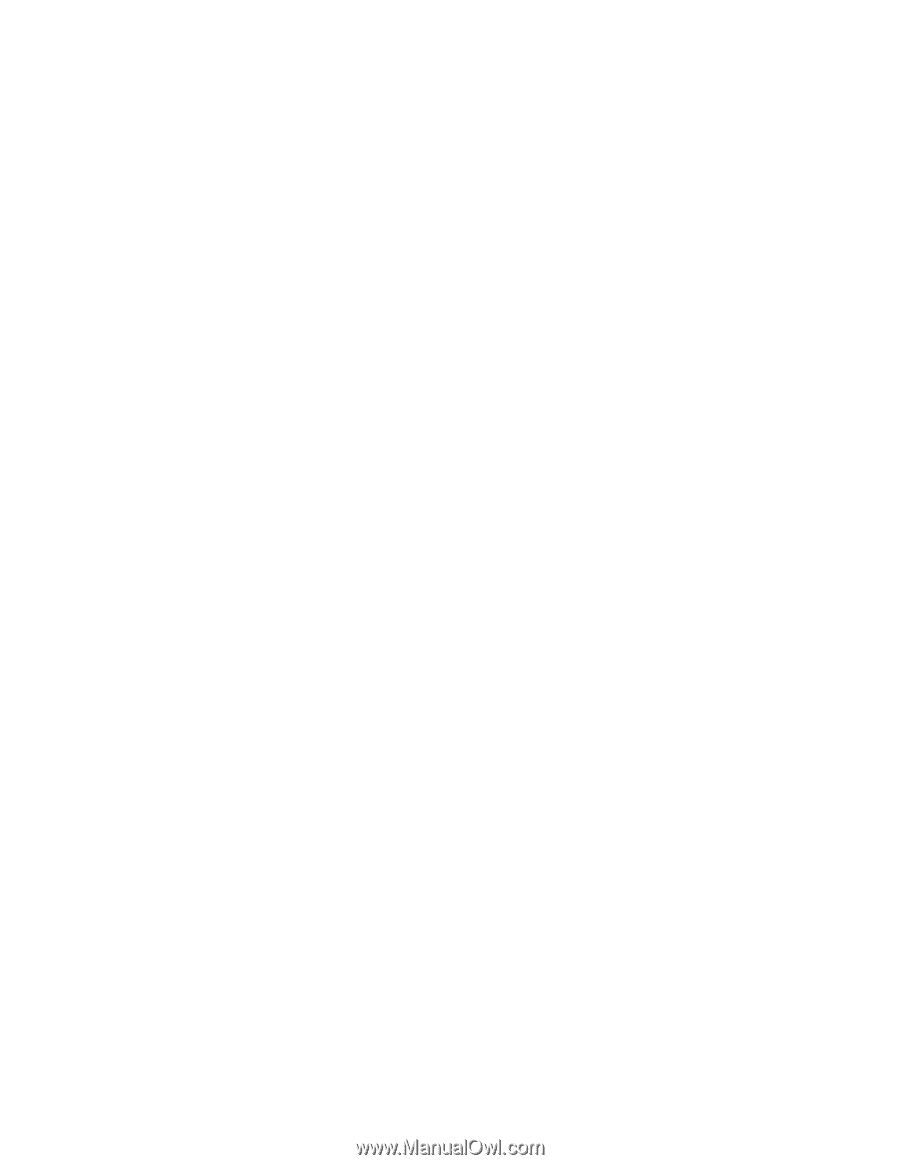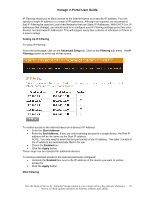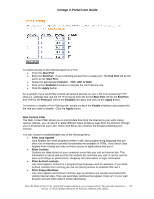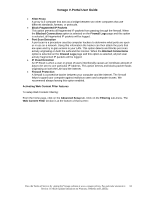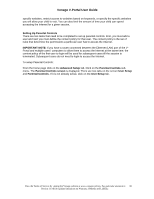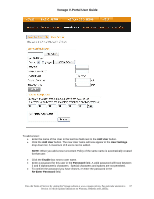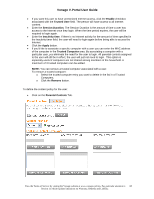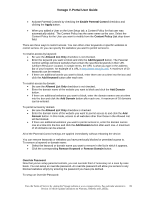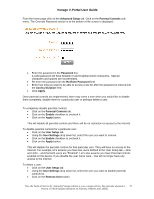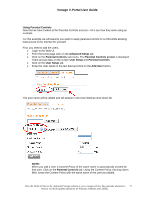Vonage VDV21-VD User Guide - Page 66
trols, User Setup, Paren, Setting Up Parental Controls, IMPORTANT NOTE, Advanced Setup, Parental Con
 |
UPC - 094922750785
View all Vonage VDV21-VD manuals
Add to My Manuals
Save this manual to your list of manuals |
Page 66 highlights
Vonage V-Portal User Guide specific websites, restrict access to websites based on keywords, or specify the specific websites you will allow your child to visit. You can also limit the amount of time your child can spend accessing the Internet for a given session. Setting Up Parental Controls There are two tasks that need to be completed to set up parental controls. First, you must add a user and next you must define the content policy for that user. The content policy is the set of rules that determine the permissions a particular user has to access the Internet. IMPORTANT NOTE: If you have a router connected between the Ethernet (LAN) port of the VPortal and multiple users' computers to allow them to access the Internet at the same time, the content policy of the first user to login will be used for subsequent users till the session is terminated. Subsequent users do not need to login to access the Internet. To setup Parental Controls: From the home page click on the Advanced Setup tab. Click on the Parental Controls submenu. The Parental Controls screen is displayed. There are two tabs on the screen User Setup and Parental Controls. If it is not already active, click on the User Setup tab. View the Terms of Service by visiting the Vonage website at www.vonage.com/tos. Pay particular attention to 66 Section 11 which explains limitations on Warranty, Remedy and Liability.