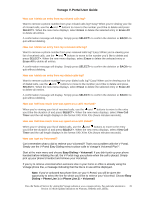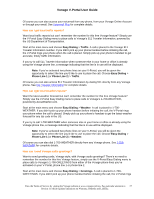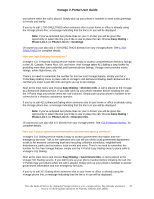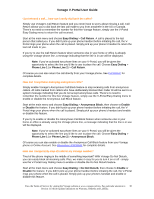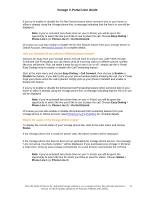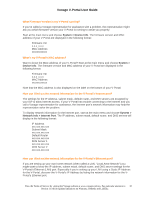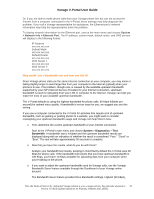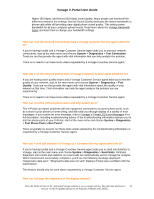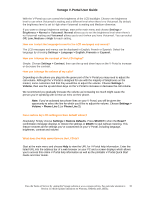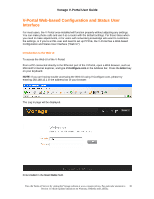Vonage VDV21-VD User Guide - Page 31
Easy Dialing, Phone Line 1, Do Not Disturb, Call Forward, Enable, Disable, Status - set up
 |
UPC - 094922750785
View all Vonage VDV21-VD manuals
Add to My Manuals
Save this manual to your list of manuals |
Page 31 highlights
Vonage V-Portal User Guide If you try to enable or disable the Do Not Disturb feature when someone else in your home or office is already using the Vonage phone line, a message indicating that the line is in use will be displayed. Note: If you've activated two phone lines on your V-Portal, you will be given the opportunity to select the line you'd like to use to place the call. Choose Easy Dialing > Phone Line 1 (or Phone Line 2) > Do Not Disturb. Of course you can also enable or disable the Do Not Disturb feature from your Vonage phone or Online Account. See Do Not Disturb for complete details. How can I forward all my calls to a different phone number? Going to be away from your Vonage phone and still want to receive your calls? With Vonage Enhanced Call Forwarding, you can easily send all incoming calls to a different phone number, like your cell phone. Plus, we make it easy for you to turn it on or off - simply use the V-Portal Easy Dialing menu to enable or disable the Call Forwarding feature. Start at the main menu and choose Easy Dialing > Call Forward, then choose to Enable or Disable the feature. If you didn't pick up your phone handset before initiating the call, the V-Portal rings your phone when the call is placed. Simply pick up your phone's handset and enable or disable this feature. If you try to enable or disable the Enhanced Call Forwarding feature when someone else in your home or office is already using the Vonage phone line, a message indicating that the line is in use will be displayed. Note: If you've activated two phone lines on your V-Portal, you will be given the opportunity to select the line you'd like to use to place the call. Choose Easy Dialing > Phone Line 1 (or Phone Line 2) > Do Not Disturb. Of course you can also enable or disable the Enhanced Call Forwarding feature from your Vonage phone or Online Account. See Enhanced Call Forwarding for complete details. What's the status of my Vonage phone line(s)? To display the current status of your Vonage phone line, start at the main menu and choose Status. If the Vonage phone line is ready for phone calls, the phone number will be displayed. If the Vonage phone line has not been set up (activated) for Vonage phone service, the message "Line not set up. No phone number " will be displayed. If you purchased your Vonage V-Portal at a retail store, bring up www.vonage.com/activate on a web browser and activate the V-Portal. Note: If you've activated two phone lines on your V-Portal, you will be given the opportunity to select the line for which you'd like to view the status. Choose Status > Phone Line 1 (or Phone Line 2). View the Terms of Service by visiting the Vonage website at www.vonage.com/tos. Pay particular attention to 31 Section 11 which explains limitations on Warranty, Remedy and Liability.