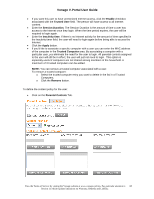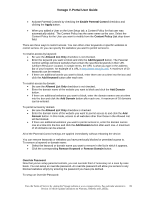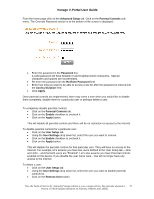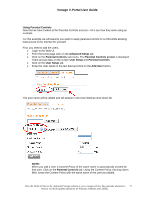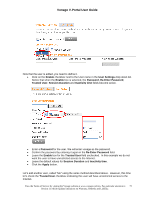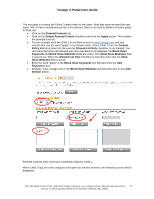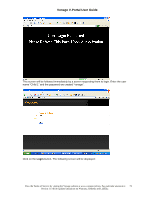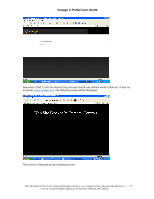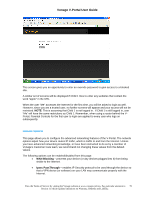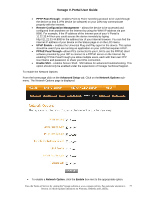Vonage VDV21-VD User Guide - Page 73
Allow these Websites, Block these Keywords
 |
UPC - 094922750785
View all Vonage VDV21-VD manuals
Add to My Manuals
Save this manual to your list of manuals |
Page 73 highlights
Vonage V-Portal User Guide The next step is to setup the Policy Content rules for the users. Note that since we want the user name "Me" to have unrestricted access to the Internet, there is no need to define a Content policy for that user. • Click on the Parental Controls tab. • Click on the Enable Parental Control checkbox and click the Apply button. This enables the parental controls. • For our example we'd like Child 1 to not have access to www.vonage.com and any website that has the word "apple" in its domain name. Select Child 1 from the Content Policy List drop down list. Be sure the Allowed List Only checkbox is not marked. You will notice that when the Allowed List Only checkbox is not selected, the Block these Keywords and Block these Websites fields are active. The Allow these Websites field is grayed out. When the Allowed List Only checkbox is selected, then only the Allow these Websites field is active. • Enter the word "apple" in the Block these Keywords text field and click the Add Keyword button. • Similarly, enter vonage.com in the Block these Websites text field and click on the Add Domain button. Parental Controls have now been completely setup for Child 1. When Child 1 logs on to the computer and opens an Internet browser, the following screen will be displayed: View the Terms of Service by visiting the Vonage website at www.vonage.com/tos. Pay particular attention to 73 Section 11 which explains limitations on Warranty, Remedy and Liability.