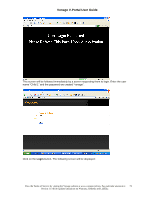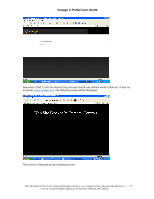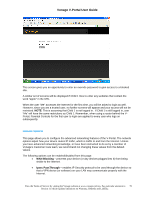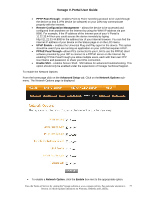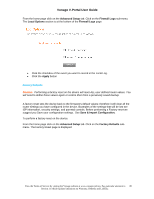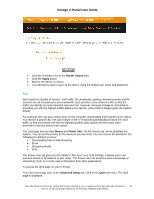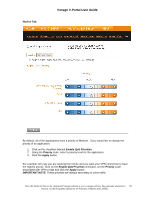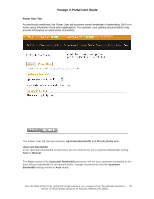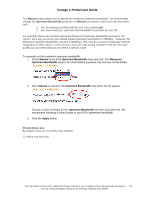Vonage VDV21-VD User Guide - Page 79
Contact Email Address, Server Name
 |
UPC - 094922750785
View all Vonage VDV21-VD manuals
Add to My Manuals
Save this manual to your list of manuals |
Page 79 highlights
Vonage V-Portal User Guide • Blocked Connections • Known Internet Attacks The Blocked Connections option will only log events if the "Blocked Fragmented IP Packets" and/or "Port Scan Detection" options are selected on the Filtering page under Web Content Filter. These records can be viewed in the Local log or you can have an email sent to alert you of the event. To setup an email alert: From the home page click on the Advanced Setup tab. Click on the Firewall Logs sub-menu. The Local Log section is at the top of the Firewall Logs page: • Enter the email address you want the alert sent to in the Contact Email Address field • Enter the email account's associated SMTP (Outgoing) mail server address in the SMTP Server Name field. This is provided by your ISP. • Click the Enable checkbox of the Email Alerts field. • Click the Apply button An individual email will now be sent each time a monitored event is detected. You can also send a summary of the Local Log table to the contact email address. Simply click on the Email Log button. To specify which Firewall events you'd like to monitor and record in the Local Log: View the Terms of Service by visiting the Vonage website at www.vonage.com/tos. Pay particular attention to 79 Section 11 which explains limitations on Warranty, Remedy and Liability.