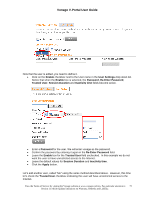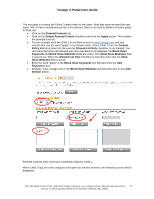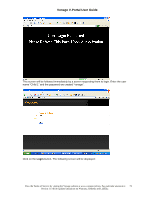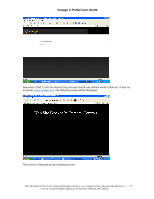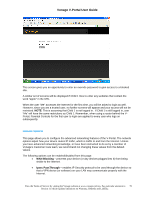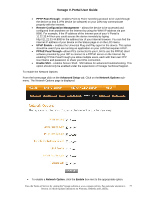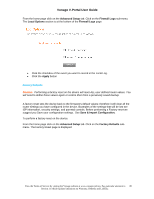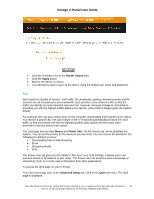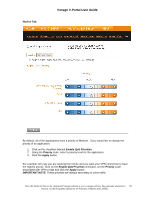Vonage VDV21-VD User Guide - Page 77
PPTP PassThrough, UPnP Enable, Through, Enable SSH, Advanced Setup, Network Options
 |
UPC - 094922750785
View all Vonage VDV21-VD manuals
Add to My Manuals
Save this manual to your list of manuals |
Page 77 highlights
Vonage V-Portal User Guide • PPTP PassThrough - enables Point to Point Tunneling protocol to be used through the device so that a VPN device (or software) on your LAN may communicate properly with the Internet. • Remote Configuration Management - allows the device to be accessed and configured from anywhere on the Internet by using the WAN IP address via port 8080. For example, if the IP address of the Internet port of your V-Portal is 11.22.33.44 then you could access the device remotely by typing http://11.22.33.44:8080 in the address bar of your Internet browser. You can find the Internet IP address of your device on the Status page or on the LCD menu. • UPnP Enable - enables the Universal Plug and Play agent in the device. This option should be used if you are running an application on your LAN that requires UPnP. • PPPoE PassThrough -allows PCs connected to your LAN to use the PPPoE client software provided by your ISP to connect to a PPPoE server on the Internet. By enabling PPPoE PassThrough you allow multiple users, each with their own PPP User Name and password, to share your DSL connection. • Enable SSH - enables Secure Shell. SSH allows for advanced troubleshooting. This option should only be enabled under the supervision of Vonage Technical Support. To enable the Network Options: From the home page click on the Advanced Setup tab. Click on the Network Options submenu. The Network Options page is displayed: • To enable a Network Option, click the Enable box next to the appropriate option. View the Terms of Service by visiting the Vonage website at www.vonage.com/tos. Pay particular attention to 77 Section 11 which explains limitations on Warranty, Remedy and Liability.