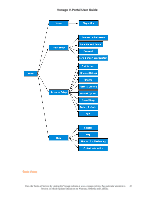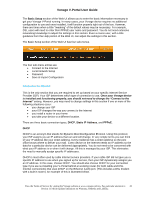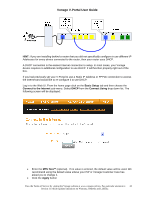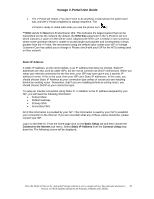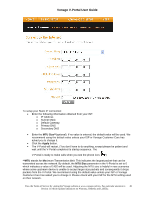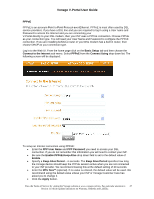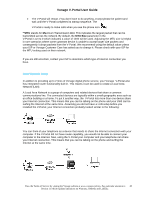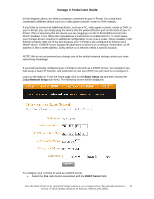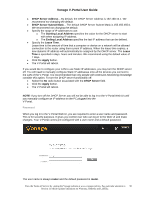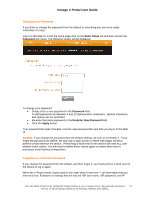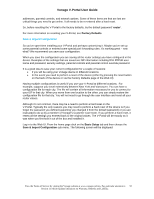Vonage VDV21-VD User Guide - Page 47
r ISP or Vonage Customer Care has, Be sure - password
 |
UPC - 094922750785
View all Vonage VDV21-VD manuals
Add to My Manuals
Save this manual to your list of manuals |
Page 47 highlights
Vonage V-Portal User Guide PPPoE PPPoE is an acronym Point to Point Protocol over Ethernet. PPPoE is most often used by DSL service providers. If you have a DSL line and you are required to log in using a User name and Password to access the Internet and you are connecting your V-Portal directly to your DSL modem, then your ISP uses a PPPoE connection. Choose PPPoE as your connection type. You will need your User Name and Password to configure the PPPoE connection. If you are installing behind a router or your DSL modem has a built in router, then choose DHCP as your connection type. Log in to the Web UI. From the home page click on the Basic Setup tab and then choose the Connect to the Internet sub-menu. Select PPPoE from the Connect Using drop down list. The following screen will be displayed: To setup an Internet connection using PPPoE: • Enter the PPP User Name and PPP Password you need to access your DSL connection. If you do not remember this information you will need to contact your ISP. • Be sure the Enable PPPoE Keep-Alive drop down field is set to the default value of Enable. • Specify a Keep-Alive Period - in seconds. The Keep Alive Period specifies how long the Vonage device should keep the PPPoE session active when you are not connected to your ISP provider. We recommend leaving this at the default setting of 30 seconds. • Enter the MTU Size** (optional). If no value is entered, the default value will be used. We recommend using the default value unless your ISP or Vonage Customer Care has asked you to change it. • Click the Apply button. View the Terms of Service by visiting the Vonage website at www.vonage.com/tos. Pay particular attention to 47 Section 11 which explains limitations on Warranty, Remedy and Liability.