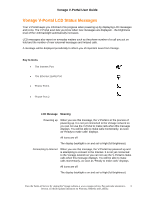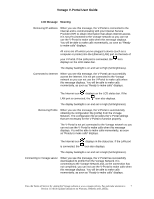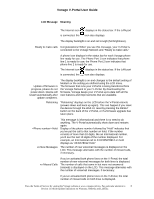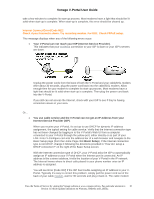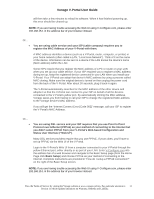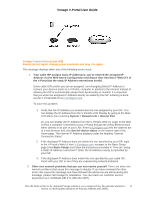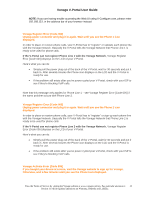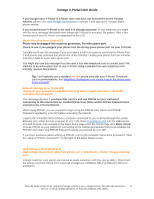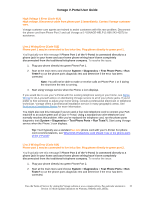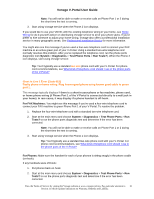Vonage VDV21-VD User Guide - Page 11
Status User Interface Web UI, Basic Setup - setup guide
 |
UPC - 094922750785
View all Vonage VDV21-VD manuals
Add to My Manuals
Save this manual to your list of manuals |
Page 11 highlights
Vonage V-Portal User Guide will then take a few minutes to reload its software. When it has finished powering up, this error should be cleared up. NOTE: If you are having trouble accessing the Web UI using V-Configure.com, please enter 192.168.15.1 in the address bar of your browser instead. Or... • You are using cable service and your ISP (cable company) requires you to register the MAC Address of your V-Portal with them. A MAC address identifies a device (such as a V-Portal, router, computer, or printer) in your home network (often called a LAN, "Local Area Network"). Think of it as the name of the device. Information can be sent to a device if the LAN knows the device's name (MAC address) within the LAN. Some ISPs require that you register the MAC address of a PC or router on your LAN when you set up your cable service. If your ISP required you to register a MAC address during set up, keep the registered device connected in your LAN when you install your V-Portal. Your V-Portal can adopt that device's MAC address by using a process called MAC cloning. Make sure the original device is turned on then unplug the power cord from the back of the V-Portal. After about 30 seconds, plug it back in again. The V-Portal automatically searches for the MAC address of the other device and adopts it so that the V-Portal can connect to your ISP on behalf of all the devices connected to the V-Portal's yellow port. By automatically cloning the MAC address, Vonage saves you from having to call your ISP to change the registered MAC address to the Vonage device's MAC address. If you still get the "Internet Connect Error [Code 002]" message, call your ISP to register the V-Portal's MAC Address. Or... • You are using DSL service and your ISP requires that you use Point to Point Protocol over Ethernet (PPPoE) as your method of connecting to the Internet but you didn't select PPPoE from your V-Portal's Web-based Configuration and Status User Interface ("Web UI"). Many DSL service providers require that you use PPPoE. If yours does, you'll have to set up PPPoE via the Web UI of the V-Portal. Login to the V-Portal's Web UI from a computer connected to your V-Portal through the yellow Ethernet port, either directly or as part of your LAN. Enter V-Configure.com into the address bar of a web browser and navigate to the Basic Setup page (from the Home Page click Basic Setup) and choose PPPoE as your method of connecting to the Internet. Complete instructions are provided in "How do I setup a PPPoE connection?" on the right of the Basic Setup screen. NOTE: If you are having trouble accessing the Web UI using V-Configure.com, please enter 192.168.15.1 in the address bar of your browser instead. View the Terms of Service by visiting the Vonage website at www.vonage.com/tos. Pay particular attention to 11 Section 11 which explains limitations on Warranty, Remedy and Liability.